How to Add Fantom to MetaMask
You can add Fantom to MetaMask either by entering the custom RPC details, or by visiting the official block explorer at https://ftmscan.com/ and clicking the "Add Fantom Network" button at the bottom of the page. Once added, you can switch to the Fantom Opera chain from the drop-down menu beside the circle icon at the top right corner of your wallet.
Key Takeaways
-
Fantom is a low-fee EVM-compatible blockchain adapted for peer-to-peer and smart contract transactions.
-
MetaMask is a fully constituted cryptocurrency wallet with support for Ethereum blockchain, Layer 2 networks, and standalone EVM blockchains.
-
You can add Fantom to MetaMask by entering the network details, via FTMScan, or through MetaMask on mobile.

On-chain data has shown an increased number of active daily users and new wallets created on the Fantom blockchain network. Fantom is a low-fee EVM-compatible blockchain adapted for peer-to-peer and smart contract transactions. Developers can deploy smart contracts and decentralized applications on the Fantom blockchain. Fantom's EVM compatibility also means that existing smart contracts and decentralized applications (DApps) on Ethereum and EVM blockchains can be ported to the Fantom network without a change in the codebase.
Fantom runs the Proof of Stake (POS) consensus algorithms and is powered by the Fantom Coin (FTM). To access the Fantom blockchain, users are required to add the network to their wallet. For wallets like MetaMask, users will need to manually add the network.
MetaMask is a fully constituted cryptocurrency wallet with support for Ethereum blockchain, Layer 2 networks, and standalone EVM blockchains. MetaMask allows you to use any EVM network of your choice by adding a few set-ups.
The MetaMask wallet is developed by Consensys and boasts support from notable Ethereum developers. To date, the MetaMask wallet is used by over 10 million cryptocurrency enthusiasts. MetaMask is one of the most used DeFi wallets.
The MetaMask wallet comes in browser extensions and applications that can be installed on mobile devices. Depending on your device, the procedure might be a little different. Here’s how you can install the MetaMask application on your device and add the Fantom network to your wallet.
Installing MetaMask on PC and Mac
Step 1: Download and install the MetaMask wallet.
To download the MetaMask extension for your web browser.
Visit the MetaMask website to download the extension. MetaMask extension works on Chrome, Microsoft Edge, Brave, Opera, and Firefox browsers.
Install the extension for your browser and proceed to set up your account.
Step 2: Setting up your wallet
MetaMask allows you to create a new wallet or install your old MetaMask accounts or existing accounts from other wallets. To import your old wallets, your wallet private or seed phrase will be required.

Step 3: Creating a new wallet or importing an existing wallet
To import your old wallet using your seed phrase, open the MetaMask wallet and select “Import wallet”, and proceed to enter your recovery phrase in the form that pops up. Set up your wallet password and complete the process by clicking “Import.”

For new users, you can create a new wallet by clicking “Create a wallet”. Set up your password and click “Create.”
Read the following security information carefully and proceed to copy your wallet’s security phrase. It is extremely important that you write down this phrase and store it safely. Your wallet is now ready for use.

To import your old wallets using private keys:
- Open the wallet (with an account already added).
- Click on the Icon on the top right corner of your screen, select “Import account” and enter your private key in the form.
- Click “Import” to complete.
Your old wallet will be added to your existing MetaMask account.
Adding Fantom to MetaMask
To access the Fantom network from your MetaMask, the network parameters must first be integrated into your wallet by registering it in your available networks. When integrated, you can easily navigate between the Fantom network and other integrated networks and use the decentralized applications that run on the network.
To add the Fantom network to your wallet:
Step 4a: Adding Fantom to MetaMask by entering the network details
Log into your MetaMask wallet, click on the circle icon on the top right corner of your screen, and select “Settings”.
Select ‘Network’ from the available options at the left corner of your screen and click ‘Add network’
In the form that pops up, fill in the following accordingly;
Network Name: Fantom
New RPC URL: https://rpc.ftm.tools/
Chain ID: 250
Symbol: FTM
Explorer: https://ftmscan.com/
Click Save, and the Fantom Opera Chain can now be assessed via your MetaMask wallet. To switch to the Fantom network, click the drop-down menu beside the circle icon at the top right corner of your wallet and select Fantom from the Menu.
Details of your Fantom wallet will be shown once you make the switch. The native token is indicated alongside other Fantom assets in your wallet if any. You can also add custom tokens to your wallet.
A relatively easier way to add the Fantom network to your MetaMask is through the Fantom explorer – FTMscan.
Step 4b: Adding Fantom to MetaMask via FTMScan
Visit https://ftmscan.com/
Click "Add Fantom Network" at the bottom right corner of the website

If you're not already logged into MetaMask, you'll receive a prompt to log in after clicking "Add Fantom Network". All you have to do now is confirm the connection request while logged into your Metamask account, and you're set!
Adding Custom Tokens to MetaMask
Details of your wallet balances are recorded on the blockchain. In order to access them from your MetaMask wallet interface, you will need to register them in your wallet using unique parameters that identify them on the network (Fantom, in this case). These parameters can be found using the network’s explorer.
FTMscan is the official Fantom network explorer. FTMscan works in a similar way as Ethereum’s Etherscan.
MetaMask automatically detects and registers some custom assets. If this is not possible for your asset, you can proceed to add them manually.
To add a custom token to your wallet
First, navigate to the asset profile from the network’s explorer. We will use USDC as an example.
Step 1: Locate USDC on the explorer

Visit FTMscan and search USDC on the search bar. Select the correct asset from the list.
The USDC asset page shows the asset name, contract address, and other details that will be needed to register the token in your MetaMask wallet.
Step 2a: Add USDC to your wallet by entering the token contract address

Go to your MetaMask wallet home page and scroll down to the bottom of the asset list. Click “Import tokens” and proceed to enter the asset’s details in the form that pops up. Copy the required parameters from the explorer, paste them into designated input boxes, and Click “Add Custom Tokens” to complete.
Step 2b: Add USDC to your wallet with CoinGecko
Assets on the Fantom network that are listed on CoinGecko can be added to the MetaMask wallet using details obtained from the asset page on Coingecko. Coingecko provides the asset’s contract address and a link to the asset profile on the Network explorer. Copy the asset’s contract from Coingecko or click the explorer link to visit the asset page on FTMscan.

Step 3: Proceed to transact USDC from your MetaMask wallet
Your balances for the added token can be seen in your MetaMask wallet. You can also send and receive the asset as usual.
Adding FTM Network to MetaMask Mobile
The MetaMask wallet is also available for mobile devices. The wallet is available for Android and iOS devices and can be downloaded and installed from Google Play Store and the Apple store.
The wallet creation procedure is similar to that described for the desktop browser extensions.
Step 1: Wallet creation
Follow the procedure described for the browser extensions to create new MetaMask wallet accounts or import your existing wallet to the mobile wallet. As recommended, read the security tips that follow and store your wallet phrases properly.
Step 2: Adding the Fantom network to your mobile wallet
To add the Fantom network, navigate to the network menu by clicking on “Wallet” from the top of your wallet homepage.
The MetaMask wallet has a pre-set-up for some networks already in the “Popular” section. The Fantom network is one of them. Click "Add" to add your desired network, verify network details and click “Approve” if satisfied.

If the network is not available, use the manual procedure to add the network. Navigate to “Custom network” and proceed to copy and paste the Fantom network details provided above. Click “Add” to add the network.
Now you can access the Fantom network from your mobile network.
You can find additional features within the breadcrumb menu bar from the top left corner of your mobile wallet interface, such as your recent activity as well as options to share your public address or view your wallet details on Etherscan.
The MetaMask dApp Browser
MetaMask mobile wallet has an in-built Dapp browser that enables you to explore decentralized applications from your mobile device. Switch to the network on which the decentralized application runs and Select “Browser” from the split-screen menu that appears when you click the Menu bar from the top left corner of your screen.
Enter the link to the platform you wish to visit (like https://www.tarot.to/) into the search bar to visit the platform. The browser connects you to the platform and allows you to connect your wallet and use the platform as usual.
Final Thoughts
Now that you have the Fantom network added to your MetaMask wallet, you're now able to explore the Fantom ecosystem and the application running on the blockchain, hold your Fantom tokens and transact with your peers on the network.
While MetaMask lets you maintain full custody of your funds, you may still be exposed to other factors that may cause security breaches. To avoid these, remember to verify the authenticity of all links before accessing any links from your dApp browser.
Instead of holding all your assets in your MetaMask, you may want to keep a small amount of funds in MetaMask for easy access and trading purposes, while keeping your long-term investment funds in a cold wallet.

Joel is deeply interested in the technologies behind cryptocurrencies and blockchain networks. In his over 7 years of involvement in the space, he helps startups build a stronger internet presence through written content. He is the founder of CryptocurrencyScripts. Follow the author on Twitter @agboifesinachi



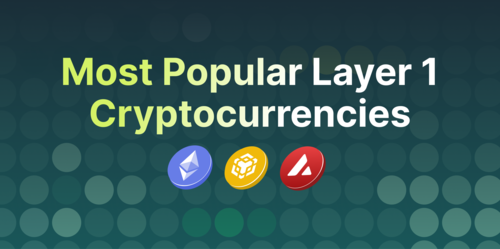
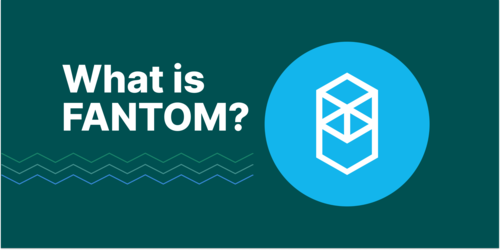
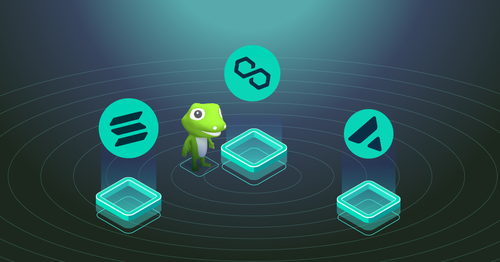




 Or check it out in the app stores
Or check it out in the app stores