Add Arbitrum Nova to MetaMask
- Visit https://chainlist.org/
- Search for Arbitrum Nova (Chain ID: 42170)
- Click Add to MetaMask and approve the prompt from your wallet.
Key Takeaways
-
Arbitrum Nova is a Layer 2 network developed by Arbitrum alongside the more popular Arbitrum One.
-
It is an execution layer designed for more agility and less decentralization. It is meant to serve decentralized applications with more focus on performance and speed over security and decentralization.
-
Smart contract tokens and applications deployed on the network can be accessed via EVM wallets like MetaMask.
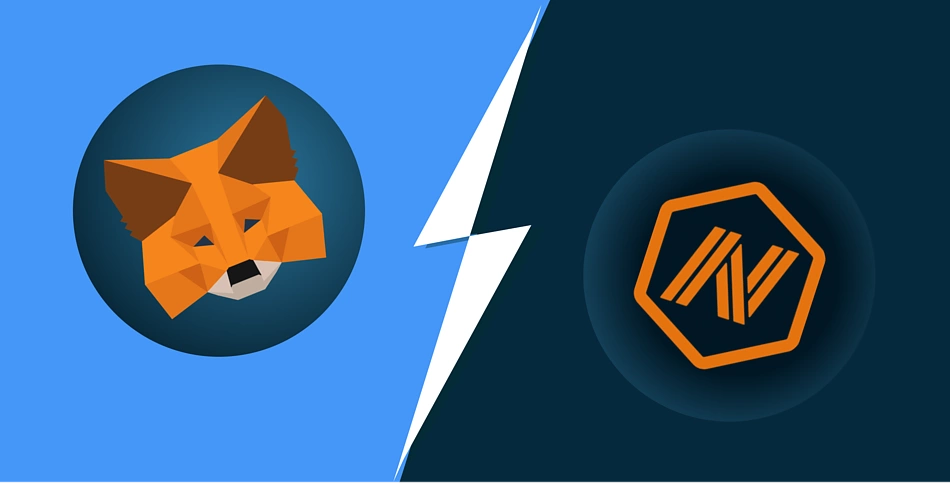
Arbitrum Nova is home to smart contract tokens such as Reddit’s r/CryptoCurrency Moons, and supports applications like SushiSwap. The Layer 2 network boasts over 2 million addresses and executes over 250,000 transactions daily. The headcount of addresses on the network has seen a steep growth, adding around 2,000 wallets daily.
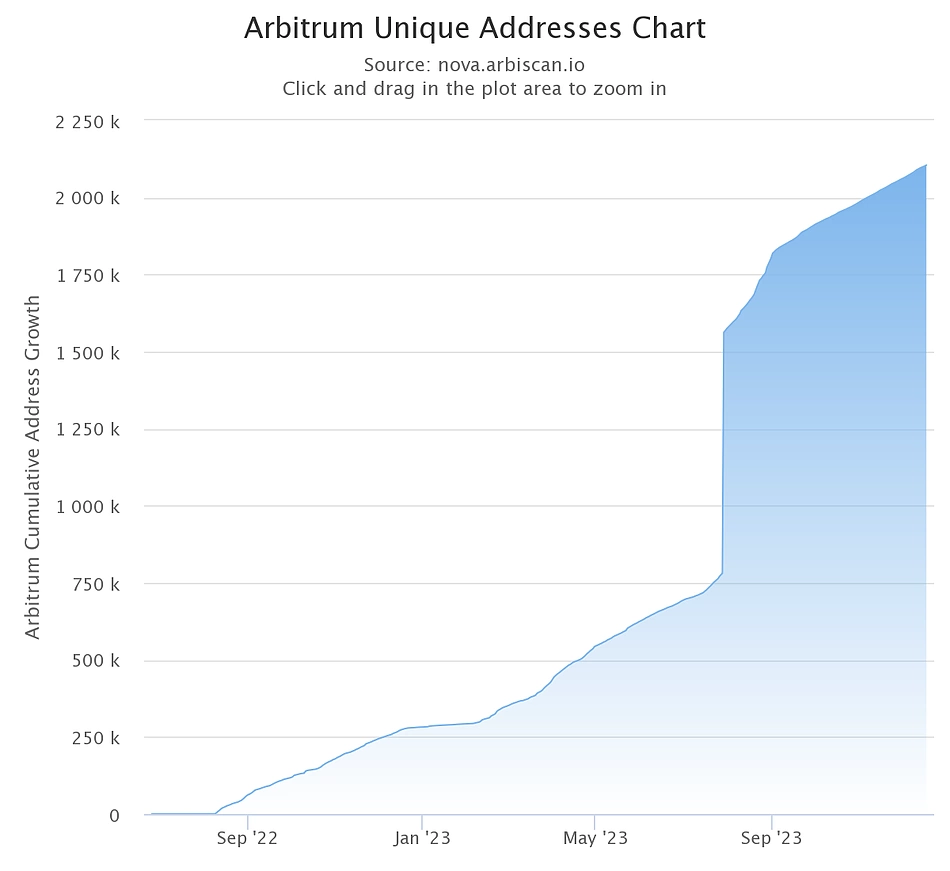
The Arbitrum Nova network is developed alongside the Arbitrum One network. Technologically, it is meant to deliver higher throughput than Arbitrum One by trimming down the fraud-proof process to achieve a more agile network while sacrificing some level of decentralization. It is built for applications with a higher preference for high performance over security and decentralization.
Like other L2 EVM networks, users will need an EVM-compatible wallet, such as MetaMask, to manage assets on the Arbitrum Nova network and access applications deployed on the network.
Now, let’s look at how to set up your wallet and install the Arbitrum Nova network.
Installing and Setting Up the MetaMask Wallet
MetaMask is developed by Consensys and claims to serve over 12 million cryptocurrency holders. While MetaMask originally supports only EVM networks, the introduction of MetaMask Snaps lets users access other non-EVM networks using their MetaMask wallet.
For new users, you will need to install the wallet application and set up your account. This guide uses the MetaMask Chrome extension, where the basic installation process is similar to the MetaMask mobile wallet.
Installing the MetaMask Wallet
-
Visit the official MetaMask website.
-
Select your device operating system or browser, and click the Install button to start the download process.

-
Accept MetaMask's terms of use and click Create a new wallet or Import an existing wallet if you already have a wallet that you’d like to import.
Once the installation process is completed, open the application to create your account.
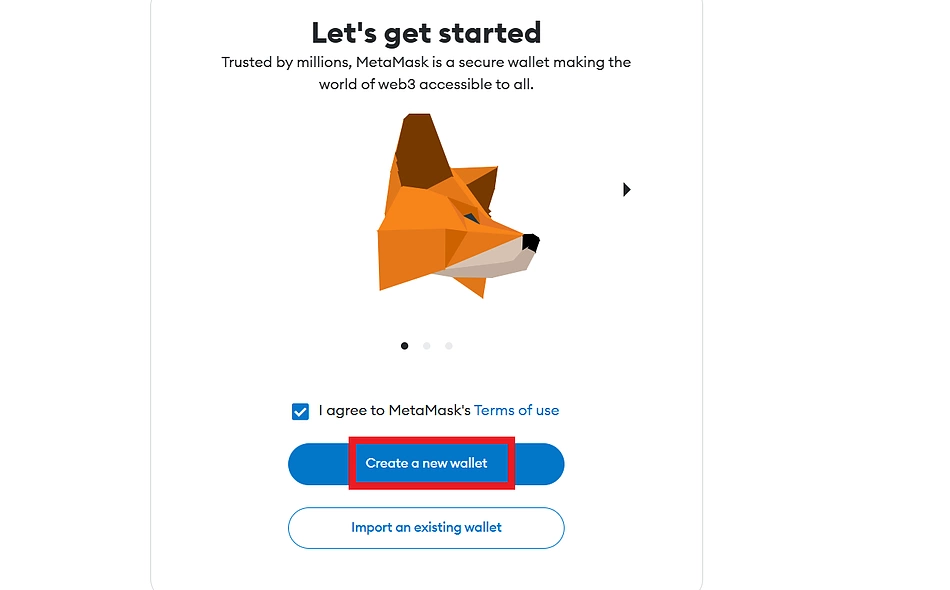
-
If you are creating a new wallet, proceed to set up your wallet password. Click Create a new wallet to continue.
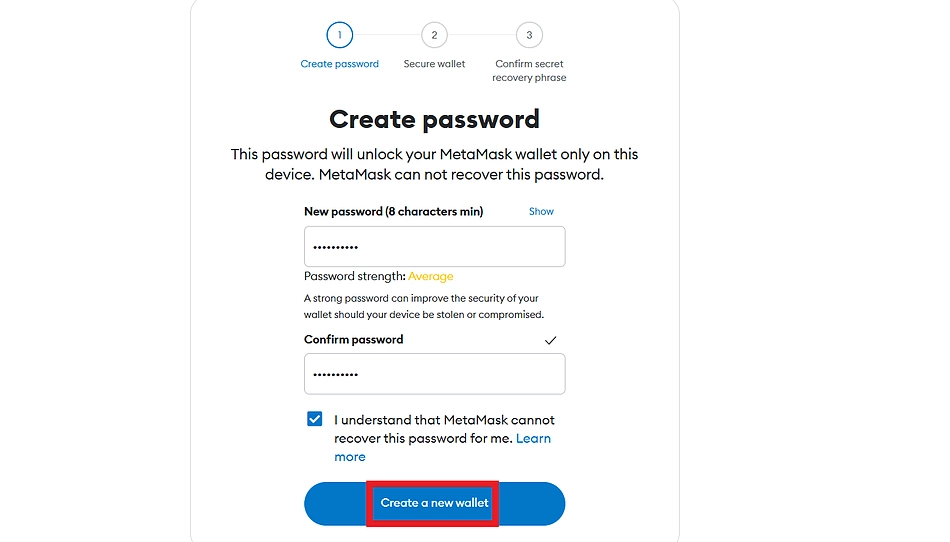
-
On the next page, you will be presented with your wallet seed phrase. Click Reveal Secret Recovery Phrase to show your seed phrase. Copy down this phrase and store it properly, preferably offline and on crypto steel.
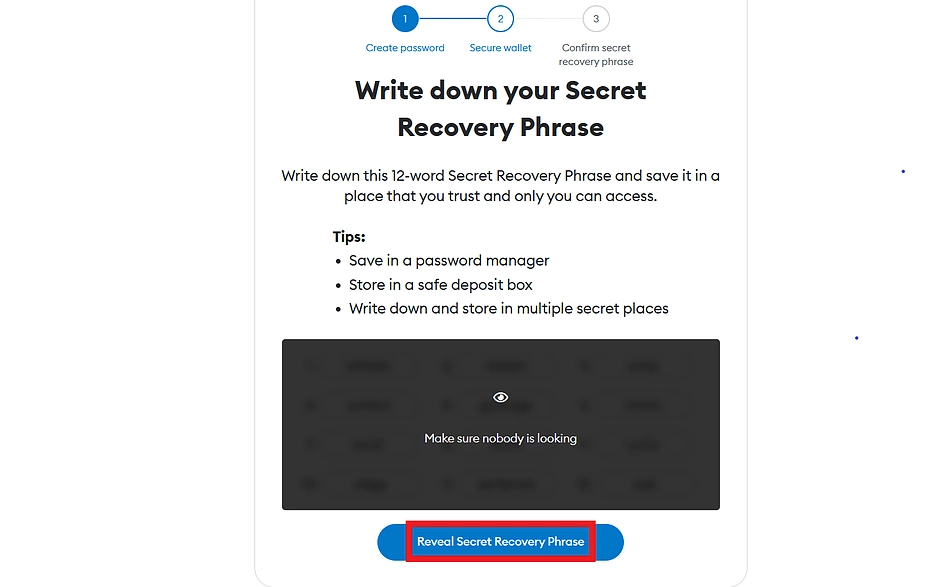
-
Click Next to continue.
-
Confirm your seed phrase on the next page by entering the missing words.
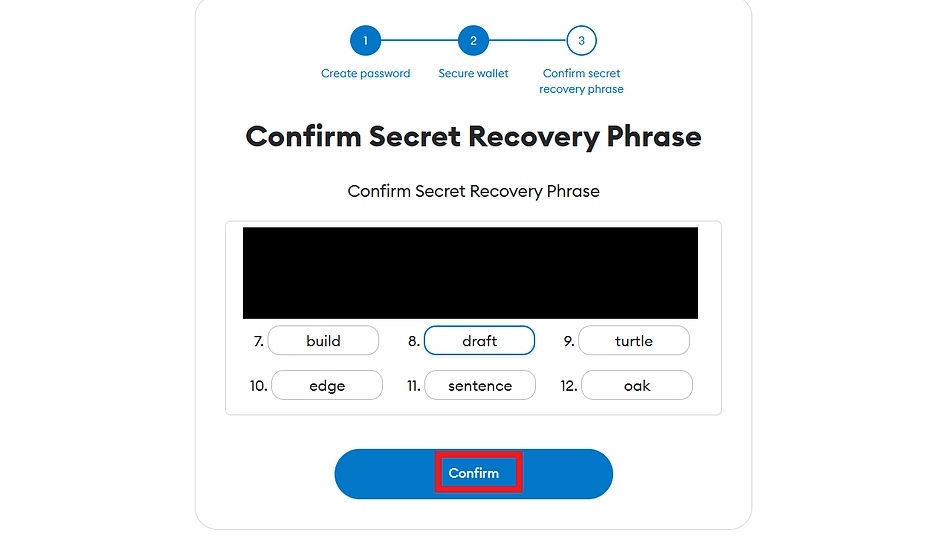
-
Click Confirm when this is done.
You have successfully created your MetaMask wallet.
Importing an Existing Account
Alternatively, you can import an existing wallet into MetaMask.
-
Click the Account section at the top of your screen.
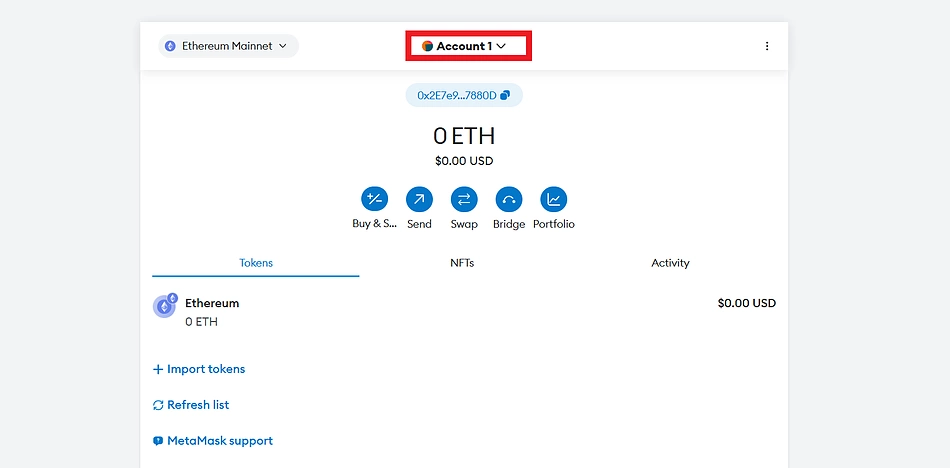
-
Click Add account or hardware wallet.
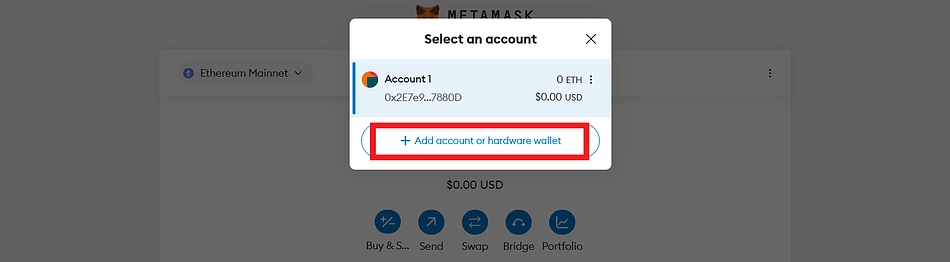
-
Click Import account.
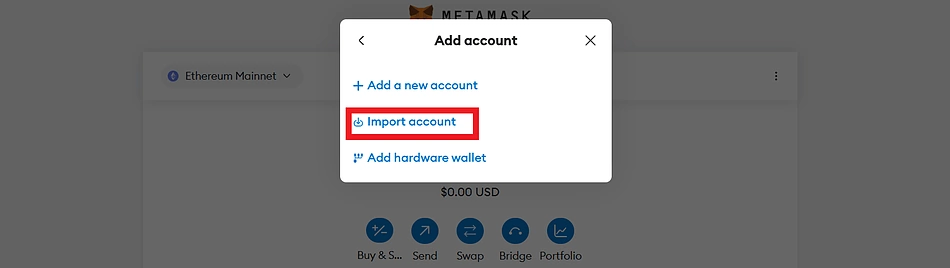
-
On the next page, enter your wallet private key and click Import to complete.
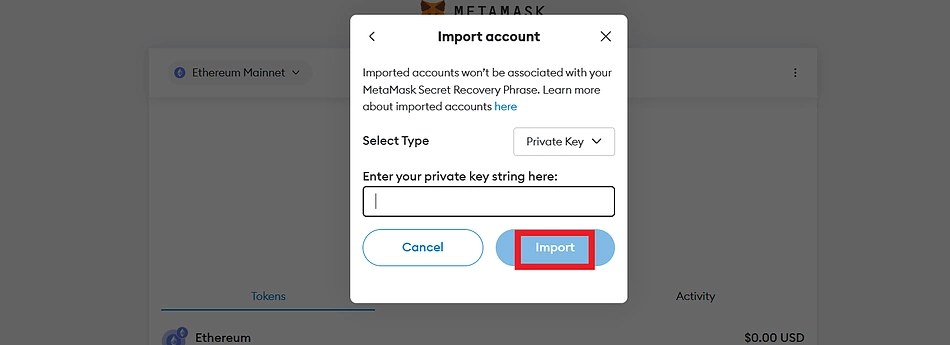
Your existing wallet has now been imported, and you can connect to dApps using any of the available accounts in your wallet.
How to Add Arbitrum Nova to MetaMask
Now that your wallet is set up, you can add the Arbitrum Nova network to your wallet. MetaMask allows users to access any EVM network by entering the network details as specified.
-
Click the network section at the top right corner of your wallet.
-
Click Add Network.
Arbitrum Nova isn’t pre-installed on MetaMask at this time, and you will need to add the network manually.
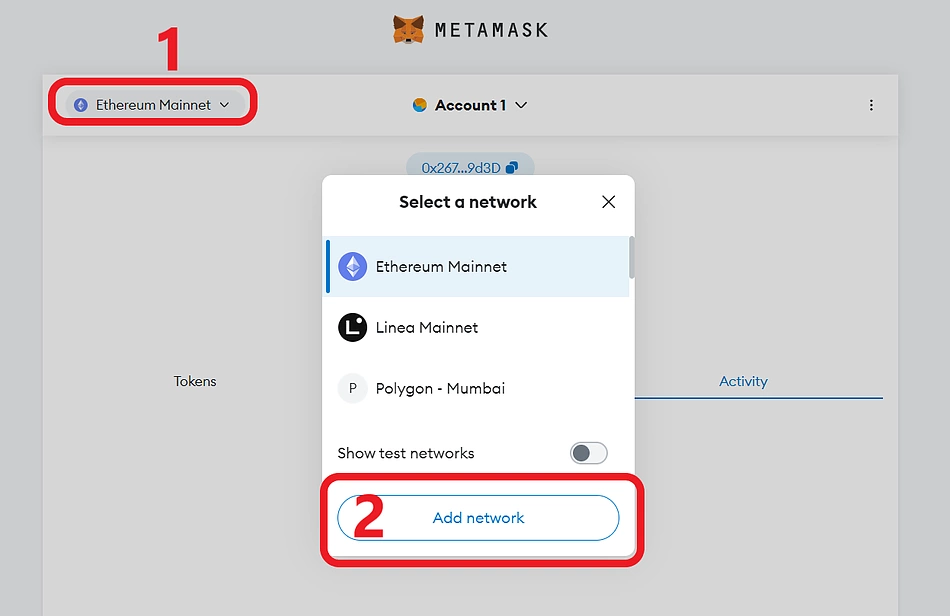
-
Click Add a network manually from the bottom corner of the page.
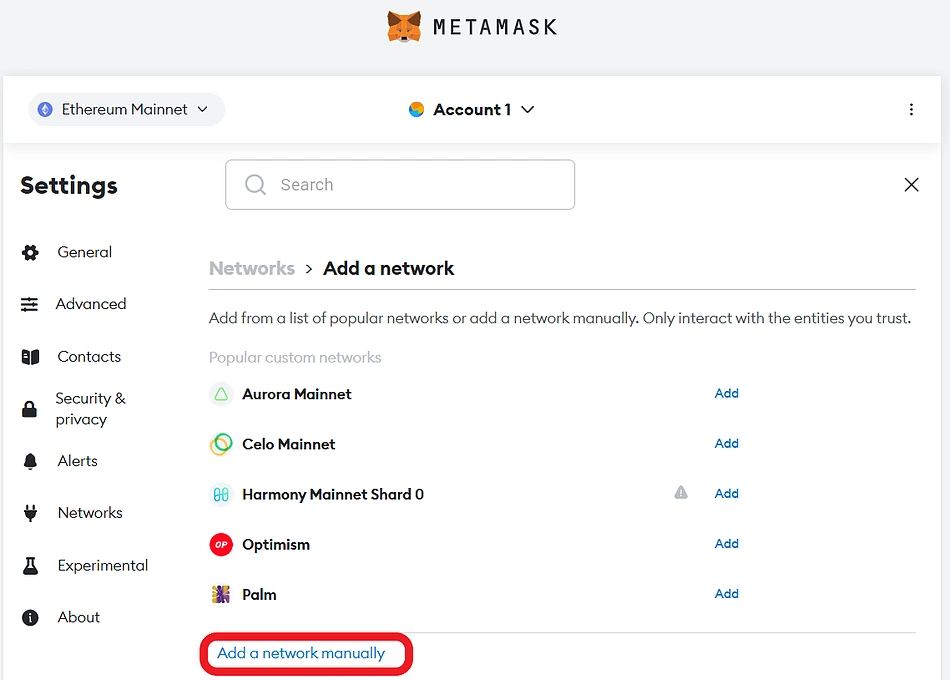
-
On the next page, enter the following information in the specified boxes.
Network Name: Arbitrum Nova
Network URL: https://nova.arbitrum.io/rpc
Chain ID: 42170
Currency Symbol: ETH
Block Explorer URL: https://nova-explorer.arbitrum.io
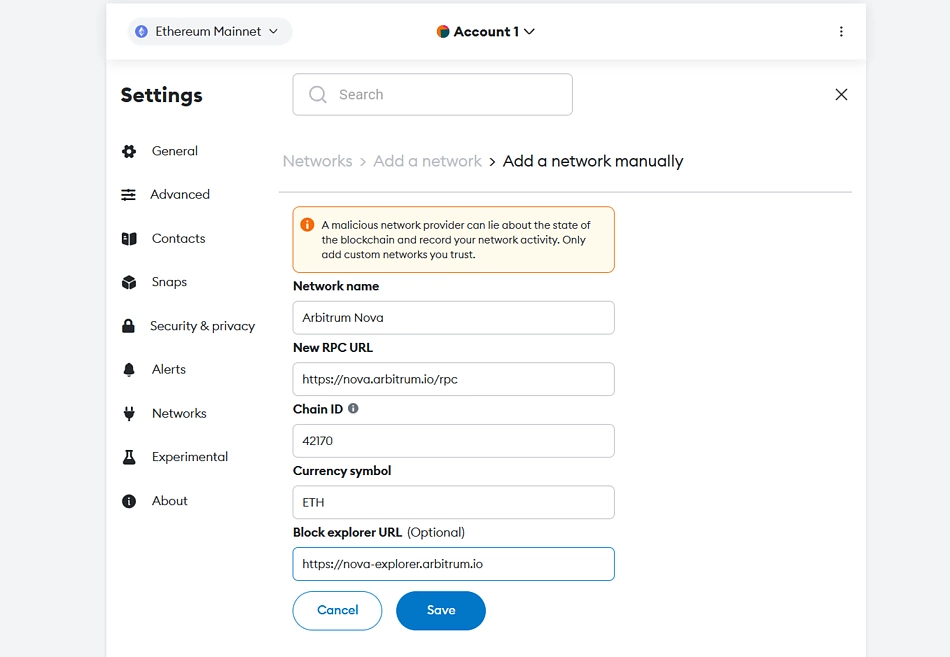
-
Click Save to complete.
You have now added the Arbitrum Nova network to your wallet, and can now access applications and assets on Arbitrum Nova from your wallet.
There are other ways you can add a new network to your MetaMask wallet. Let’s explore some other options.
Add Arbitrum Nova to MetaMask via ChainList
ChainList is a network aggregator that allows users to add EVM networks to their wallets in a few clicks.
-
Visit the ChainList website and connect your wallet to the platform
-
Enter ‘Arbitrum Nova’ in the search bar at the top corner of the platform.
Verify the network details (Chain ID: 42170) and ensure that you are adding Arbitrum Nova.
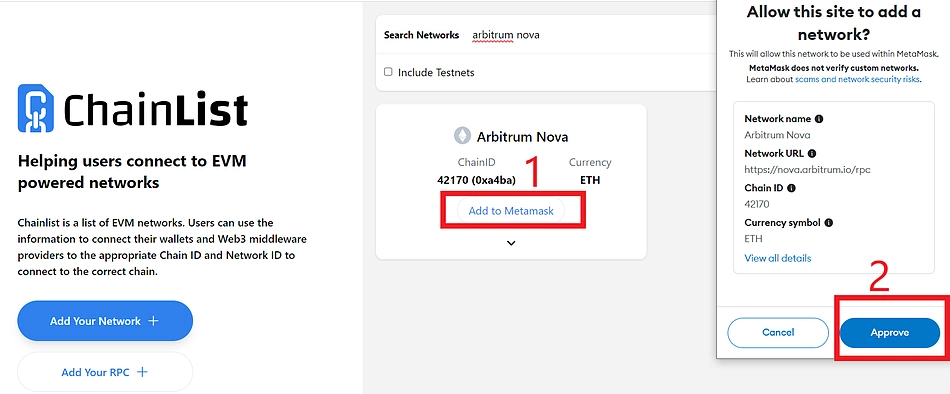
-
Click Add to MetaMask. Approve the prompt from your wallet to complete.
Arbitrum Nova is now accessible from your wallet.
Add Arbitrum Nova to MetaMask via Nova.arbiscan
You can also add the network to your wallet from the official Arbitrum Nova Explorer.
-
Visit the Arbitrum Nova explorer.
-
Navigate to the bottom of the page.
-
Click Add Arbitrum Nova Network from the bottom right corner of the page.
-
Approve the request from the wallet prompt to complete.
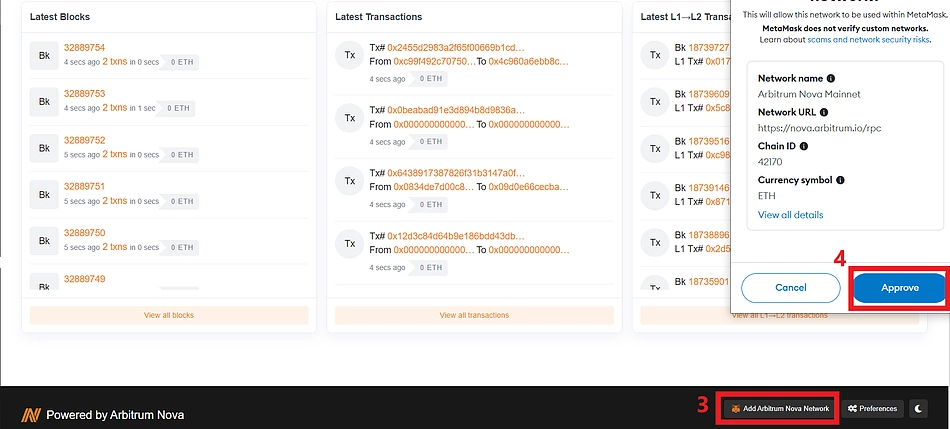
Now that the network is added, you can access applications and assets from your wallet. As ETH is the gas token of the Arbitrum network, ensure that you have sufficient ETH on the Arbitrum Nova network to cover gas fees for subsequent transactions. You can obtain Arbitrum Nova ETH from peers or bridge from other networks to Arbitrum Nova. You can also purchase from a centralized exchange that supports the network.
To manage your Arbitrum Nova assets from your MetaMask wallet, you will need to import the token into your wallet.
Add Custom Arbitrum Nova Tokens to MetaMask
We will use the Reddit r/CryptoCurrency Moons token to illustrate how you can add custom Arbitrum Nova tokens to your wallet. This procedure is the same for any other token on the network. You can also check out our dedicated guide to adding r/CryptoCurrency Moons to MetaMask and how to trade MOON.
Step 1: Obtaining the Token’s Smart Contract
You will need a smart contract address of a token to add it to your wallet. For assets listed on CoinGecko, you can obtain their smart contract from the assets page.
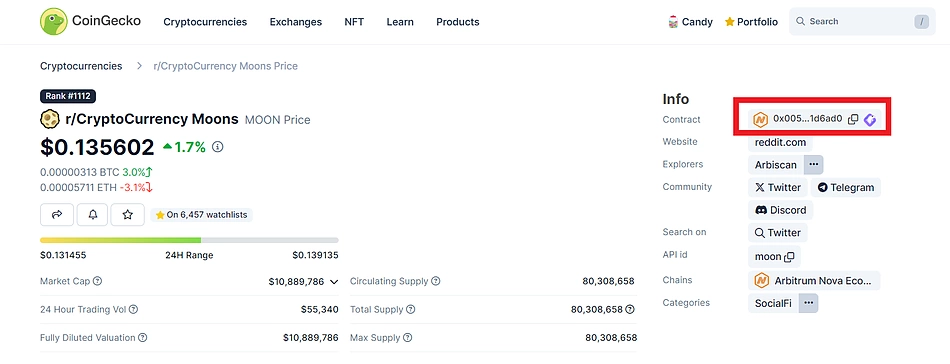
To do this, visit the token’s profile on CoinGecko, copy the token’s contract address, and proceed to add it to your wallet.
Alternatively, you can also retrieve the token address from the Arbitrum Nova explorer.
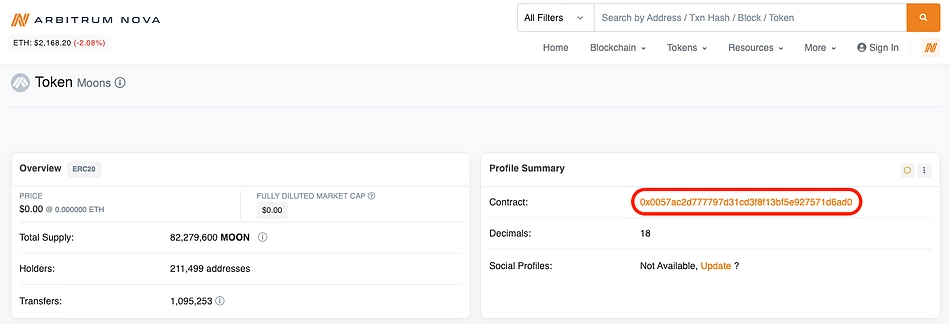
Step 2: Add the Token to Your Wallet
Go to your MetaMask wallet home page and scroll down to the bottom of the asset list. Click Import tokens and proceed to enter the asset’s details in the form that pops up.
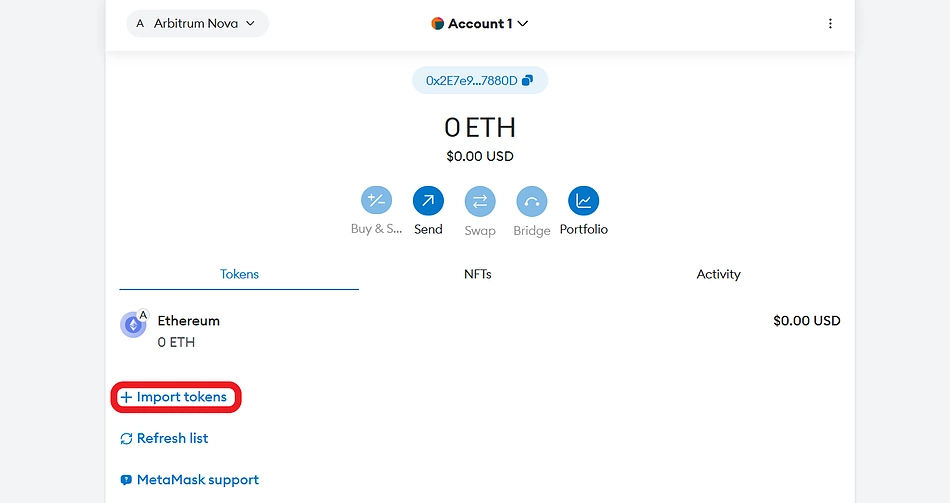
Paste the contract address for the token in the designated input box; other details will load automatically. In case the details are not updated automatically, you can obtain them from the network’s explorer and enter them manually.
Click “Add custom token” to complete.
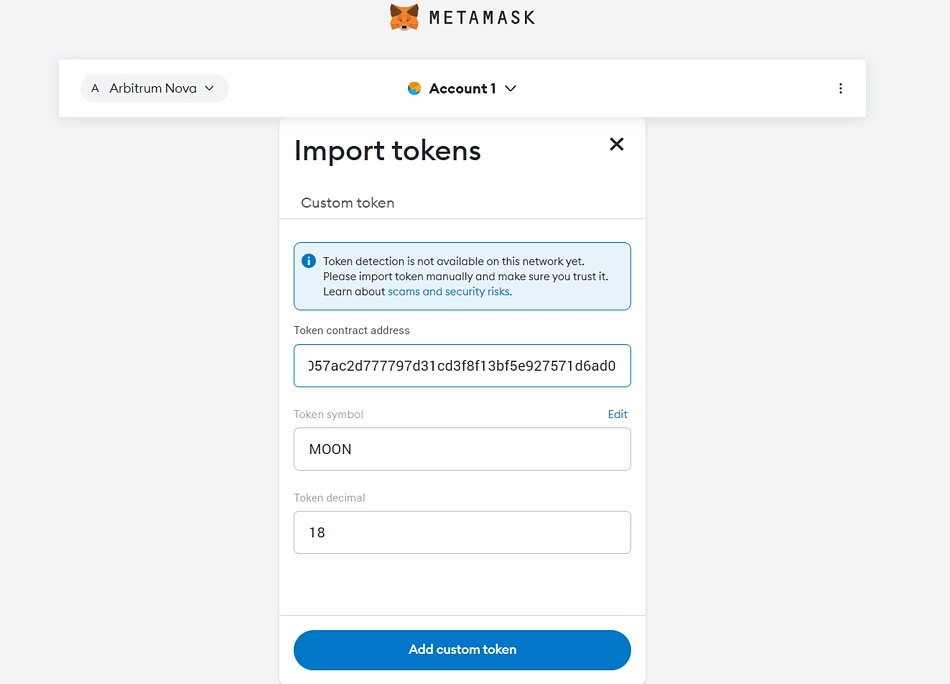
You can now transact your MOON tokens from your MetaMask wallet.
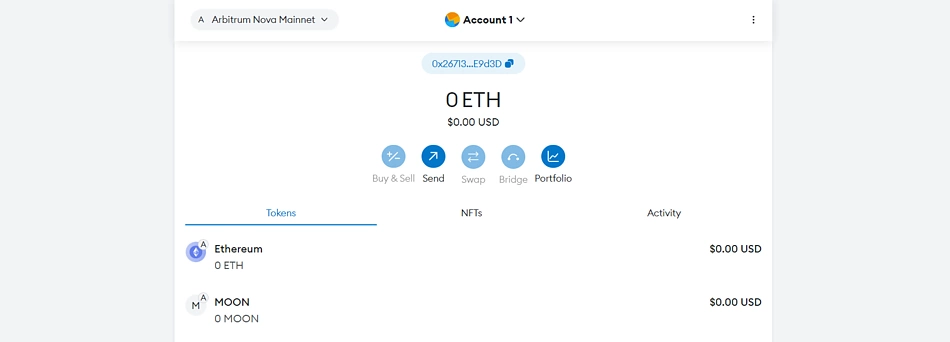
Final Thoughts
Follow the processes as shown in this article to add the Arbitrum Nova network to your MetaMask wallet and start exploring the applications and tokens on the network. This guide is not exhaustive of the operations you can perform on the network using your MetaMask wallet, however, it is enough to get you started on using Arbitrum Nova with your MetaMask wallet. Note that there could also be other ways to install the network on your wallet which this guide might have omitted. When adding networks and tokens to your wallet, ensure that you understand how they interact with your wallet and how this might affect you and your assets.
Note that this article is only a guide and should not be taken as financial advice. Always do your own research before investing in any cryptocurrency or interacting with any protocols.

Joel is deeply interested in the technologies behind cryptocurrencies and blockchain networks. In his over 7 years of involvement in the space, he helps startups build a stronger internet presence through written content. Follow the author on Twitter @agboifesinachi


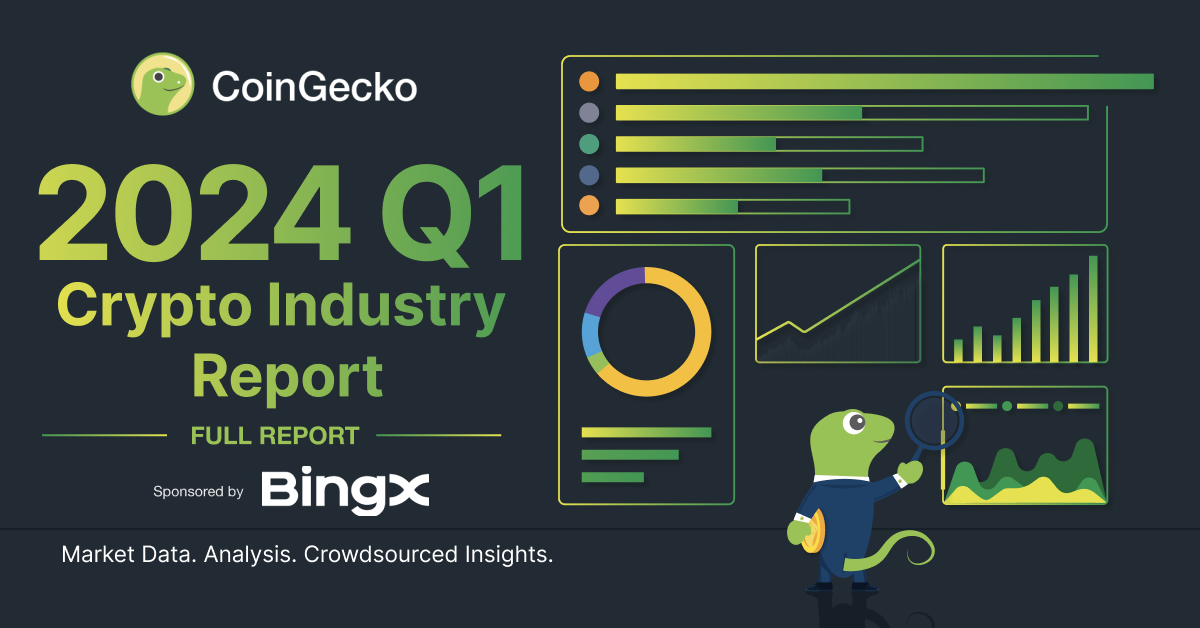
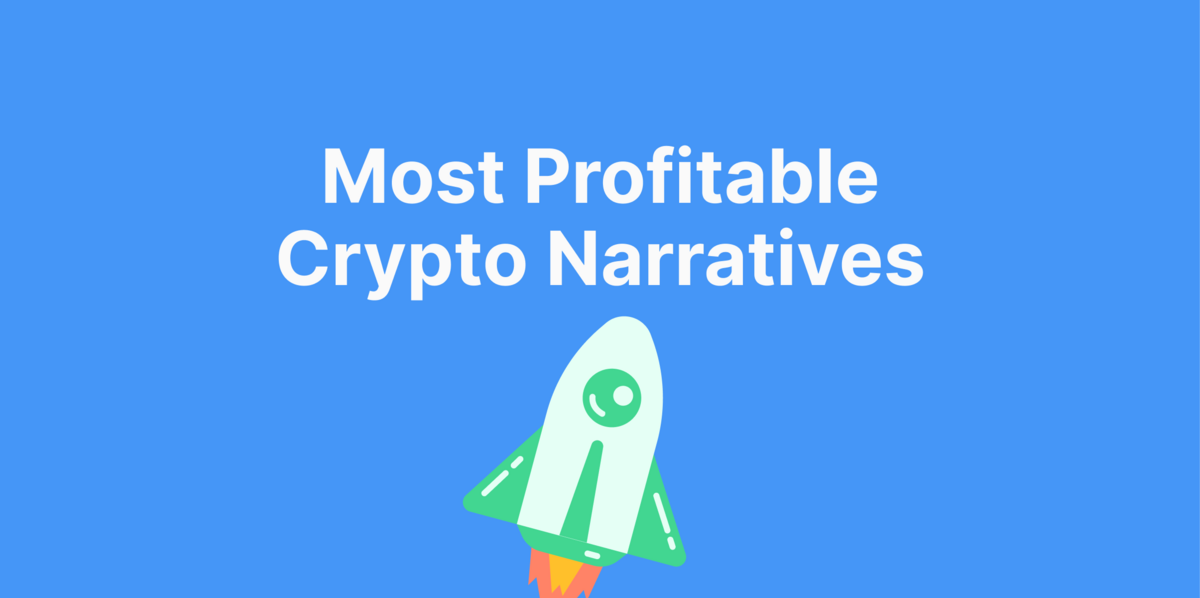
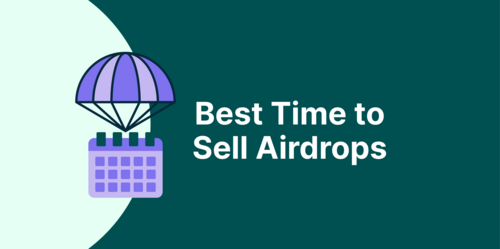




 Or check it out in the app stores
Or check it out in the app stores