This article was updated in May 2024 by the CoinGecko Editorial Team to reflect changes in setting up price alert functions on CoinGecko.
On the CoinGecko mobile app, you can set real-time alerts for when your selected cryptocurrencies and NFTs hit your target price. This makes it easy for you to stay on top of market movements wherever you are.
Step 1: Download the CoinGecko Mobile App
The CoinGecko mobile app is available on iOS and Android. With the CoinGecko mobile app, you’ll be able to see real time prices and charts, and you’ll also be able to build your own portfolio and track real-time profit and losses.
Step 2: Sign Up or Log In to Your CoinGecko Account
If you don’t have a CoinGecko account yet, you can sign up for a CoinGecko account – you’ll need a CoinGecko account to set price alerts. If you already have an account, all you have to do is log in and you’ll be able to start setting price alerts for your chosen cryptocurrencies.
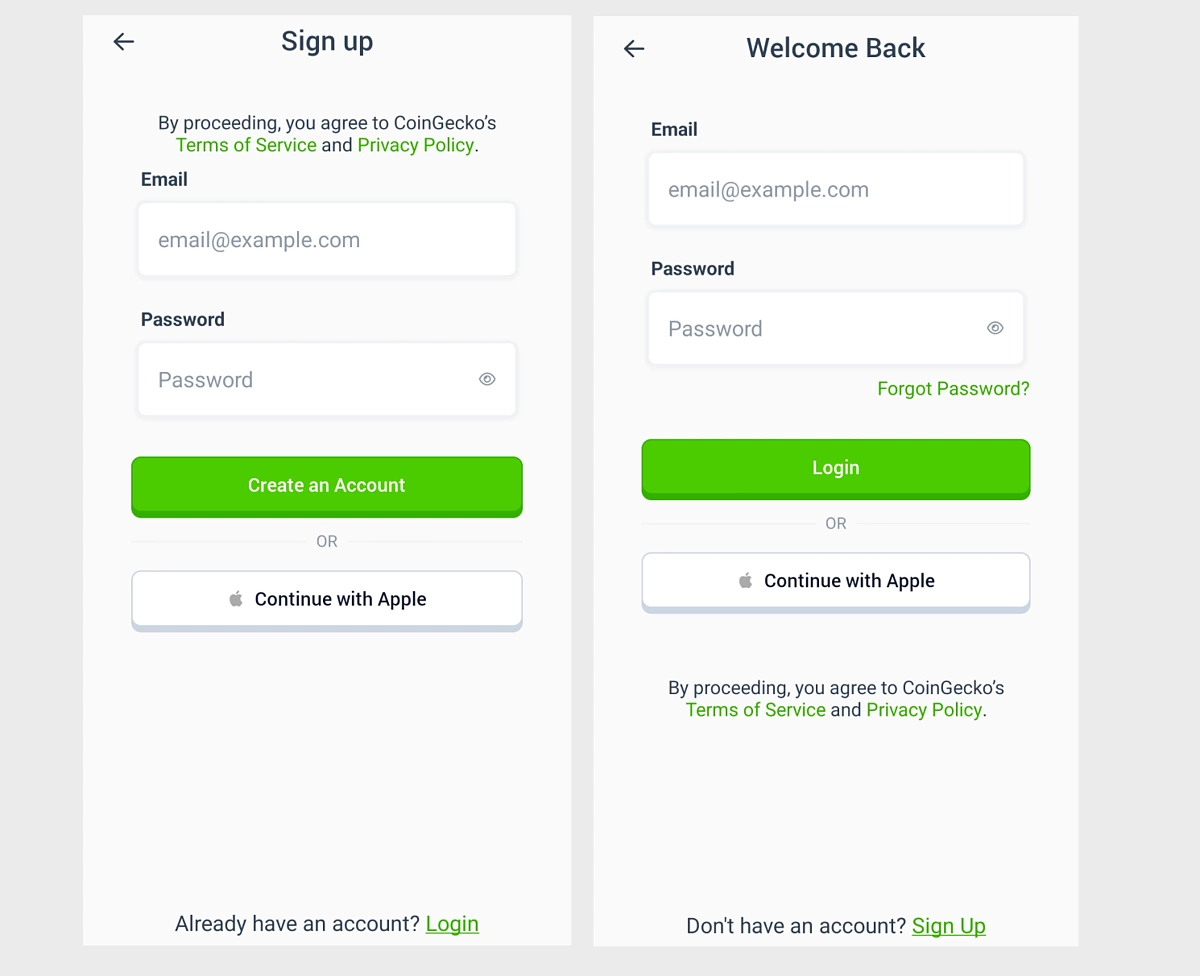
Step 3: Choose Your Coin
CoinGecko tracks more than 14,000 coins. You can either search for specific coins and tokens you want to track, or you can browse our available categories to see what’s trending and identify potential coins and tokens that you’re interested in.
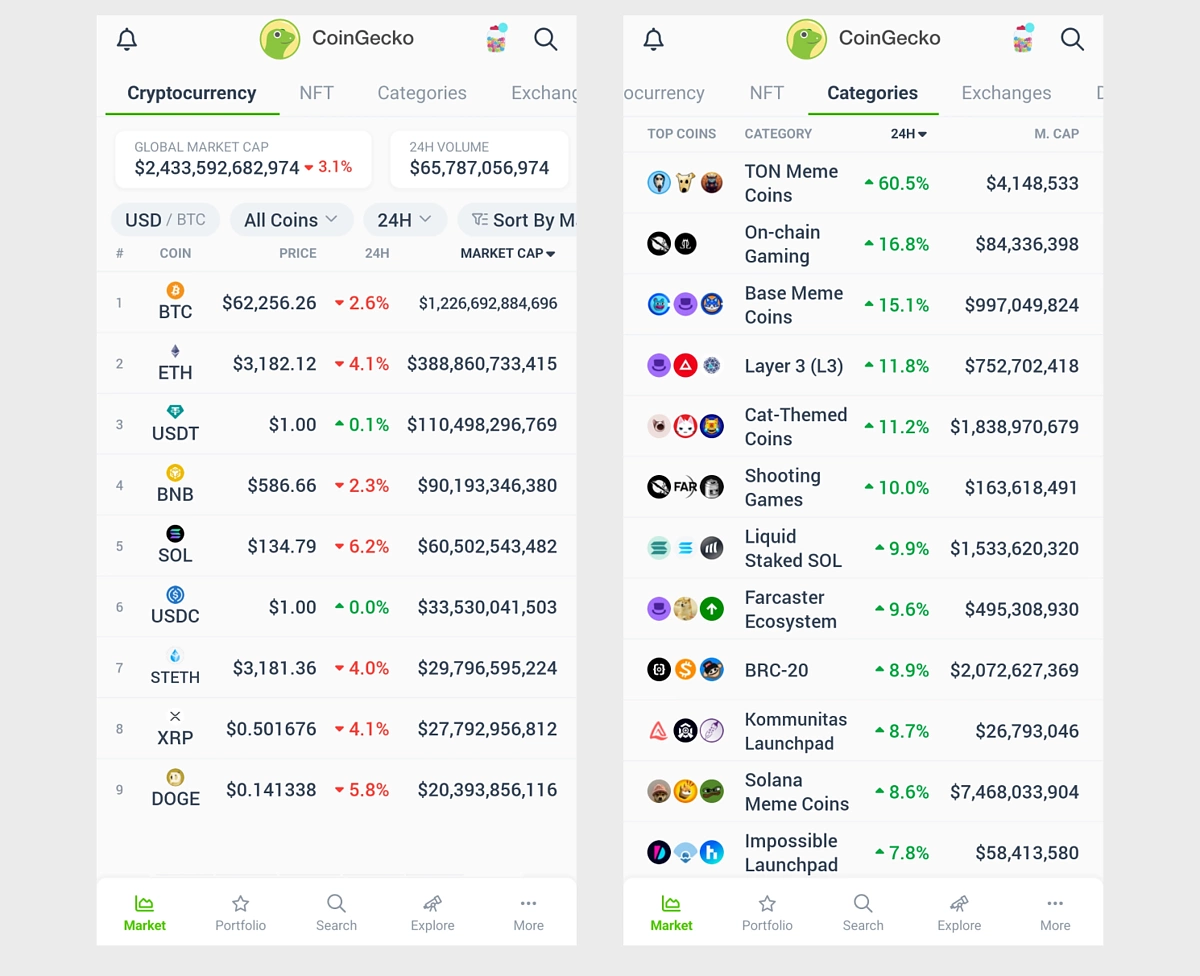
Step 4: Set Price Alert
Once you’ve selected the cryptocurrency to set a price alert for, look for the bell icon at the top right of the page. This opens up a new page where you can set the target price as well as how often you receive the alerts. Alerts can be set to either a one-time (Once) or a recurring notification, where you’ll receive an alert every time the coin reaches your target price (Recurring).
There are pre-set target price intervals, but you can also choose to set your own target price by entering the dollar value directly.
When you’re done, click Save and your price alert is now created!
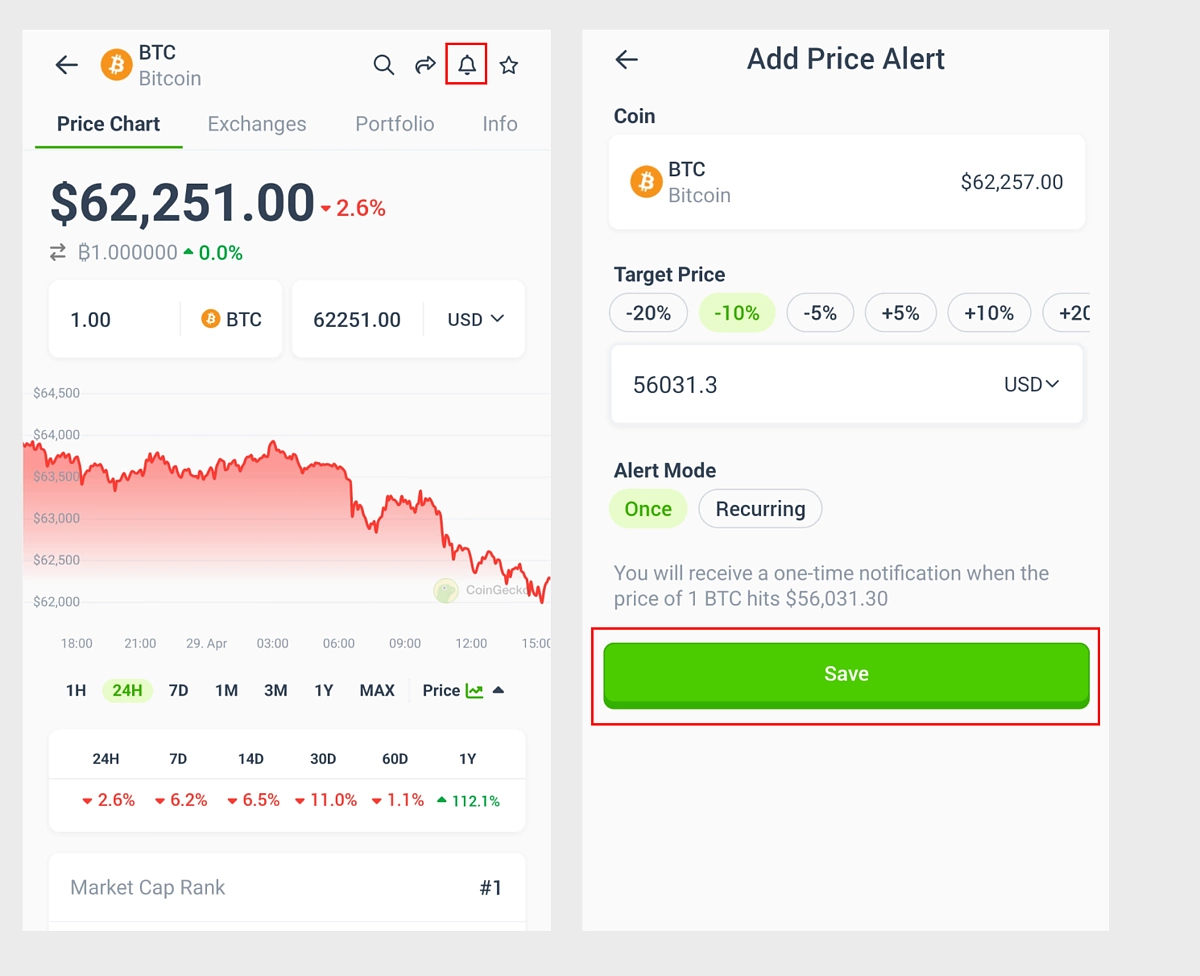
Setting NFT Floor Price Alerts
You can also set floor price alerts for your NFTs.
Step 1: Click the NFT Tab and Choose Your NFT
CoinGecko tracks over 4,000 NFTs at time of writing, across 11 chains including Bitcoin, Ethereum, and Solana.
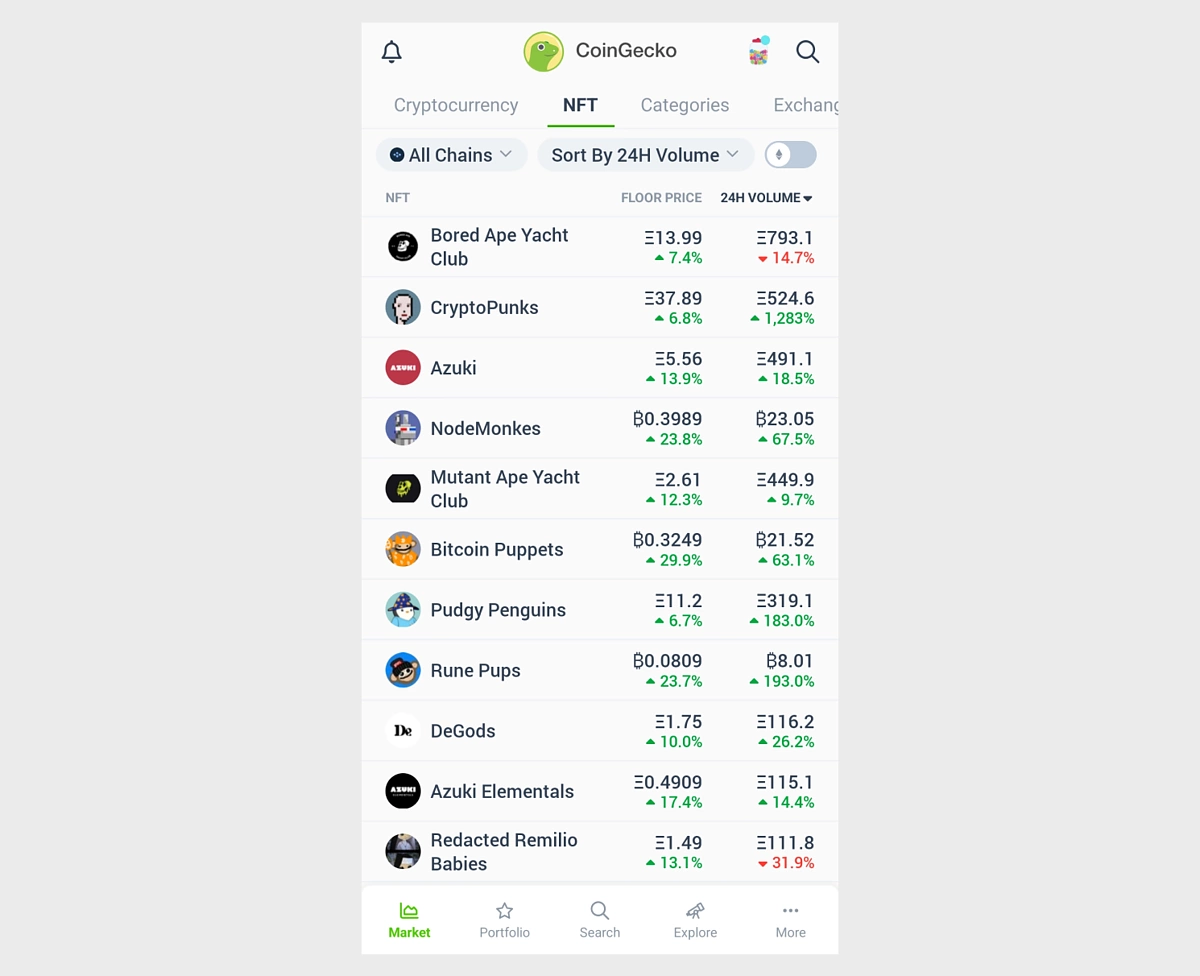
Step 2: Set Price Alert
Once you’ve chosen your NFT, look for the bell icon at the top right of the page. This opens up a new page where you can set your target floor price, as well as how often you receive the alerts. As in the case of cryptocurrency price alerts, floor price alerts can be set to either a one-time (Once) or a recurring notification where you’ll receive a notification every time the NFT hits the target floor price (Recurring).
There are pre-set target floor price intervals, but you can also choose to set your own target price in the chain’s native token (ETH, BTC, AVAX, etc.) or USD.
When you’re done, click Save and your price alert is now created!
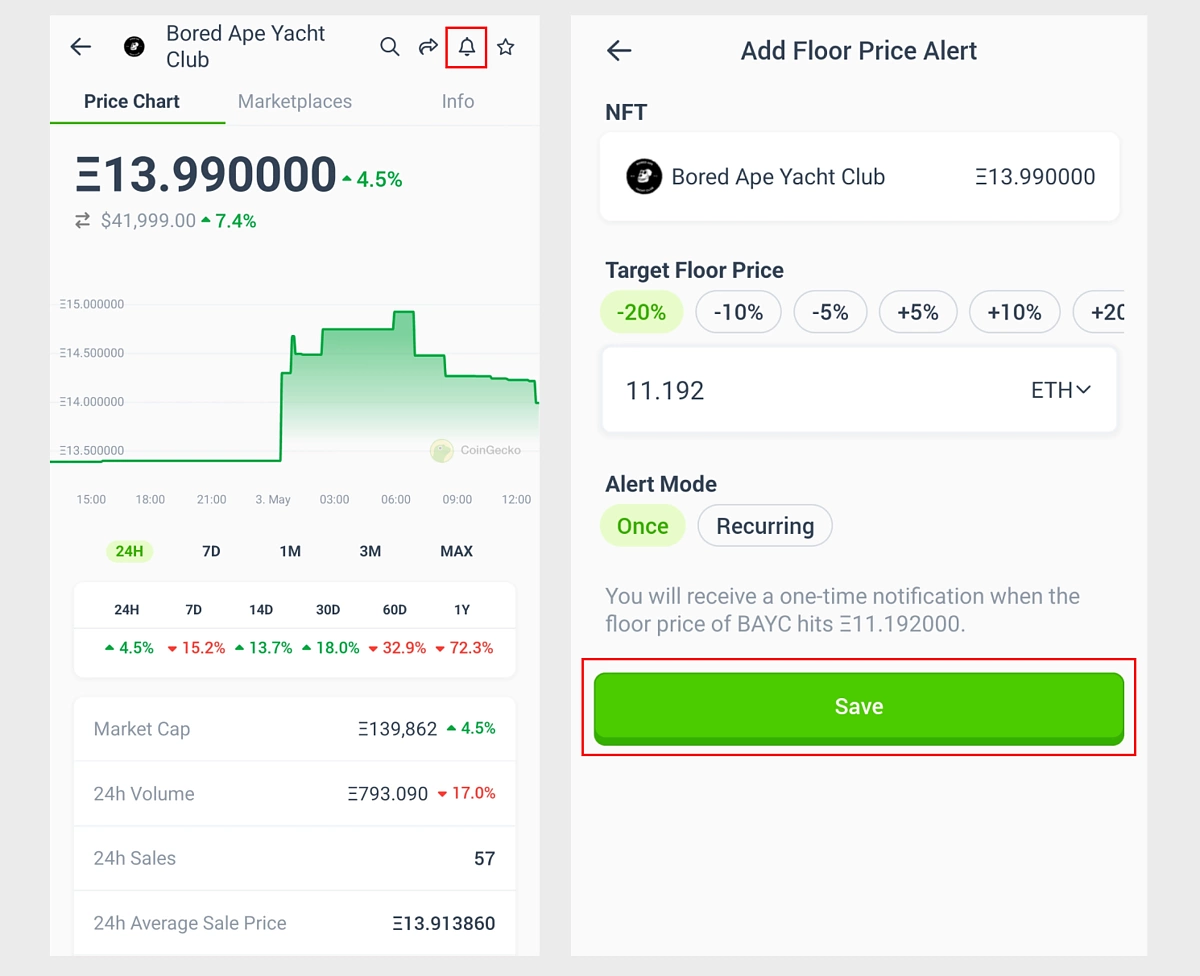
Now, you can stay updated on the latest market movements around your preferred cryptocurrencies and NFTs!

Stephanie has a keen interest in breaking down complex topics into beginner-friendly pieces. She has been in the crypto space since 2020 and wants to continue contributing to the demystification of the crypto industry to a broader audience.


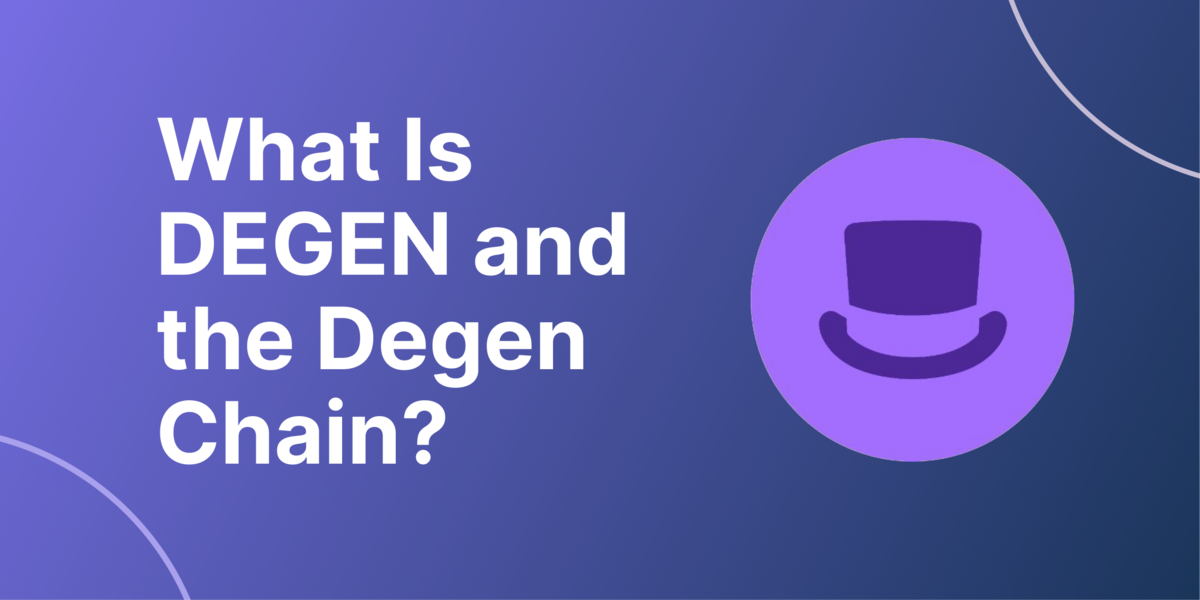
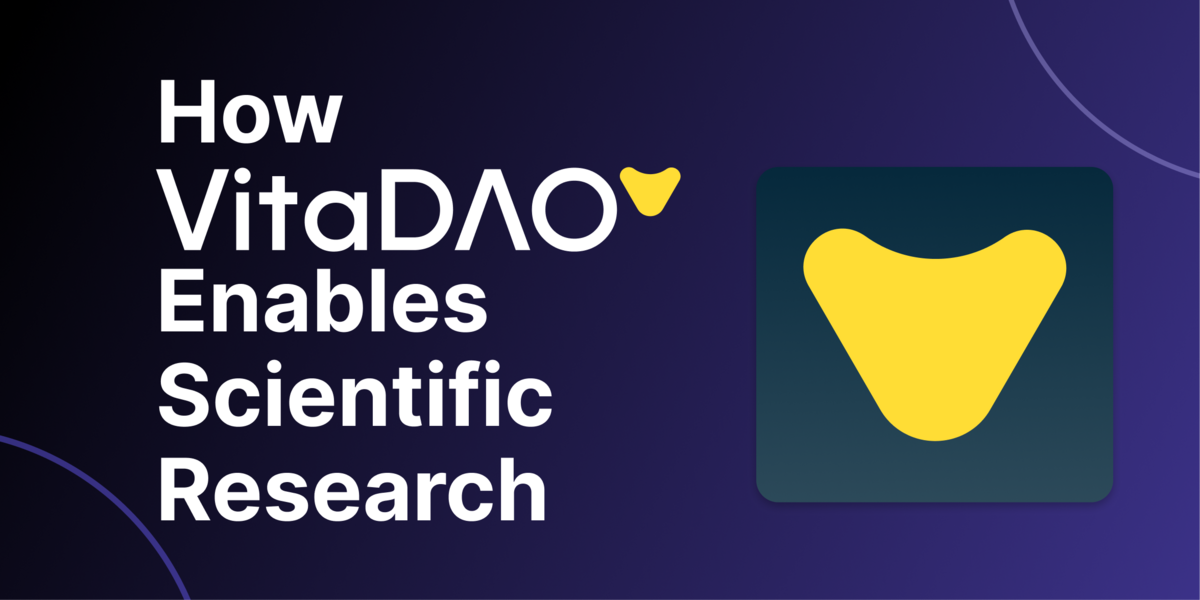

 Or check it out in the app stores
Or check it out in the app stores
