Add Cosmos to MetaMask
You can add Cosmos to your MetaMask wallet through the Leap Cosmos Wallet MetaMask Snap. This lets you connect to Cosmos dApps and store supported Cosmos assets using your MetaMask account.
Key Takeaways
-
MetaMask Snaps are JavaScript applications that can be integrated into the MetaMask wallet application, enabling users to install external applications and add extra functionalities to their wallet.
-
Leap Wallet has developed a Snap for the Cosmos Network, where users can access the Cosmos network using their MetaMask account.
-
The Leap Wallet Snap allows users to manage their assets and connect to dApps on the Cosmos ecosystem using their MetaMask account.
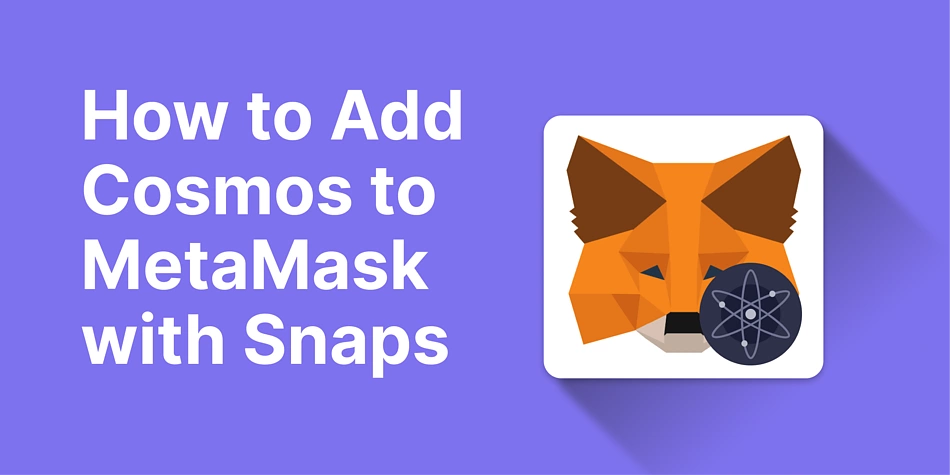
Consensys is opening up the MetaMask wallet application to the rest of the crypto space. Since the introduction of the MetaMask Snap, the MetaMask wallet has transformed into a base application for tons of other applications. One such application is the Solana Wallet Snap, which enables users to connect to the Solana network through their MetaMask wallet.
What Are MetaMask Snaps?
MetaMask Snaps are Javascript applications with prepackaged utilities that run alongside the MetaMask wallet application. They are permissioned third-party applications that leverage the MetaMask wallet’s facilities to function. MetaMask Snaps share a similarity with browser applications, where the MetaMask wallet serves as the browser in this scenario. MetaMask users can install Snaps and permit them to operate under the hood of the MetaMask wallet, enabling features such as cross-chain interoperability and transaction analysis.
MetaMask Snaps currently cover transaction insights, notifications, and interoperability. Interoperability Snaps let users connect to non-EVM networks from their MetaMask wallet. In this instance, users of the Cosmos Network can manage their assets and connect to decentralized applications on the network using MetaMask and the Leap Wallet Snap.
Now, let’s get to adding the Leap Cosmos Wallet Snap to MetaMask.
How To Install The Leap Cosmos Wallet Snap To MetaMask Wallet
MetaMask has developed a directory for available MetaMask Snaps. This is the recommended platform for downloading MetaMask Snaps as the Snaps go through a preliminary screening process. Nevertheless, always verify the Snap developer and source before installing.
Installing The Leap Cosmos Wallet Snap
-
Click here to access the application’s page.
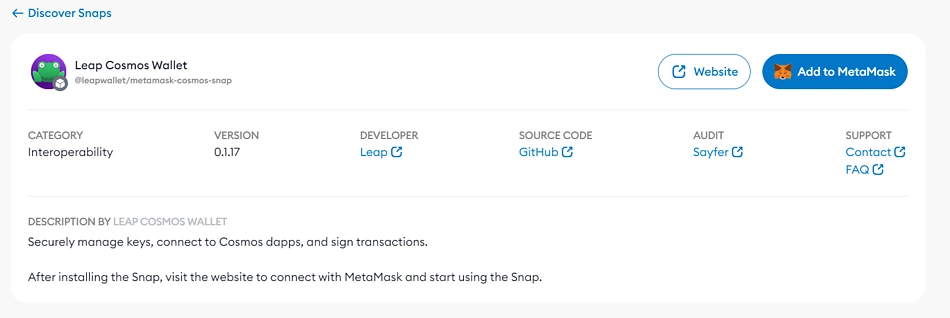
-
Click Add to MetaMask to start the installation process.
-
Follow the prompt to complete the installation.
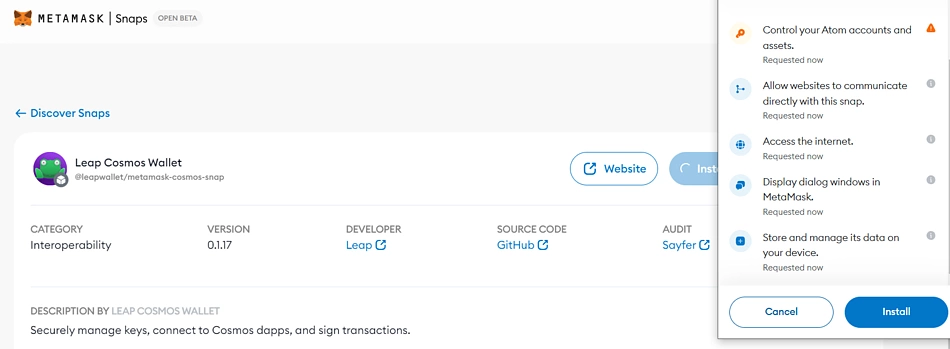
The Leap Wallet has now been installed successfully; you can now start running routine transactions on the Cosmos network with your MetaMask wallet.
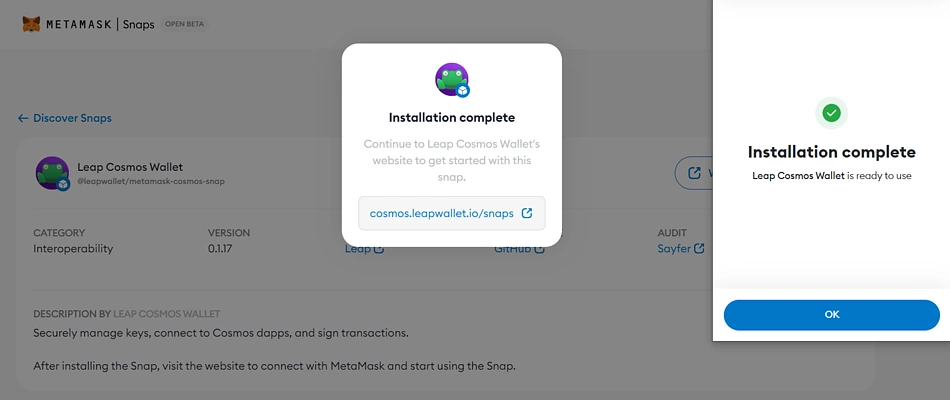
Let’s explore some of the operations you can perform using the Leap Cosmos Wallet Snap.
How To Use The Leap Cosmos Wallet Snap
You can access the Leap Wallet Snap interface from the application’s website. This is the portal for most operations using the Leap Wallet Snap.
Managing Your Cosmos Portfolio With The Leap Cosmos Wallet Snap
-
Click here to visit the Leap Wallet interface.
-
Click on Connect Wallet from the top right corner of the interface.
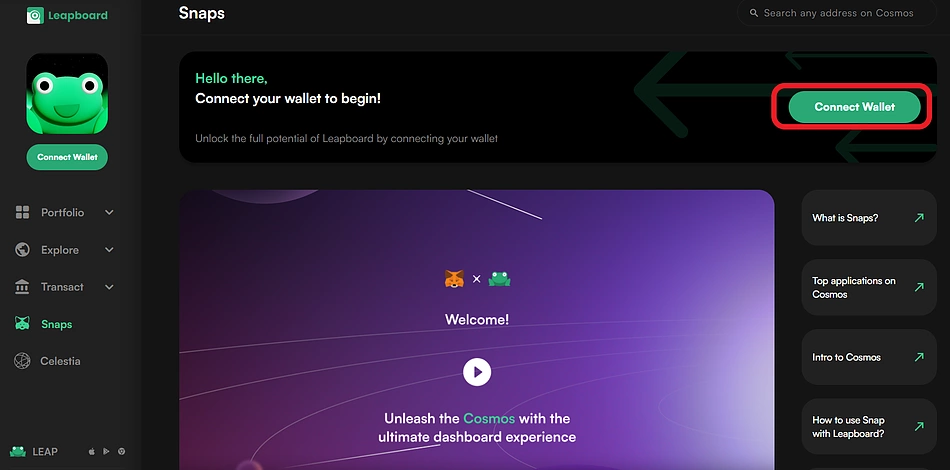
-
Select MetaMask to connect your Snap.
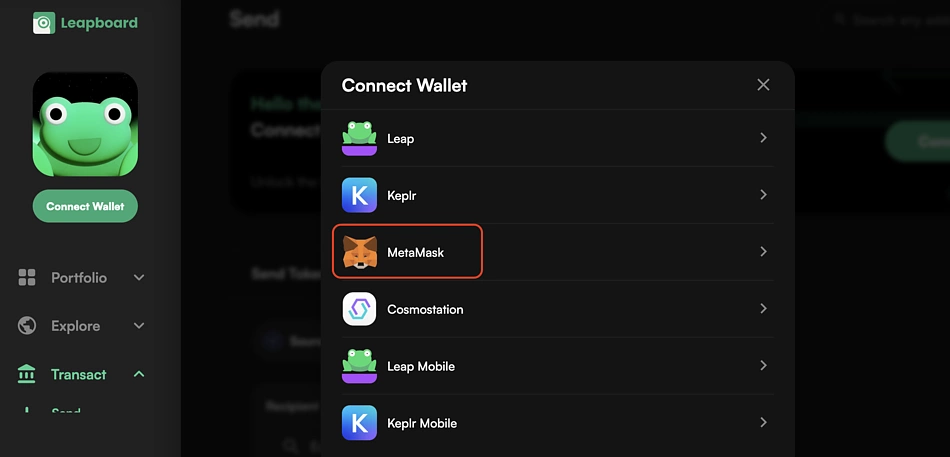
-
Approve the prompt from your MetaMask Wallet to complete the connection.
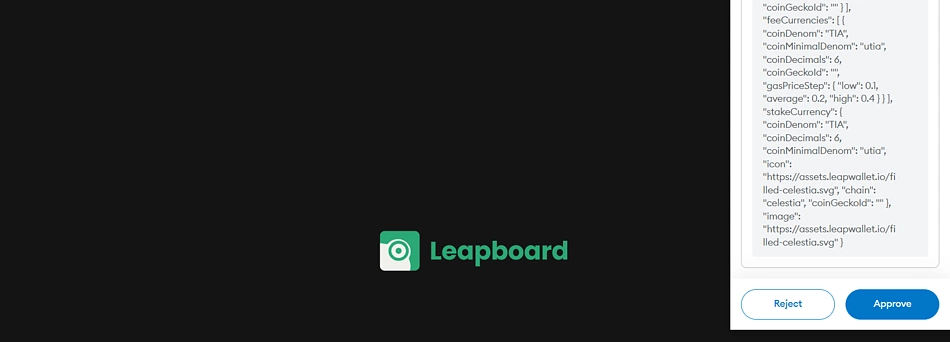
Your Snap is now connected to the platform. You can view and manage your fungible token and NFT portfolio from the portfolio section.
To see your wallet address, click All Chains from the top right corner of the overview section. Your wallet address for any network can be seen from the drop-down list of all networks in the hub. To receive an asset in your wallet, copy the address and send it to the sender or use any case or transfer to your wallet, for that particular network.
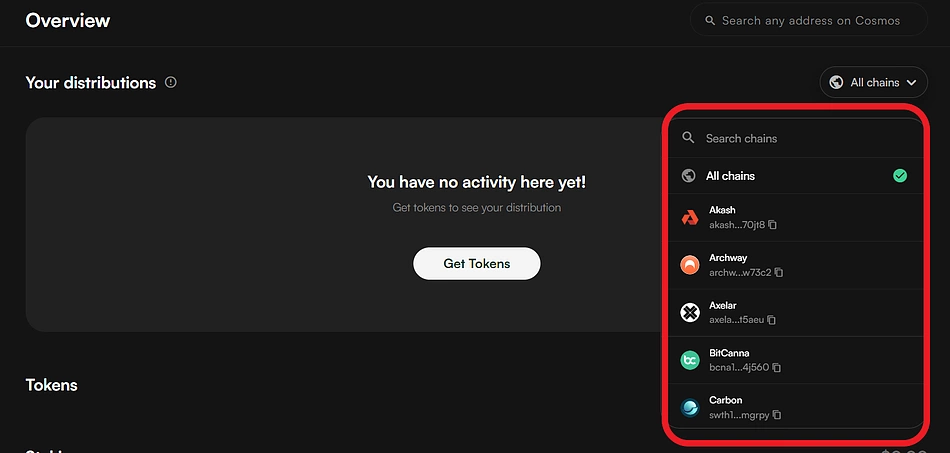
From your portfolio section, you can also perform some secondary activities, including voting on proposals and tracking your transactions.
Transact, Swap, Bridge, And Stake With The Leap Cosmos Wallet Snap
Besides managing your portfolio, the Leap wallet interface also serves as a one-stop platform for every activity you can perform from your personal wallet.
First, click on Transact from the left-hand side menu
You can see available operations from the drop-down Menu.
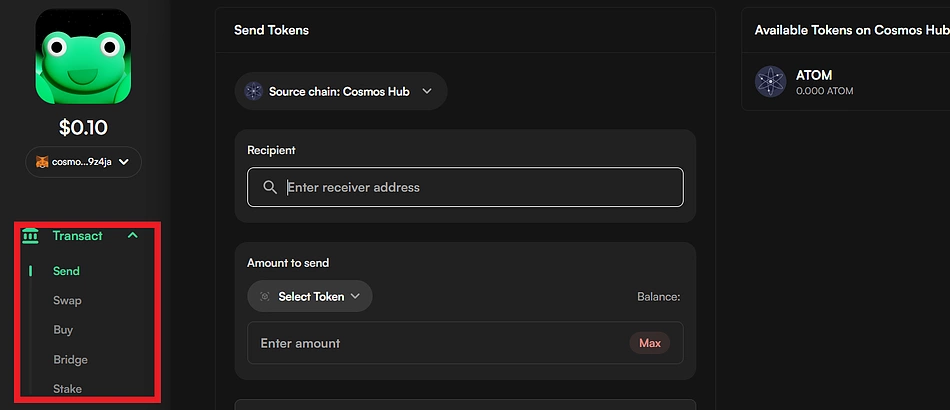
Transferring Assets From The Leap Wallet Snap
-
To transfer an asset, click on Send from the drop-down menu.
-
Set the transaction parameters from this interface. Click on Source Chain from the top left corner to select the network, Click Select Token to set the asset you wish to transfer.
-
Now enter the receiver's address in the Recipient section and the amount you wish to transfer.
-
Click Send and approve the prompt from your wallet to complete
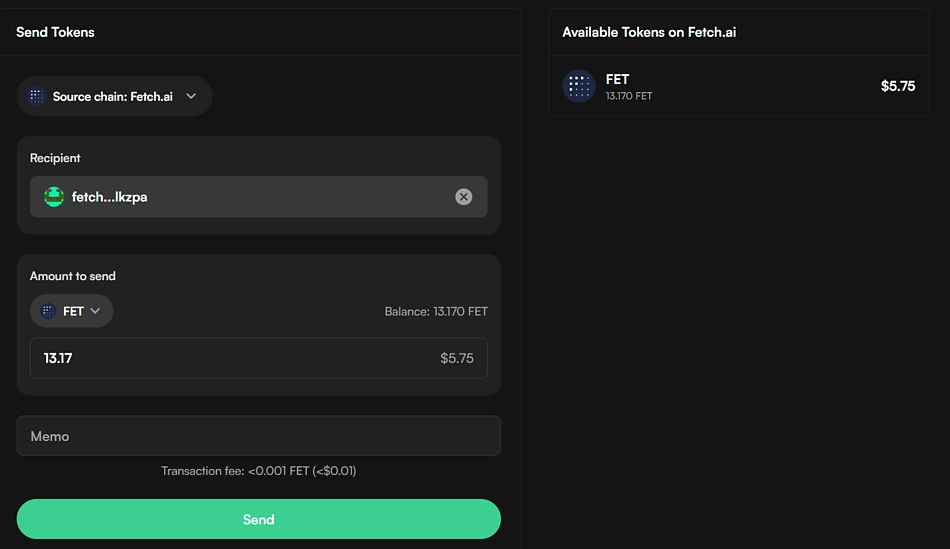
How To Perform Swaps Using The Leap Wallet Snap
The Swap feature allows you to move assets around the Cosmos hub. This means that you can swap your asset for any other asset in any network in the hub. You can also move the same asset to different networks in the hub.
-
Click on Swap from the drop-down menu.
-
Set the direction of your swap and set the asset you wish to swap and the asset you are swapping to.
-
Enter the amount you wish to swap.
-
Click Review to continue.
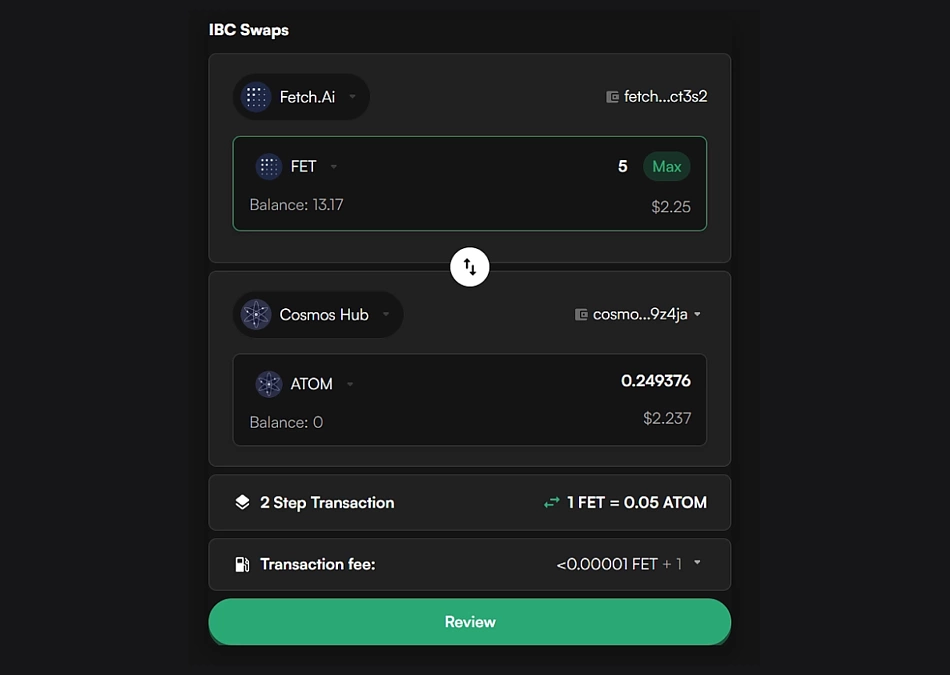
-
If the conditions of the transaction are satisfactory, click Proceed and approve the prompt from your MetaMask wallet to complete.
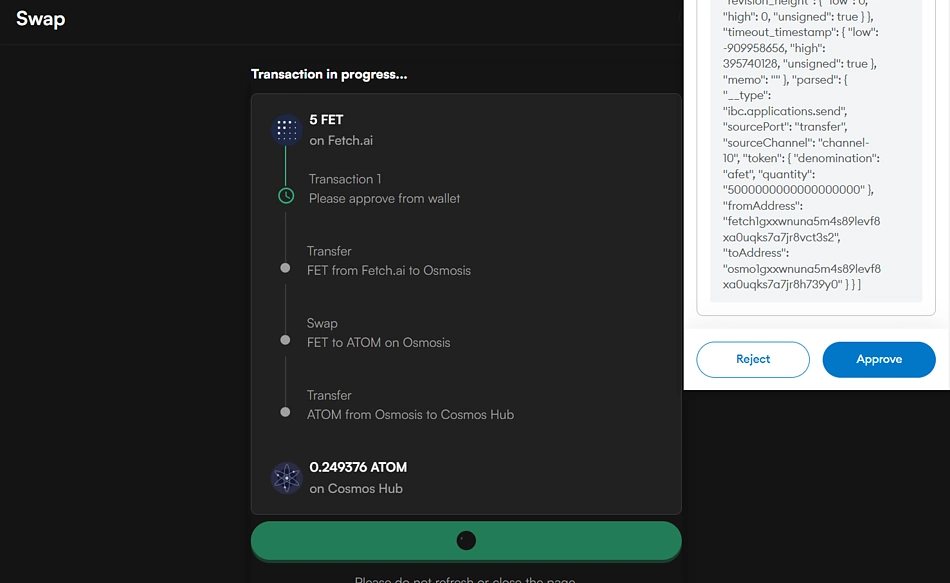
How To Bridge Assets Using The Leap Wallet Snap
-
Click Bridge from the drop-down menu.
-
Set the direction of your bridge and the asset you wish to bridge.
Since you are bridging between any chain on the Cosmos Networks and an external network, you will need to connect to the other network as well. Click Connect Wallet to connect the wallet for the source network to the platform.
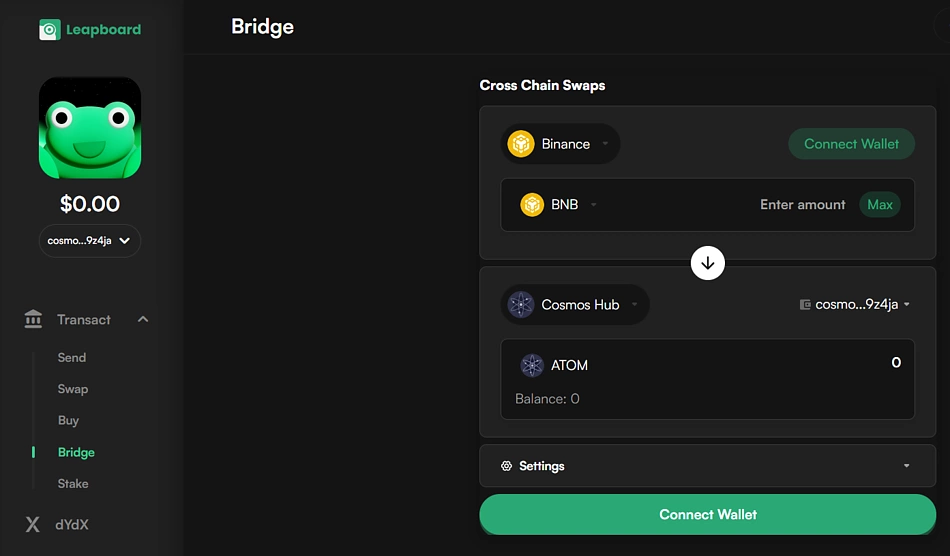
-
Enter the amount you wish to bridge and click Review to continue.
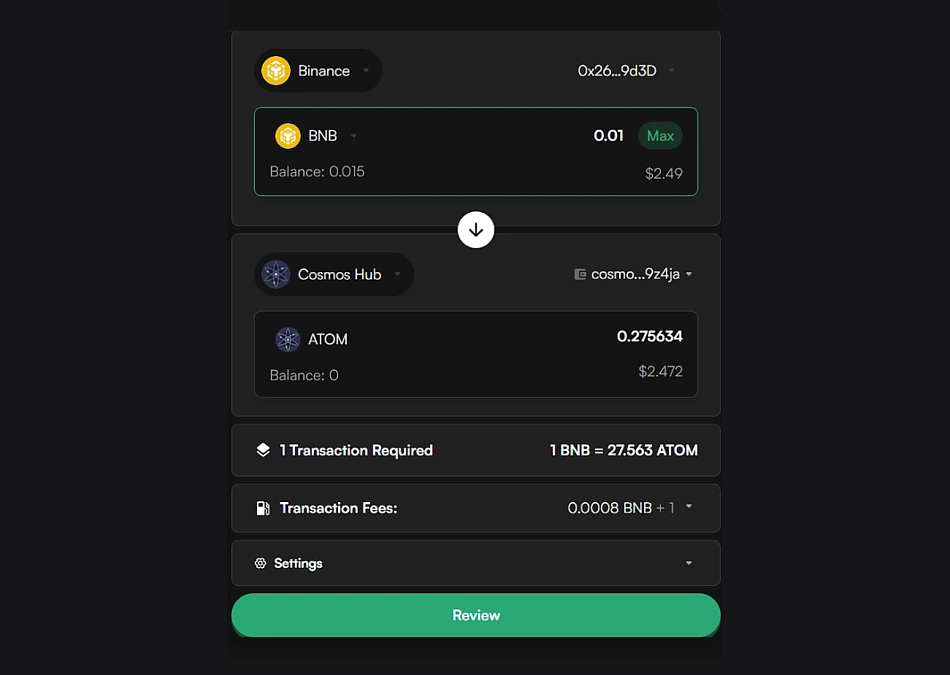
-
Review the transaction details and click Proceed to continue.
-
Approve the transaction from the prompt on your MetaMask extension.
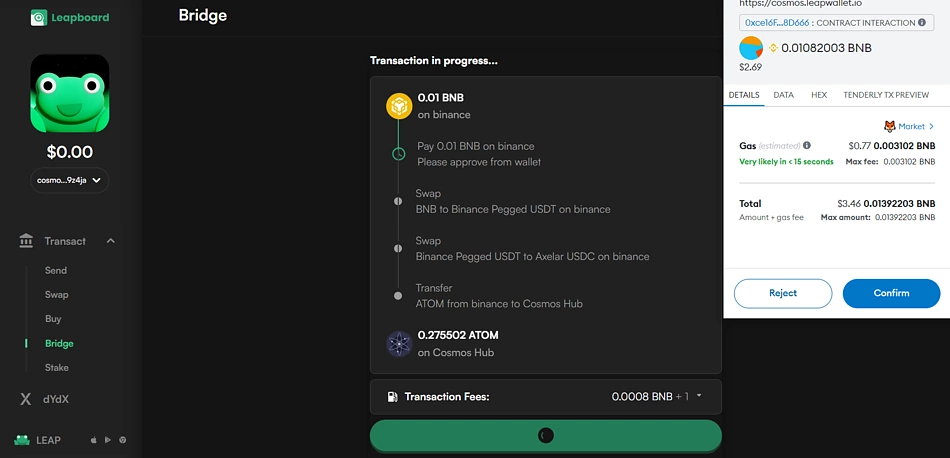
The bridged asset will be sent to your Leap Cosmos wallet once the transaction is confirmed on the source network.
How To Stake Your Assets Using The Leap Wallet Snap
The staking interface allows you to access all available staking programs in the Cosmos. You can select any network in the hub and stake supported assets to the validators. You can also select the staking structure. You can choose between plain staking and liquid staking.
-
To stake your assets, click Stake from the drop-down menu.
-
On the Stake window, click the network dropdown in the left corner to select the network you wish to stake to.
-
Click on Select Validator to set the validator you wish to stake with.
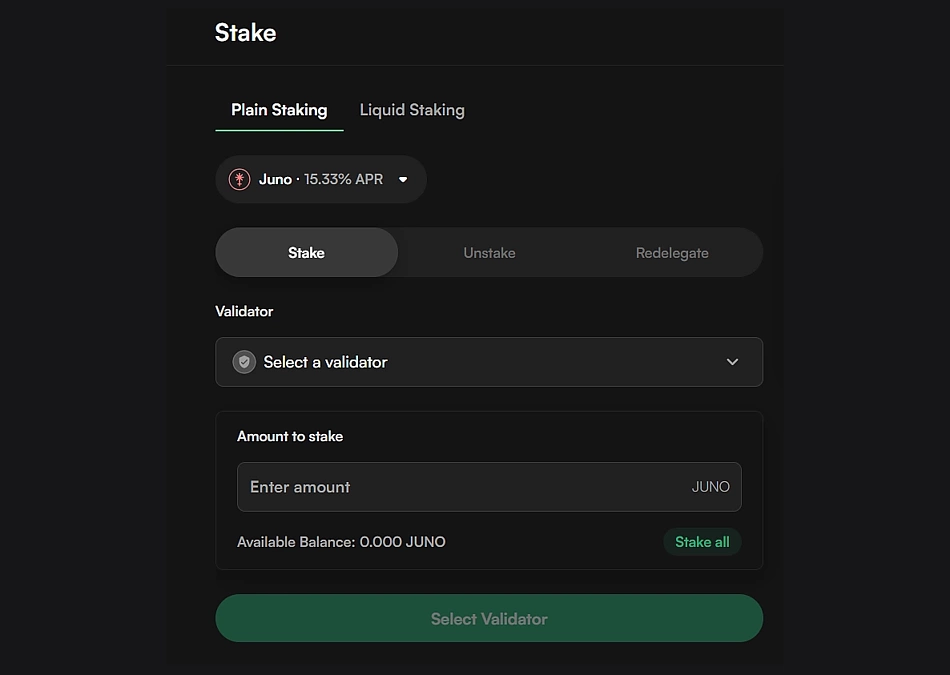
-
Enter the amount you wish to stake.
-
Click Stake to continue.
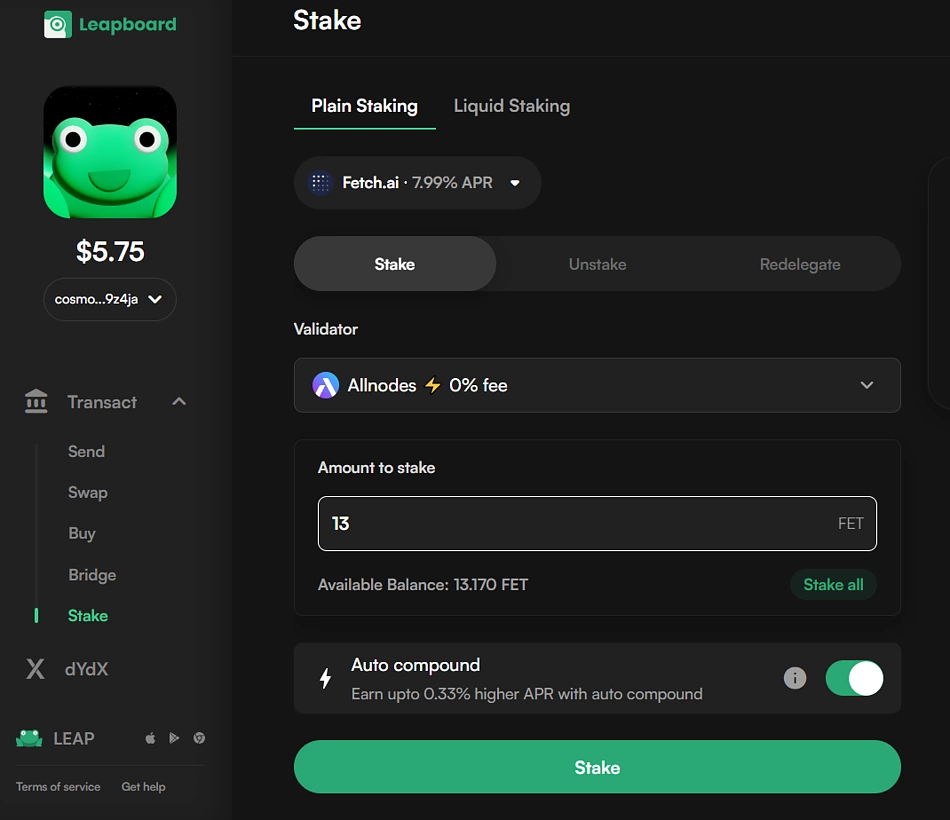
-
Click Proceed and approve the prompt from your MetaMask wallet to complete the process.
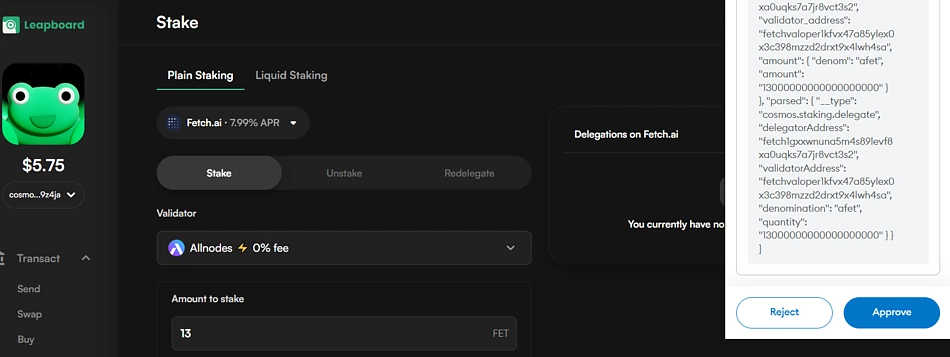
You can also unstake your assets from this interface by navigating to the Unstake section.
Connecting To A dApp Using The Leap Cosmos Wallet Snap
You can also access any dApp using the Leap Wallet Snap. There are possibilities that the Snap isn’t supported on some Cosmos dApps. However, where supported, here’s how you can connect to a dApp using the Leap Wallet Snap. In this example, we will be connecting to the Kujira dApp.
-
Click here to visit the Kujira FIN dApp.
-
Click Connect Wallet from the top right corner.
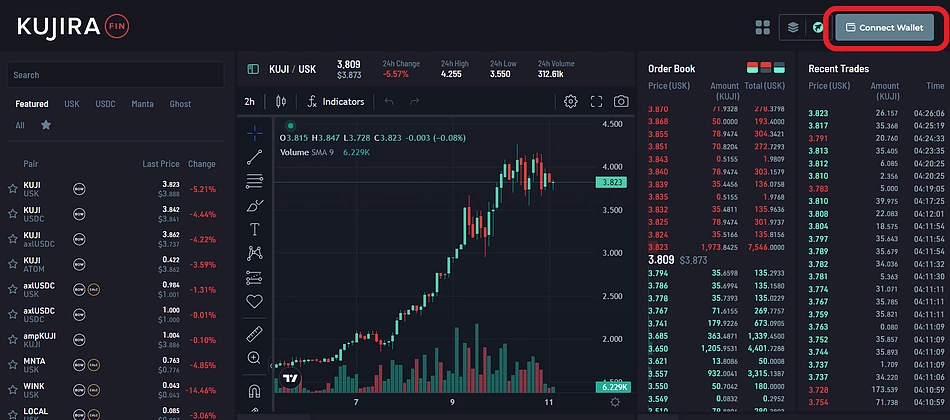
-
Click the MetaMask icon to connect.
![]()
-
Approve the connection request from the prompt on your MetaMask wallet.
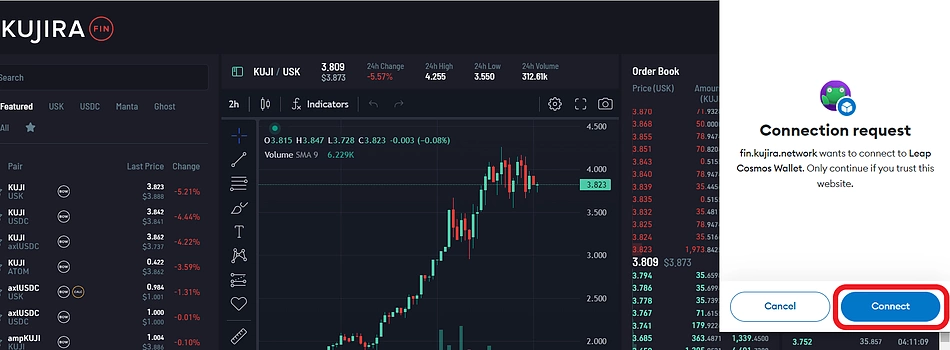
You are now connected to the Kujira application from your Leap Wallet snap.
You can transact on the platform as usual. The approval for every procedure will be requested from your MetaMask. Once you approve the prompt, the transaction will be completed.
These steps also apply to other supported applications, as the connection procedure is similar for every dApp that supports MetaMask Snaps.
FAQs about the Leap Cosmos Wallet Snap
Here are some of the most frequently asked questions regarding the Leap Cosmos Wallet Snap:
Can I Access My Cosmos Assets Within The Metamask Wallet Interface?
No, you cannot access your Cosmos Assets on the MetaMask wallet interface. Just like other MetaMask interoperability Snaps, Leap Wallet MetaMask Snap’s abilities are limited to signing transactions from the MetaMask wallet.
The LeapBoard is your go-to platform for managing your assets and performing any transactions, where the Snap contracts MetaMask wallet’s facilities for final approval. Your assets cannot be sent directly from MetaMask, as in the case of EVM networks like Ethereum and other EVM chains.
Who Holds The Private Key To My Leap Wallet?
While you still hold the private key to your Leap Wallet, the Leap Wallet Snap doesn’t provide you with a private key for your wallet. However, as with other Snaps, you maintain full custody of your assets on the Leap Wallet Snap, which is attached to the MetaMask wallet.
This means your MetaMask wallet’s private key serves for your Leap Wallet Snap as well. Once you import the private key to any other browser extension, you can access your Leap Wallet portfolio using the wallet.
Is The Leap Cosmos Wallet Snap Secure?
Leap Wallet claims that the MetaMask Snap is ‘extremely safe’. But just like any other hot wallet, it is important to understand the security level it offers, and that hot wallets come with their share of security risks when interacting with dApps. A cold wallet is recommended for maximum security of your assets.
Final Thoughts
For cryptocurrency investors who seek a way to manage their assets from a single application, MetaMask Snaps makes this possible. Leap Wallet offers investors an alternative to using the Cosmos Wallet as a self-standing application. If this alternative appeals to you, then this guide takes you through the process of installing the Snap and managing your Cosmos portfolio without having to install a new wallet.
Note that this guide might not be exhaustive of every operation that could be performed using Leap Wallet MetaMask Snap. In such cases, ensure that you understand the procedures before undertaking them. You can also refer to our other guides on MetaMask Snaps to get a better overview of Snaps and what using them means for you as a cryptocurrency investor.
As with every decentralized application, ensure that you understand the permissions requested before granting them. You can discontinue the installation process if the requested permission is not clear or if you do not wish to grant the application such permissions. Also, note that the Snaps function is only available for the MetaMask browser extension at the time of writing.
Having said this, note that this article only serves to guide investors through the process of installing and using the Leap Wallet Snap, and should not be taken as financial advice. All protocols featured in this article is solely used to illustrate the capabilities of the Leap Cosmos Wallet Snap and MetaMask.

Joel is deeply interested in the technologies behind cryptocurrencies and blockchain networks. In his over 7 years of involvement in the space, he helps startups build a stronger internet presence through written content. Follow the author on Twitter @agboifesinachi


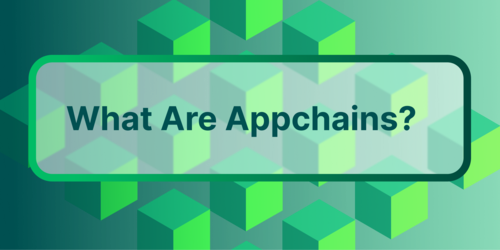
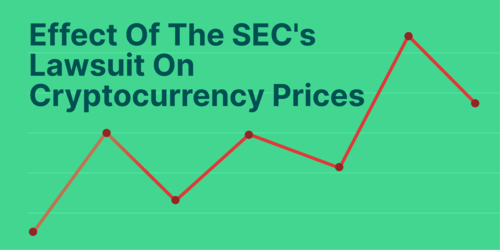





 Or check it out in the app stores
Or check it out in the app stores