Can You Add Solana to MetaMask?
You add Solana to your MetaMask wallet through the Solflare MetaMask Snap, which lets you connect to Solana dApps and store SOL and other Solana assets through your MetaMask.
Key Takeaways
-
Thanks to MetaMask Snaps you can now connect to non-EVM networks through your MetaMask wallets.
-
Solana is one of the networks for which a wallet Snap has already been developed. Investors on the network can now manage their assets without downloading a special Solana wallet.
-
In this article, we go through the installation procedure and the basic operations for the Solana Wallet Snap.

How to Install Solana Wallet Snap Through MetaMask Snaps
To use the Solana Wallet Snap, we will need to install it first. The MetaMask Snap Directory is the recommended source of MetaMask Snaps. MetaMask claims that Snaps in the directory have passed third-party audits before being listed. While you can also install a Snap from the developer’s platform, always do your own research before connecting any applicaation to your MetaMask.
 For this tutorial, we will use the Solana wallet by Solflare. Note that this is not a recommendation and you can also use any other available Solana Wallet Snaps. The installation process and other basic operations are generally similar.
For this tutorial, we will use the Solana wallet by Solflare. Note that this is not a recommendation and you can also use any other available Solana Wallet Snaps. The installation process and other basic operations are generally similar.
Installing and Setting Up
-
Visit the MetaMask Snap directory and search for Solana wallet in the search bar.
-
Select the Solana Wallet by Solflare, then click Add to MetaMask from the right corner to start the installation.

-
An installation dialog opens up. Click Connect from the dialog. Follow the subsequent prompts and accept permission requests.

-
Understand the application permissions and accept them if you are comfortable with the requested permissions.

-
The Solana Wallet is now installed on MetaMask. To use the wallet, you will need to run a set-up as well from the wallet provider’s platform.
Setting Up Wallet on Solflare
-
Visit the Solflare Solana Snap platform and click Get Started to begin the onboarding process.

-
Click Enter Solana to continue. Allow the procedure to complete.

-
Once completed, your Solflare Solana Wallet will be ready for use, and you can bridge your assets to Soflare.

Note that you will always need to return to this interface to manage your Solflare portfolio.
How to Use the Solana Wallet Snap
The Solana Wallet snap is an almost complete Solana and Web3 wallet. It provides you with a personal wallet and other extra facilities including a bridge and asset swap. Here are some things you can do with your Solana Wallet Snap.
Managing Your Solana Portfolio with Solflare
On your Solflare interface, you can receive and send crypto assets. To receive an asset, you can copy your indicated address or click Receive from the right corner to see the address or scan the barcode.

To send assets from your wallet, click Send from the right corner.

Enter the amount you wish to send and the receiving address. Click Send to continue

Click on Confirm and Approve the transaction from your MetaMask wallet.
How to Swap and Stake With Solflare
-
Navigate to the Swap section and enter the asset you wish to swap.
-
Click Swap and confirm the transaction from your MetaMask wallet.

You can also stake your assets from your Solflare wallet interface.
-
Navigate to the Staking interface and click Stake Now to continue.

-
On the staking page, enter the amount you wish to stake and select a staking operator.
Solflare is the only available staking operator at the time of writing. When more operators become available, you can select an operator you wish to stake to.
-
Click Stake to continue.

-
Confirm and approve the transaction from your MetaMask wallet to complete.
Bridging Your Assets Using the Solana Wallet Snap
The Solflare also allows you to bridge assets to other networks through your wallet. You can bridge to Ethereum, BSC, Polygon, and Arbitrum from your Solflare interface.
-
Navigate to the bridge section
-
Set the bridging direction and select the assets you wish to bridge, then enter the amount you want to bridge and click Review.
Note that your MetaMask wallet is automatically selected as the recipient account.

-
Confirm and approve from your MetaMask wallet.
Connecting to a dApp via Solana Wallet Snap
You can connect to any Solana dApp that supports the MetaMask Snap. This is likely available for every platform that supports the Solflare web wallet. Marinade Finance, the top protocol on Solana by TVL, is one of these platforms. Let’s connect to Marinade Finance through the MetaMask Snap.
-
Visit the Marinade Finance dApp and click Connect Wallet.

-
Select MetaMask. You will see a small Solana icon next to the MetaMask fox.

-
A popup window will appear – click Continue to establish a connection between the Snap and the app.

-
This then opens another popup window. You will need to keep this window open throughout your connection to the dApp.

-
Connect your Solana Wallet to the dApp.

-
You can now stake SOL on Marinade Finance from your Solana Wallet Snap. You can also use the Solflare interface, a widget embedded in connected Solana apps to manage your portfolio.

FAQs Around the Solana Wallet Snap
Here are a few things you might need to know:
Custodianship
The Solflare wallet is managed from the related MetaMask wallet. Solflare doesn’t provide users with new private keys when they create the Solana Snap wallet. The wallet is attached to your Solana Wallet Snap, and wallet details are unique to your Solana Wallet Snap.
What Happens When You Delete and Re-Install Your Solana Snap?
Deleting or disabling your Solana wallet Snap stops it from interacting with your MetaMask wallet. However, when you re-install your Solana wallet Snap to your MetaMask wallet, your old portfolio is retained.
Can You Manage Your Solana Assets Within MetaMask?
No, you cannot manage your Solana assets directly through MetaMask, but you can either use the Solflare interface, a widget within connected Solana apps as seen above, or you can connect your MetaMask to Solflare.com, where you can view and manage your assets.
What Are MetaMask Snaps?
MetaMask Snaps lets developers create external applications that can operate on the MetaMask infrastructure. This includes interoperability Snaps like the Solana wallet Snap and transaction insights Snaps that improve security.
Final Thoughts
MetaMask has built a large user base and the new Snaps feature is opening it up to more use cases and more communities. MetaMask users who crave to manage their crypto assets from just one wallet provider can now leverage snaps to run operations on other networks they are invested in. The Solana Wallet Snap is just one of the many facilities that have been created using the new snap technology. We have gone through the basic operations in the course of this tutorial; however, this guide is not exhaustive of everything you could do with the Solana wallet snap on MetaMask.
As the feature continues to mature, more use cases for non-EVM networks connecting to MetaMask through snaps could emerge. Ensure to understand how these affect your wallet and apply risk management strategies when due. Also, note that this article is only for educational purposes and not financial advice. Featured applications are not a recommendation or a form of endorsement.

Joel is deeply interested in the technologies behind cryptocurrencies and blockchain networks. In his over 7 years of involvement in the space, he helps startups build a stronger internet presence through written content. Follow the author on Twitter @agboifesinachi


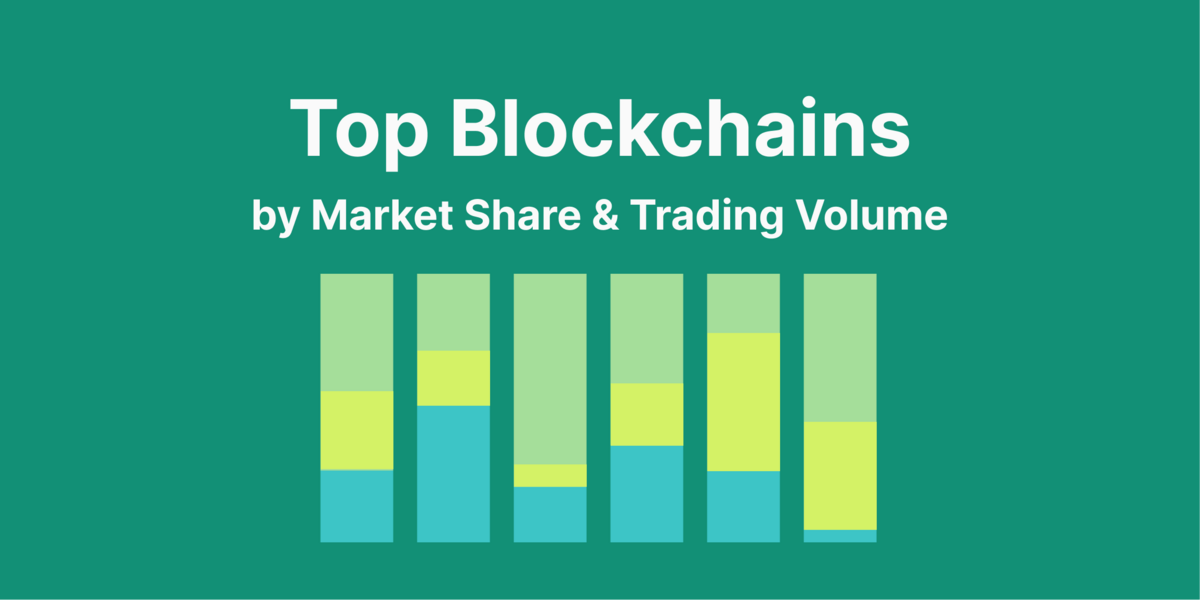
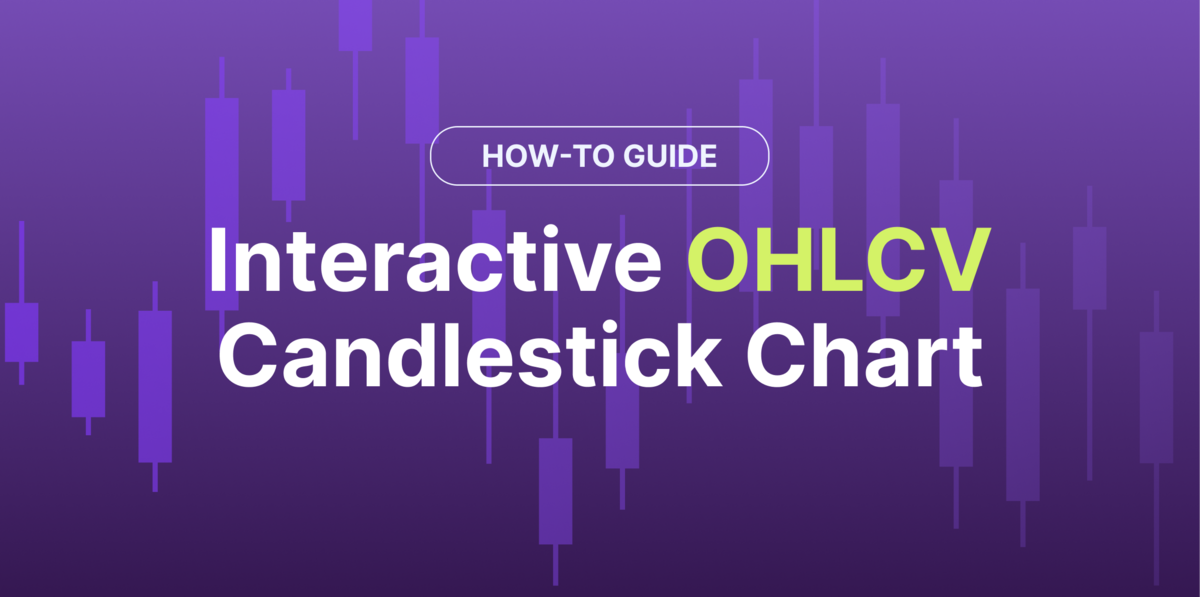
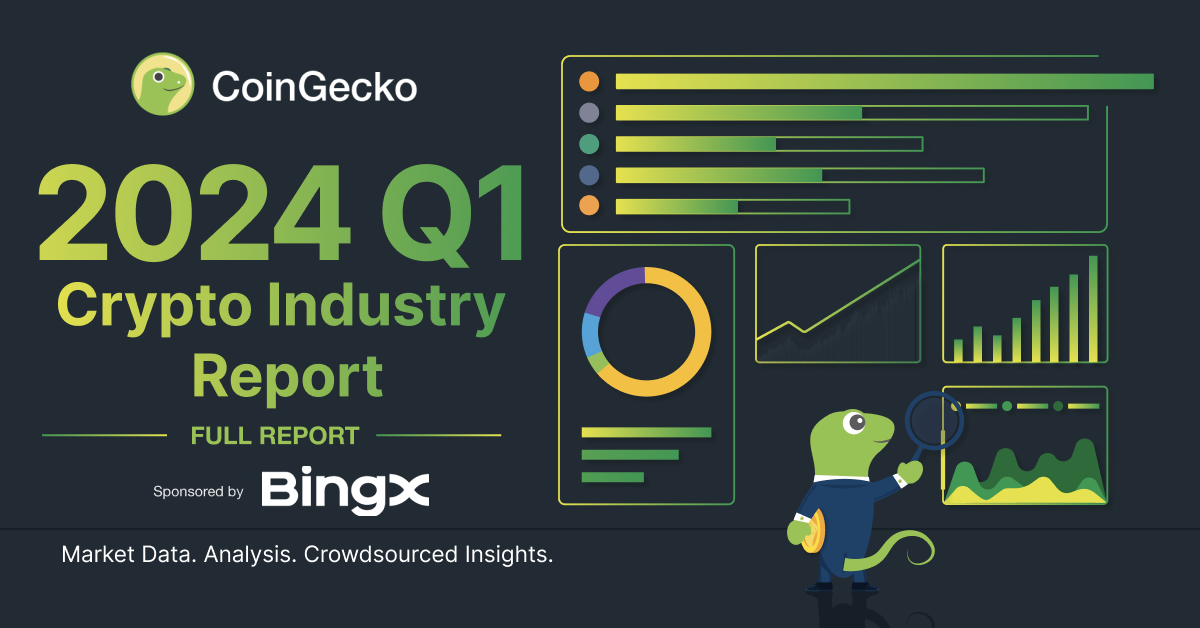




 Or check it out in the app stores
Or check it out in the app stores