Add Tokens to MetaMask
You can add tokens to MetaMask either by enabling MetaMask's automatic token detection, through platforms like CoinGecko, or by manually entering the smart contract token address.
Key Takeaways
-
Web3 wallets like MetaMask and Trust Wallet have a flexible design that allows holders to integrate smart contract tokens into their wallets.
-
On wallets like this, you can access your assets on the blockchain by adding them to your wallet. This process involves entering the asset details to your wallet to make the asset available on the wallet interface.
-
Some popular crypto assets are already pre-added by the wallet providers. However, where this doesn’t apply, holders will need to go through the token-adding process manually to add them to their wallet.
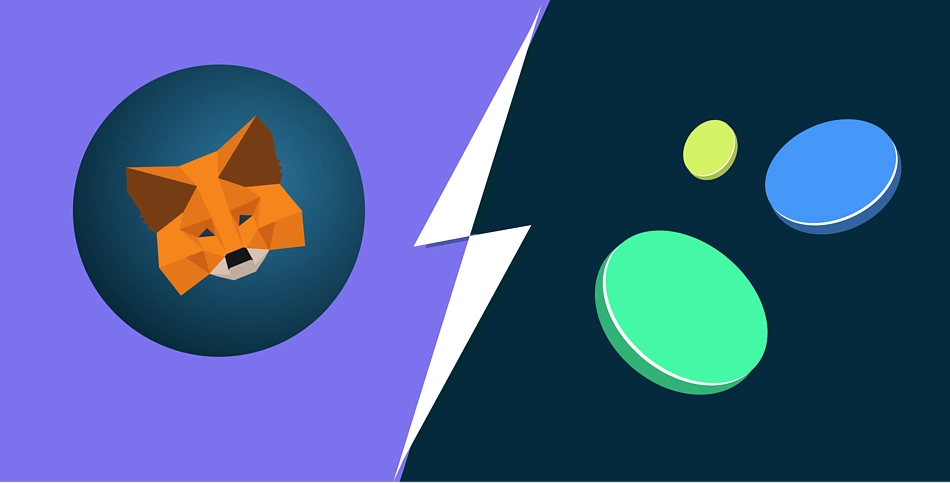
Cryptocurrency wallets like MetaMask are self-custody applications that let you manage your crypto assets easily. They are designed for user-friendly interaction with the blockchain network by packaging complex commands into a few simple clicks. For smart contract blockchains and tokens, users might have to perform an additional procedure before their assets can be transacted from the wallet interface. This process is usually referred to as “adding” a token to the wallet.
Why Add Tokens to MetaMask?
Your smart contract tokens are always available on your account on the blockchain. The process of adding them to the MetaMask wallet is simply to make them recognizable by the wallet. MetaMask is designed to manage assets on blockchain accounts using the assets’ smart contract address and other details.
To add a smart contract token to the MetaMask wallet, a holder must correctly enter the token’s smart contract address, along with other details like the asset’s name and decimals. However, thanks to MetaMask’s automatic token detection feature, the smart contract address might be the only information needed to add a token to the wallet.
The automatic completion feature sources other information about the asset using the provided smart contract address. The holders will only need to enter the smart contract address in the designated input box and other details including the token’s decimals will be automatically completed.
This feature further simplifies the addition process and also saves holders from a popular mistake – the token’s decimals. A smart contract token’s decimal data affects how the token (amount) is displayed on the wallet. For instance, when 9 is entered as the decimal for an 18-decimal smart contract token, the wallet will display a logarithmically wrong number of tokens.
Note that this doesn’t affect the actual tokens held on the blockchain and the error is limited to the wallet interface and might affect how the holder transacts the token. The automatic completion feature prevents this, where available.
Now, let’s look at how to add tokens to MetaMask.
MetaMask Automatic Token Detection
MetaMask has introduced an automatic token detection feature. This feature pulls token data from third-party applications and automatically displays tokens listed on these platforms once they are sent to your wallet. By switching on this feature, the user gives the MetaMask wallet application permission to connect to the third-party application and obtain data.
To use this feature:
-
Go to your wallet settings.
-
Navigate to Security and Privacy.
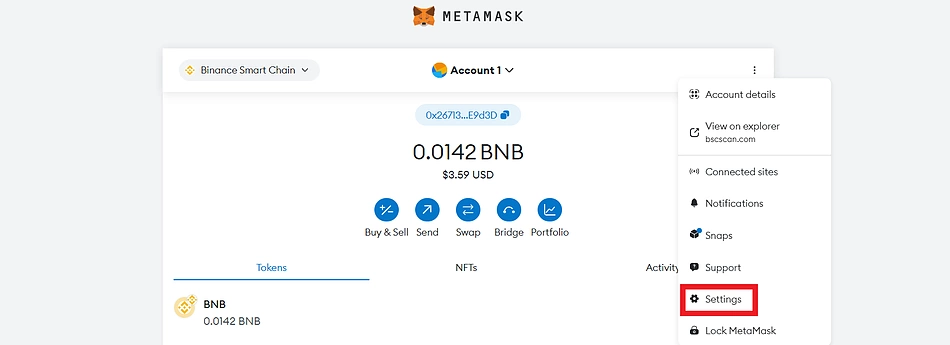
-
Scroll down to the Token autodetection section.
-
Toggle the Autodetect tokens feature on.
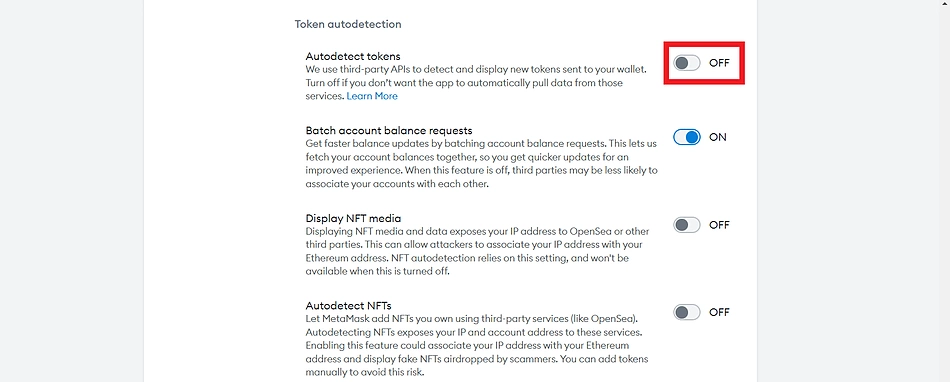
You can also turn off this feature at will. The automatic token detection feature is only available on Ethereum, Avalanche, BNB Chain, Polygon, and Aurora blockchain at the time of writing.
Adding Tokens to MetaMask with CoinGecko
Apart from tracking the price of assets listed on CoinGecko, you can also add tokens directly to your MetaMask wallet from the asset’s page on CoinGecko. Here’s how to use this feature:
-
Search for the asset on CoinGecko.
You can search for the asset using the search bar at the top right corner of your screen for desktop devices.
-
On the asset page, click on the MetaMask fox icon on the right corner
-
Follow the prompt from your wallet to add the token to MetaMask.
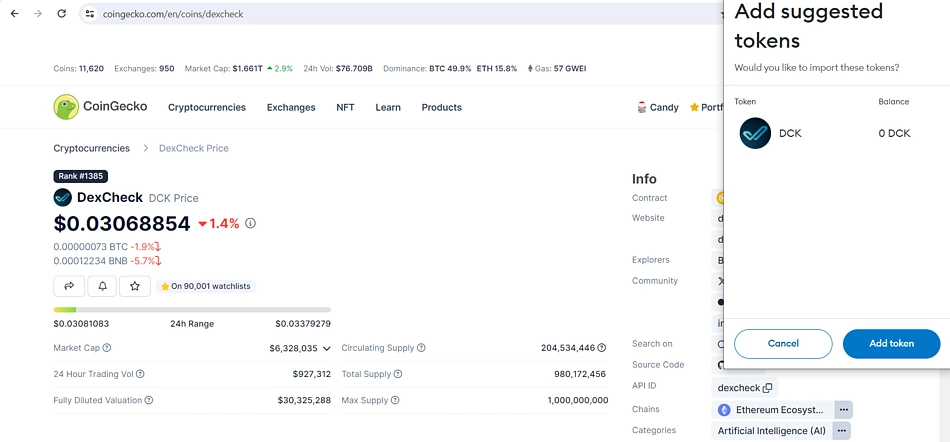
-
For multi-chain tokens, click the three dots beside the purple GeckoTerminal icon to select a different network.
This feature is only available for desktop devices at the time of writing.
Another way to add tokens to your MetaMask wallet is through network explorers.
Add Tokens to MetaMask with Block Explorers
Block explorers like EtherScan allow holders to add tokens to their MetaMask wallet directly from the assets page on the explorer. To use this feature:
-
Visit Explorer for the asset’s network – in this case, we are using Ethereum’s EtherScan.
-
Search for the asset using the search box on the page. Verify the asset information before proceeding.
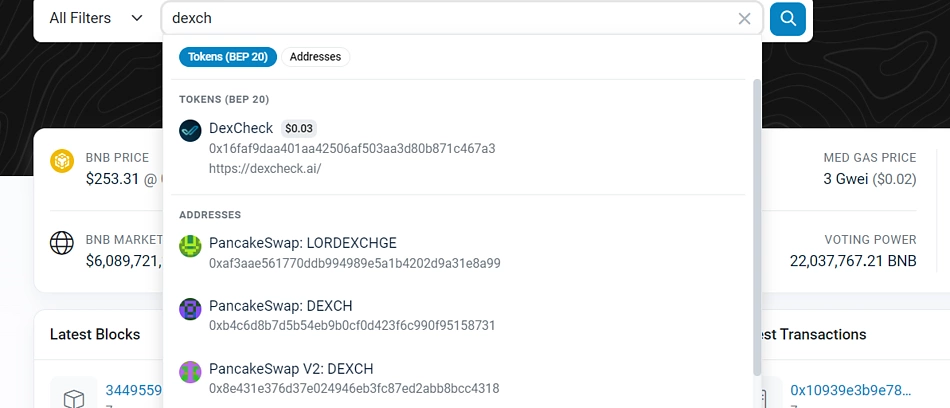
-
On the asset page, click More on the right corner.
-
From the dropdown menu, click Add Token to MetaMask.
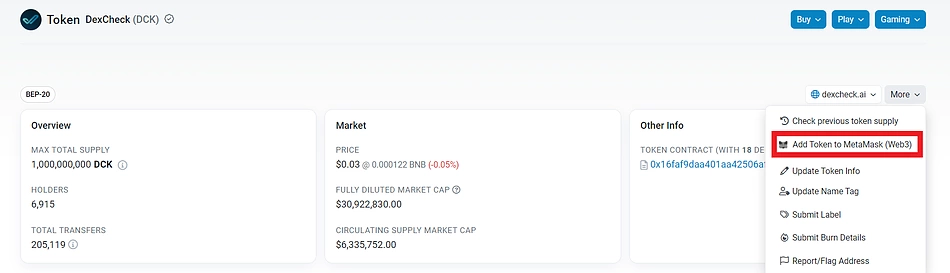
-
Follow the prompt from your wallet to complete the process.
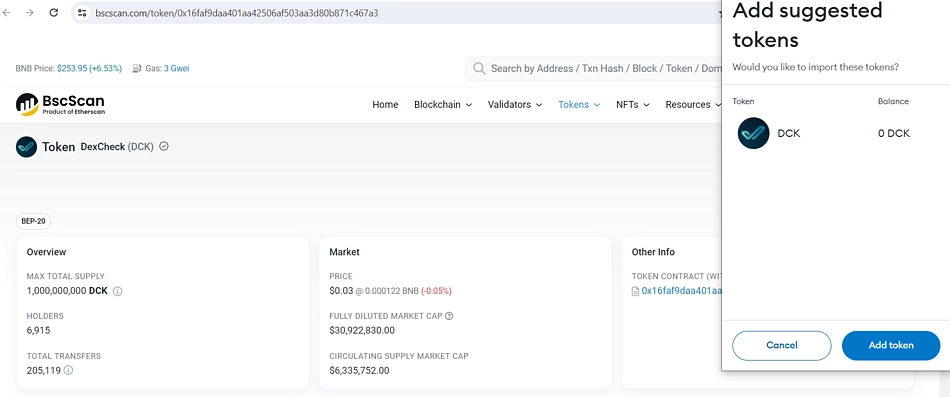
Add a Token to MetaMask Manually
To add a token manually, you will need to obtain the token’s smart contract from the explorer or any other trusted source. You can also obtain the token’s smart contract from the asset’s page on CoinGecko.
CoinGecko also displays other important information about crypto assets like the blockchain explorer and the smart contract address for smart contract tokens. To obtain the smart contract address:
-
Visit the tokens’ page on CoinGecko.
You can search for the asset using the search bar at the top right corner of your screen for desktop devices or by tapping on the Search icon on the application menu for Mobile devices.
-
On the asset page (Info, for Mobile) copy the smart contract address by clicking on the copy icon. For multi-chain assets, check to ensure you are adding the right address for the correct chain.
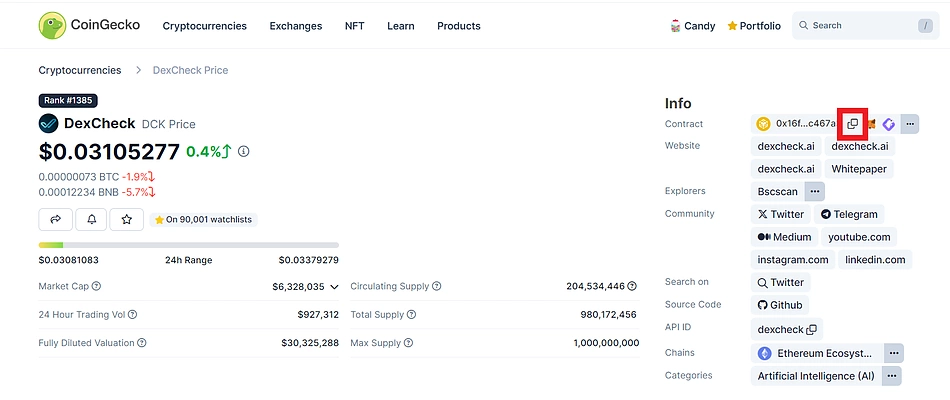
-
On your MetaMask wallet, click Import tokens. Ensure that the wallet network corresponds to the chain for which the copied smart contract.
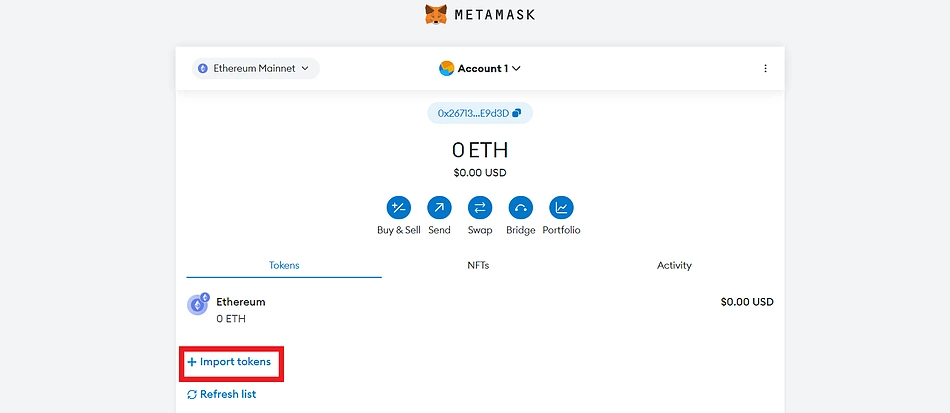
-
You can search for the token in the autodetection section, or navigate to the Custom token section to add using the smart contract address.
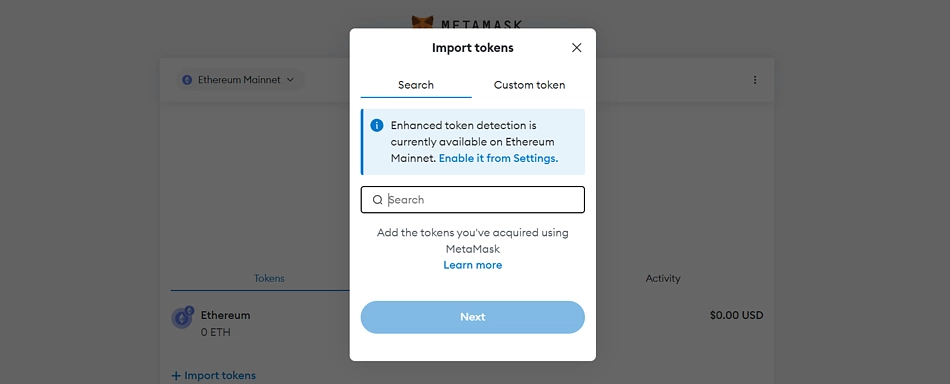
-
On the Custom Token section, enter the smart contract address in the designated box. The auto-complete feature enters other details automatically.
-
Click Next to continue.
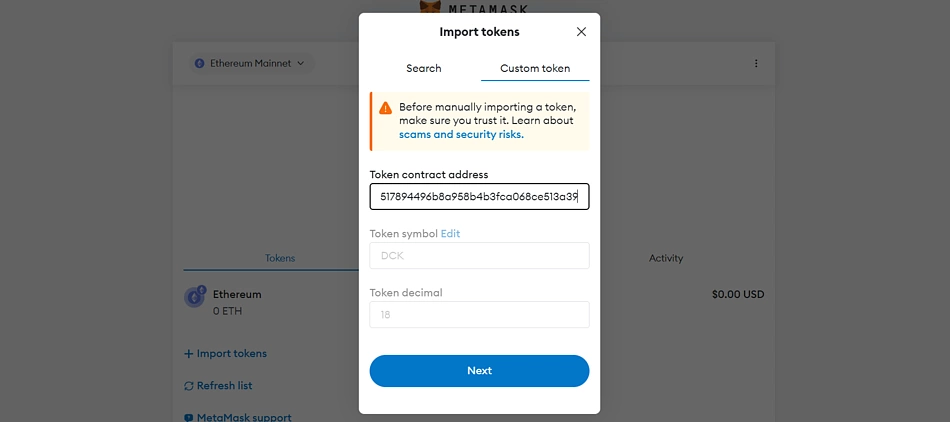
-
Click Import to complete.
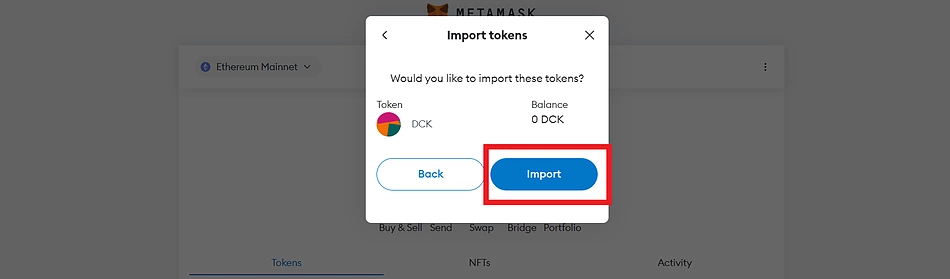
Exercise Caution With Unfamiliar Tokens
Note that anyone can create a smart contract token and there are few limits to how the creator can design their tokens. Foul players can utilize this opportunity to create fake versions of a popular token or create new tokens with malicious contract agreements.
Adding these tokens to your MetaMask wallet follows the same process as the legitimate tokens and there are hardly any risks incurred by simply displaying them on your wallet. However, interacting with fake tokens can lead to risks like buying a fake token or signing malicious messages, as seen in airdrop scams. To reduce your chances of running into such issues, double-check the asset’s smart contract before copying it, which can be verified from official or any other trusted sources.
Always do your own research when interacting with any tokens on the blockchain, as the non-custodial nature of MetaMask means that transactions cannot be reversed.
Final Thoughts
Once you integrate your smart contract token into your MetaMask wallet using any of the methods in this guide, you will be able to view and manage them from your wallet interface. There are hardly any risks associated with adding a smart contract token on your wallet interface; however, malicious tokens could have negative implications when transacted from your wallet or by connecting to dApps and external smart contracts associated with the token.
It is also important to note the differences in networks while adding tokens to your wallet. Multi-chain tokens usually have different smart contract addresses on the networks they are available.
Having said this, note that this article only guides users on how to add smart contract tokens to their MetaMask wallet and is not financial advice. Featured projects are not recommended and should not be taken as a form of endorsement.

Joel is deeply interested in the technologies behind cryptocurrencies and blockchain networks. In his over 7 years of involvement in the space, he helps startups build a stronger internet presence through written content. Follow the author on Twitter @agboifesinachi



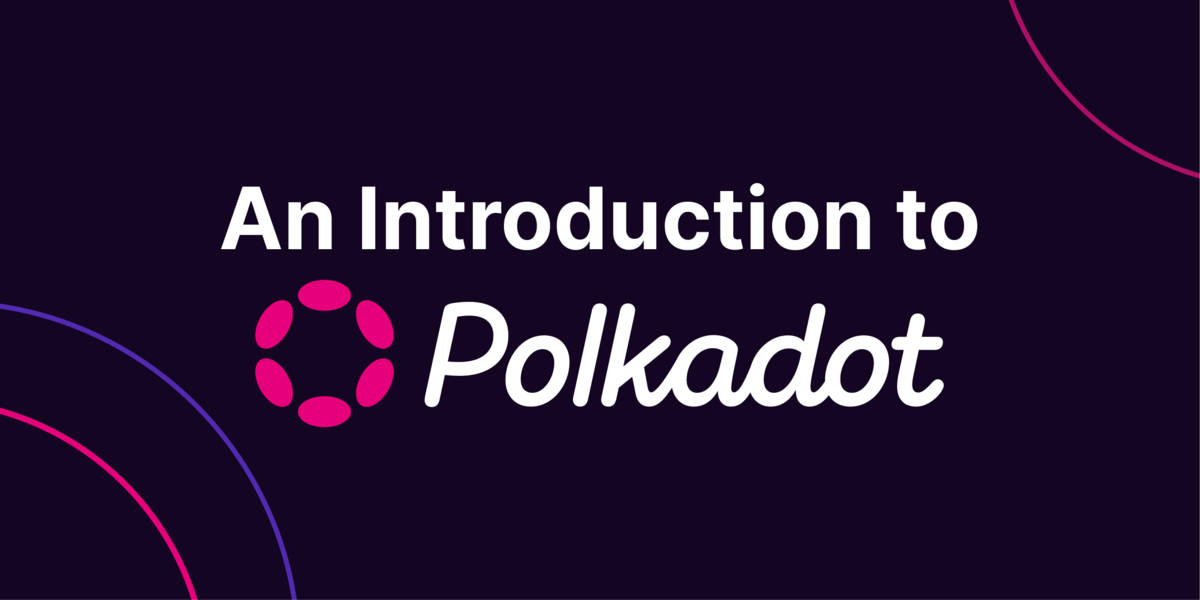
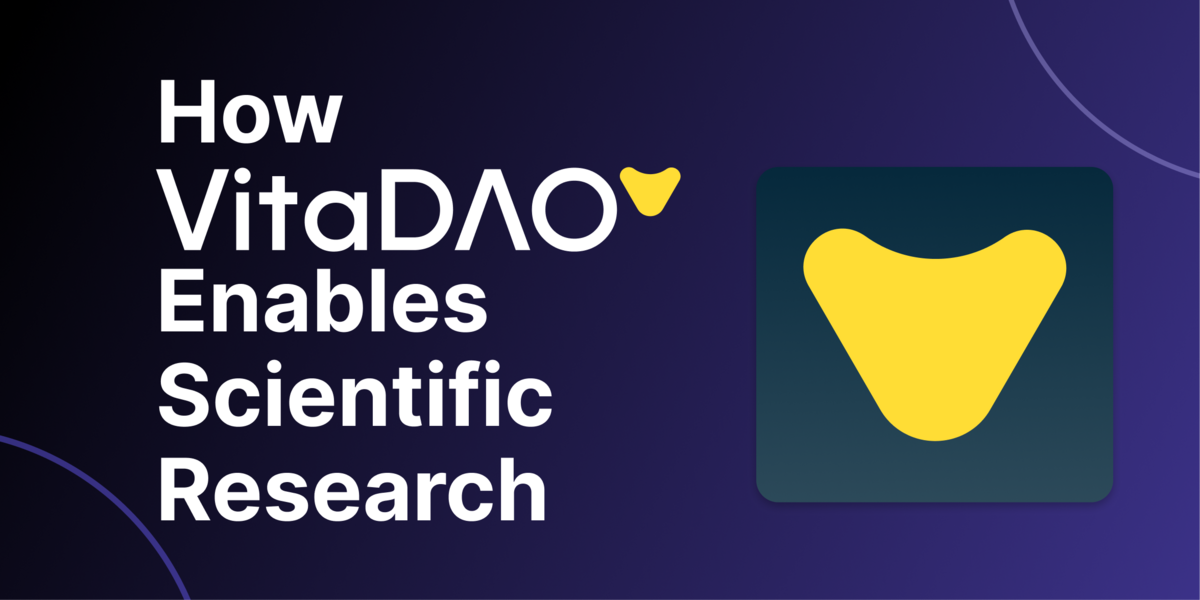
 Or check it out in the app stores
Or check it out in the app stores
