How to Use Trust Wallet
You can use Trust Wallet to send and receive cryptocurrencies, and also use fiat money to buy crypto. Other features of Trust Wallet includes cryptocurrency swaps on decentralized exchanges, and earning crypto through staking.
Key Takeaways
-
Trust Wallet was launched in November 2017 and has since then grown into one of the most widely used cryptocurrency wallets, with a reported user count of over 10 million. The mobile version has been downloaded over twenty million times across official application stores.
-
It supports over 4.5 million crypto assets and over 70 different blockchain networks including Bitcoin and Ethereum at the time of writing.
-
The Trust Wallet browser allows users to browse and connect to web3 platforms through their Trust Wallet mobile application, and it also offers swaps and staking options.
-
Trust Wallet also released a browser extension for personal computers.

What Is Trust Wallet?
Trust Wallet is a non-custodial software (hot) wallet application for holding crypto assets and executing transactions on the blockchain. It is a multi-asset and multichain wallet that supports over 4.5 million crypto assets and over 70 blockchain networks. Supported assets include native coins of supported networks, ERC-20 tokens and NFT token standards for the Ethereum blockchain and similar smart contract tokens for other EVM networks. Trust Wallet also supports smart contract tokens on non-EVM networks.
Trust Wallet claims to offer cryptocurrency investors a tool to easily transact cryptocurrency and communicate with multiple blockchain networks. As a non-custodial wallet, users are in custody of their own wallet’s private keys and the wallet doesn’t store users’ details.
Trust Wallet launched in November 2017 with its mobile application designed for smartphones. On July 31 2018, Trust Wallet was acquired by Binance, the largest crypto exchange by daily volume. Trust Wallet has reportedly gained over 60 million users since its launch and claims to have over 10 million active users.
To further improve user experience, it offers inbuilt financial facilities like an asset swap platform and an on-ramp crypto purchase feature that lets users buy crypto with fiat money. Other extra services on the Trust Wallet include asset staking platforms and wallet-exchange connection services. The mobile application features a Web3 browser that allows users to access and connect to decentralized applications (dApps) from the comfort of their wallet. TWT (Trust Wallet Token) is the native token of the wallet.
What Is TWT?
Trust Wallet announced the launch of the Trust Wallet token in February 2020. TWT token was minted first on the Binance Beacon Chain (BNB chain) as a BEP2 token and then launched on the BNB Smart Chain (BSC) as a BEP-20 token. The launch was followed by an airdrop of the TWT token to existing users. The TWT token doubles as the incentivization and governance token of the Trust Wallet project. Trust Wallet hopes to scale the application's adoption through promotional activities powered by the TWT token.
TWT holders also decide on improvements to the project through the Trust Wallet DAO. The DAO votes on new features to be added to the application, new networks to develop support for, and other aspects of the project as defined by the project’s governance system. TWT holders also enjoy discounts on Trust Wallet paid services like on-ramp purchases.
TWT can be traded on centralized exchanges (like Binance, MEXC, and gate exchange) and decentralized exchanges (like PancakeSwap, Uniswap, and ApeSwap). See active trading pairs for TWT.
Installing and Setting up Trust Wallet
To start using Trust Wallet, the application must be downloaded and installed on your device. Trust Wallet allows you to import your existing wallets for every supported blockchain network; however, every new wallet created on the application is multi-chain.
-
Visit your device’s application store. Trust Wallet is available on the Google Play store for Android devices and the Apple store for iOS devices. Download and wait for the application to install.
-
After installation, open the application.
To Import an Old Wallet
- If you already have an old wallet you wish to import, click I already have a wallet.

-
Select your wallet type. Select Multi-Coin Wallet if your wallet is a multichain wallet like MetaMask. Otherwise, scroll down or use the search feature at the top right corner to search for the blockchain network.
-
On the following page, enter your wallet’s secret phrase and choose a name for your wallet.
-
Click Import to complete.

To Create a New Wallet
If you wish to create a new wallet:
-
Open the application, and press CREATE A NEW WALLET.

-
Agree to the terms and press CONTINUE to proceed
-
On the next page, write down the provided secret phrase in the right order and store it properly, ideally offline and on crypto steel for added security. Press Continue to proceed.
-
On the page that follows, verify your secret phrase by clicking on the words in the order in which they appear on your secret phrase.
-
Click Done to complete.
Your multi-chain Trust Wallet account is now ready for use.
Next, let us explore what you can do with your Trust Wallet account.
How to Add New Networks to Trust Wallet
To interact with any network from your Trust Wallet, these assets and their networks must be visible on your Trust Wallet interface. Let’s add a new network and asset.
Many networks are already preinstalled. Check if the network is already available on your dashboard. Otherwise, you will need to add the network.
- To add a new network, press the Menu icon on the top right corner of your wallet.
![]()
-
Search for the network you wish to add using the search bar.
-
Toggle the switch button to add the network.

Adding Smart Contract Tokens Manually
If the token you want to add is not available in the preset list, you can also add them manually.
- Click the Menu icon at the top right of your dashboard.
![]()
-
To add a smart contract token, navigate to the network selection page.
-
Click the + sign in the right corner beside the search bar.
![]()
-
Select the network where the token operates and enter the token details. You can retrieve token details from CoinGecko’s or GeckoTerminal’s token pages.
-
Click Save to complete.

Adding a New Network Manually
-
To add a new EVM or Cosmos network, navigate to the network section.

-
Tap Switch Network to select the network type.
-
Enter the network details and click Save to complete.

Import Networks From Chainlist
You can also import networks using Chainlist.
-
Select Chainlist on the top right box.

-
Search for the network by scrolling down or entering the network name into the search bar.

-
Select the network by tapping on it. The details are imported automatically.
-
Tap Save to complete.

How to Send and Receive Tokens With Trust Wallet
P2P transaction is the most basic operation you can perform with Trust Wallet. You can receive and send any supported crypto assets with a few clicks.
To Receive a Crypto Asset Using Trust Wallet
-
Choose from the list of tokens the asset you wish to receive.

-
Select Receive from the asset page.

-
The sender can scan the QR code to obtain the wallet address; you can also copy the address by clicking Copy.
-
Tap Save to complete.

-
Enter the copied address as the recipient to send the asset to your wallet.
To Send a Crypto Asset Using Trust Wallet
-
Tap on the asset you wish to send

-
Click Send from the asset page.
-
Enter the receiver’s wallet address.
-
Enter the amount you wish to send.
-
Enter a memo where required.
-
Tap Continue from the top right corner.

-
On the confirmation page, verify the transaction details and press Confirm when you are ready to send crypto.

To Receive Crypto Assets Directly From Your Exchange
Using Trust Wallet, you can connect to your account on supported centralized exchanges –Binance and Coinbase – to receive crypto assets. This feature is only available for assets listed on the exchange.
-
Tap on the asset you wish to receive.
-
Select Receive from the asset page.

-
On the address page, select Deposit from Exchange at the bottom of the page. This opens up a pop-up selection.

-
Select the exchange you are receiving from.

This opens your exchange account.
You can now execute your transfer from your exchange account.
How to Buy Cryptocurrencies With Trust Wallet
Trust Wallet’s on-ramp services allow you to purchase cryptocurrencies with fiat money. To purchase a crypto asset:
-
Tap on the asset you wish to purchase.
-
Click Buy from the asset page.

-
To select the currency you wish to pay in, press the currency ticker from the top right corner.

-
Select the currency.

-
Enter the amount you wish to spend on the purchase.
-
Select the third-party provider on-ramp platform you want to use.

-
Click Next to continue.

You will be redirected to the provider’s platform to complete the purchase
The procedures might differ for each provider.
-
Follow the prompts to complete the purchase.

Other Features of Trust Wallet
Beyond sending, receiving and buying cryptocurrencies, the Trust Wallet application also comes with additional features, such as swaps through decentralized exchanges and staking crypto to earn, or using the Trust Wallet browser on mobile to discover and connect to decentralized applications.
How to Swap Cryptocurrencies With Trust Wallet
You can exchange crypto assets directly from your Trust Wallet using the Swap feature. The swap feature connects to decentralized exchanges to enable AMM-powered swaps from the Trust Wallet interface.
-
Select Swap from the bottom menu of Trust Wallet.

-
On the Swap page, select the assets you wish to exchange and set the amount you wish to swap.
-
Select Preview Swap to continue.

On the next page, review the swap details and complete.
How to Stake Crypto With Trust Wallet
You can also stake crypto on Trust Wallet, with APRs of up to 35% at time of writing.
- Select the Earn icon on your Trust Wallet dashboard

-
This opens up a list of cryptocurrencies you can stake to earn crypto, sorted by APR

-
Select the token you are interested in staking and review the staking terms. The lock time designates the length of time your tokens will be inaccessible during staking. Click Stake to continue.

-
In the following screen, enter the amount of tokens you wish to stake, and click Continue. You can also choose between different staking providers by clicking on the Validator section below.

-
Finally, review the details of your transaction and proceed to stake.
Trust Wallet dApp Browser
The Trust Wallet mobile application is equipped with a browser to allow users to connect to decentralized applications from the mobile app.
You can access the dApp browser by pressing the Browser icon from the bottom of your wallet homepage.
On the browser page, you can find some previewed dApps. You can press any of these to connect to the application.
To visit a dApp from your Trust Wallet application:
-
Enter the link to the dApp on the URL input box or use the search feature to discover dApps.

-
Click Connect Wallet from the dApp’s interface.

-
Select Trust Wallet. This usually sends a prompt to your wallet to approve the connection.

-
Press Connect from the prompt to complete.
For multichain dApps, you can switch to any supported network from the dApp’s interface.
You can also do this by pressing the Kebab menu (three vertical dots) from the top right corner of the browser.

Click on networks to select the network you wish to connect with.
Note that you can only use the dApp browser with networks integrated into your wallet. Refer to earlier parts of this article to see how you can manually network that are not pre-installed on Trust Wallet.
Trust Wallet Browser Extension
Trust Wallet is famed for its mobile application. However, the wallet extension for the Chrome browser has also gained over 500,000 users. The Trust Wallet browser extension can also be installed on Edge and Firefox browsers.
- You can install the extension by visiting your browser’s application store or by downloading it directly from the Trust Wallet Website.

-
After installation, proceed to import your old wallet or create a new one. You can also connect your hardware wallet to the browser extension.
-
With your wallet created, you can now use your Trust Wallet on your desktop browser. Most of the features are similar to MetaMask and other browser extension wallets.

Frequently Asked Questions (TWT) about Trust Wallet
How Safe Is Trust Wallet?
Trust Wallet is just as safe as any other hot wallet out there. The developers promise full self-custody and claim that users are the ones with the knowledge of their private keys and wallet details. Apart from these, Trust Wallet is connected to the internet like other hot wallets and is designed for routine use.
Hot wallets are the risk of security breaches like phishing. While Trust Wallet itself might be free from breaches, many other security risks are out of the developers’ control. It is therefore advised that users store only a small amount of their crypto assets on their Trust Wallet (or any other hot wallets) and move other less-used valuable assets to cold wallets.
Are There Any Fees to Use Trust Wallet?
Trust Wallet is free to use. You can download Trust Wallet from any official application store and use it for your routine crypto operations. However, there could be additional charges for using other extra services like the on-ramp crypto purchase service. Apart from this, routine operations on the wallet are free of charge at the time of writing.
Final Thoughts
Cryptocurrencies are regarded as a more flexible alternative to money and wallets like Trust Wallet are one of the reasons why it has maintained this reputation. With Trust Wallet and other wallet applications, especially mobile applications, your crypto assets are always within reach. While there are some security risks such as phishing, the flexibility they offer to cryptocurrency investors has never been in doubt. By integrating with smartphones and developing technologies like the QR codes for transactions and biometric login and approval options, Trust Wallet makes P2P transactions even easier and contributes to the adoption of decentralized financial systems.
Having said this, it is important to understand the security risks of storing a significant amount of crypto assets on mobile wallets. While installing the Trust Wallet, ensure that the right wallet is installed. Follow the instructions in this article to set up and start transacting crypto from your Trust wallet. For other operations not covered in this article, ensure that you understand them well enough before performing them.
Also, note that this article is only educational and is meant to guide users through the basic operations of the Trust Wallet. It is therefore not financial advice or a recommendation of the featured application

Joel is deeply interested in the technologies behind cryptocurrencies and blockchain networks. In his over 7 years of involvement in the space, he helps startups build a stronger internet presence through written content. Follow the author on Twitter @agboifesinachi




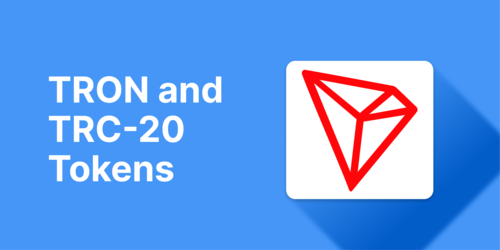




 Or check it out in the app stores
Or check it out in the app stores