How to Add BNB Smart Chain (BSC) to MetaMask
- Open and sign into MetaMask
- Click Add Network
- Select BNB Smart Chain (BSC) or add BSC network information
- Transfer BNB to your MetaMask wallet.
Key Takeaways
-
BNB Smart Chain is one of the largest blockchains with over 900,000 users and it is EVM-compatible.
-
You can use your MetaMask wallet to connect to various EVM dApps, including DEXs, NFT games, and more.
-
You can add BSC to MetaMask by either selecting from the preset list of networks, connecting through Chainlist or the BscScan explorer, or manually entering the network information.
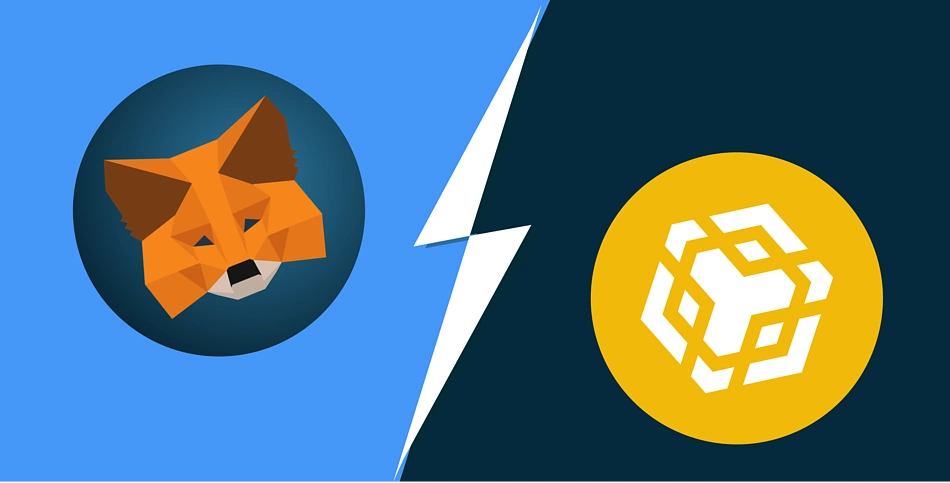
Adding BNB Smart Chain (BSC) to your MetaMask wallet lets you switch from Ethereum or any other supported blockchain to BSC, access DeFi apps, and trade on DEXs like PancakeSwap.
MetaMask is an open-source Web3 wallet with more than 10 million active monthly users. It has grown to support the whole Ethereum Virtual Machine (EVM) ecosystem by enabling users to hold and swap digital assets and host Decentralized Finance (DeFi) apps, NFT marketplaces and facilitate blockchain games.
BNB Smart Chain was previously known as Binance Smart Chain, and it maintains its previous abbreviation of BSC. It is currently the third largest smart contract network after Ethereum and TRON and has gained significant market traction as an Ethereum alternative because of its low-cost gas fees and high settlement speeds. Furthermore, it is EVM-compatible and has smart contract features that support NFTs and other DeFi use cases.
Let’s explore how to add BNB Smart Chain to MetaMask.
Installing and Setting Up MetaMask On Your Device
MetaMask can be downloaded as a browser extension on Chrome, Firefox, Brave, Edge, and Opera. It can also be downloaded as an app on iOS and Android. Once you've downloaded MetaMask and followed the installation steps, it'll prompt you to either create a new wallet or import an existing one using your seed phrase (secret recovery phrase). If you choose to create a new wallet, remember to record your seed phrase physically (ideally on crypto steel), and store it offline. Your seed phrase will grant access to your funds, even if you've forgotten your password.

How to Add BSC to MetaMask: Step-by-Step Guide
If you are using a web browser, you can add BSC to MetaMask automatically through BSCscan or manually through MetaMask.
Adding BSC to MetaMask via BSCscan Automatically
This is the easiest method of adding BNB Smart Chain to MetaMask. Below are three steps you should follow:
Step 1: Open BSCscan
Visit BSCscan’s website.
Essentially, BSCscan is a blockchain explorer for the BNB Smart Chain, just like Etherscan for Ethereum.
Step 2: Click “Add Network”
After visiting BSCscan, scroll to the bottom of the web page. You will see a MetaMask icon adjacent to the tab “Add BSC Network” on the left side of your screen.
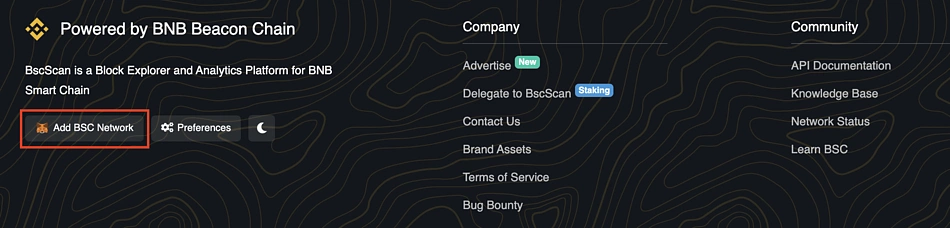
If you're not already logged in, you will be prompted to log in after clicking the button.
Step 3: Approve the Connection Request
MetaMask requires its users to approve all connection requests – if you find the continuous approvals tedious, you may want to find out more about Account Abstraction.
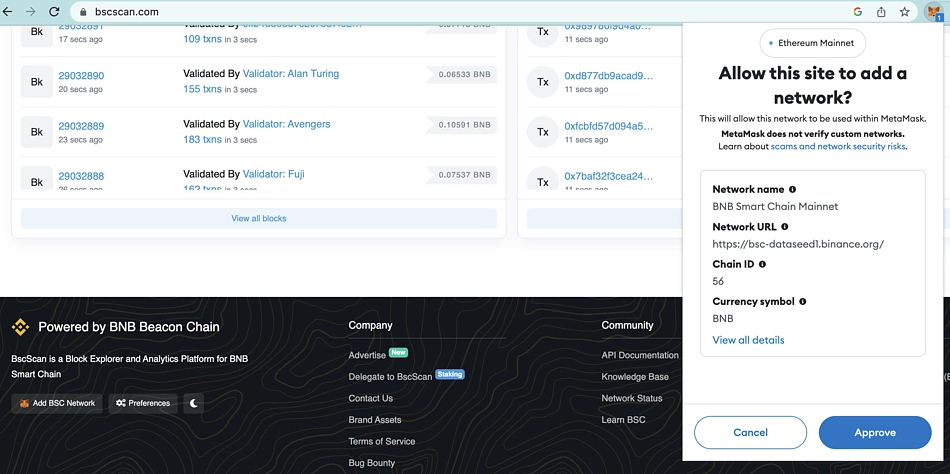
Once you've approved the connection, you can press the “Switch network” button to allow the BSCscan to change your default MetaMask wallet to BSC automatically.
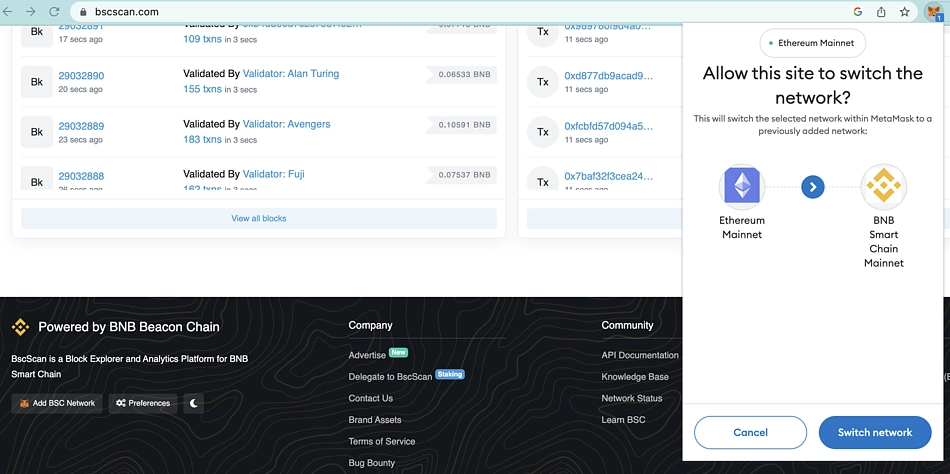
That’s how easy it is to add the BNB Smart chain to MetaMask through BSCscan!
Adding BSC to MetaMask Manually By Entering BSC Address
You can also add BSC to MetaMask by entering its RPC details, or by selecting it from a preset list of networks within MetaMask itself.
Step 1: Open MetaMask Browser Extension
Open the MetaMask browser extension by pressing the MetaMask icon on the top right-hand side of your screen.
Step 2: Click Add Network
After logging into your MetaMask account, visit the network selection menu on the upper left side of your screen.
If it's your first time switching networks, you'll see that you're on the Ethereum Mainnet. To add a new network, click it to access a drop-down menu and hit the "Add Network” button to proceed to the next step.
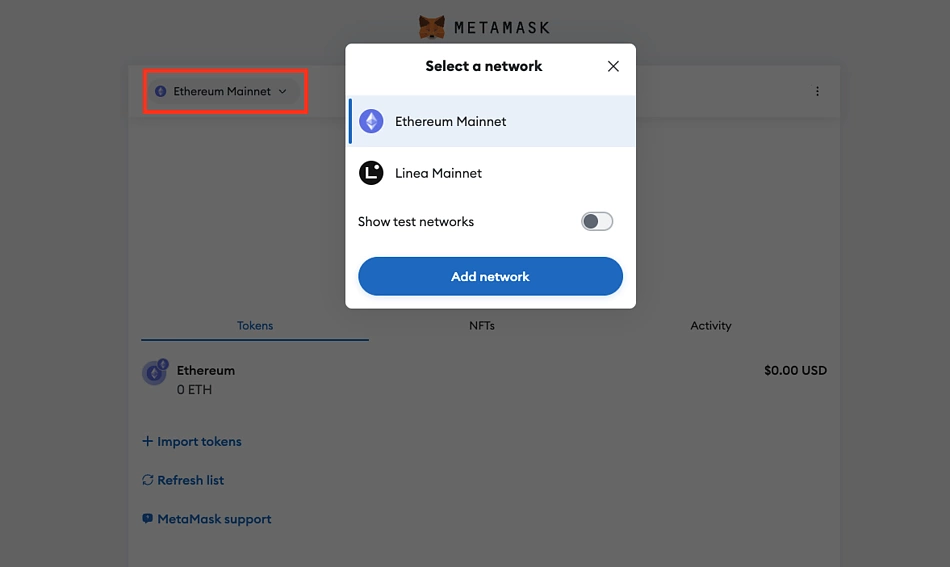
Step 3a: Select BNB Smart Chain
You can add BNB Smart Chain from the list of popular networks by clicking "Add", and approving the request once it pops up.
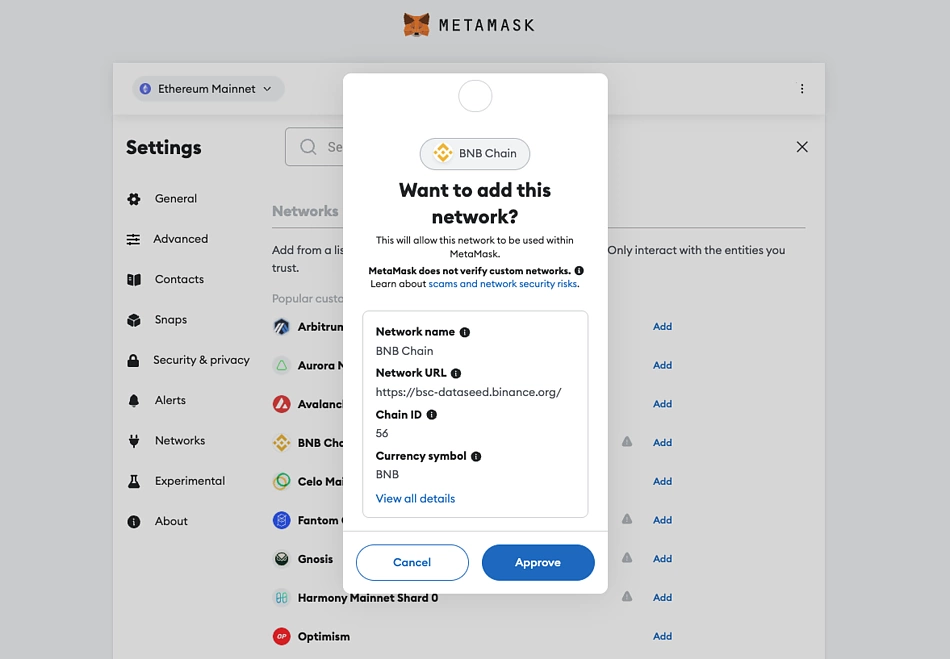
Step 3b: Enter BSC Details Manually
You can also select the option to add a network manually.
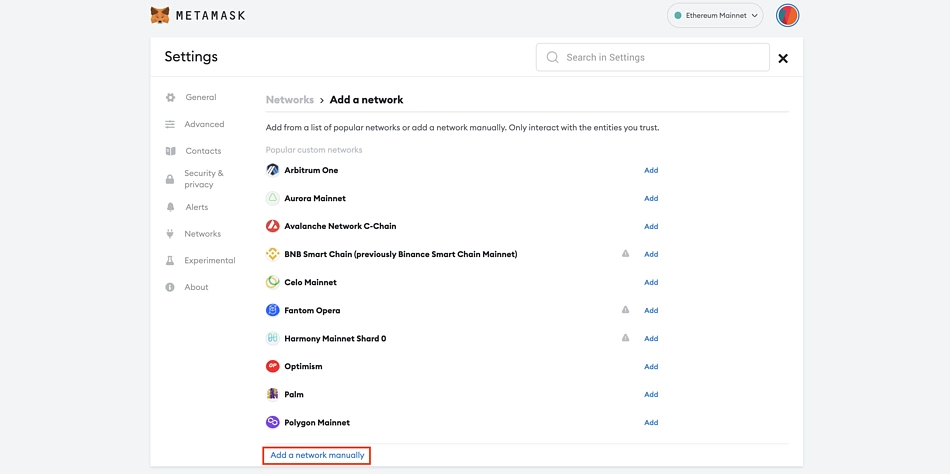 After clicking the “Add a network manually” link above, a new window will open.
After clicking the “Add a network manually” link above, a new window will open.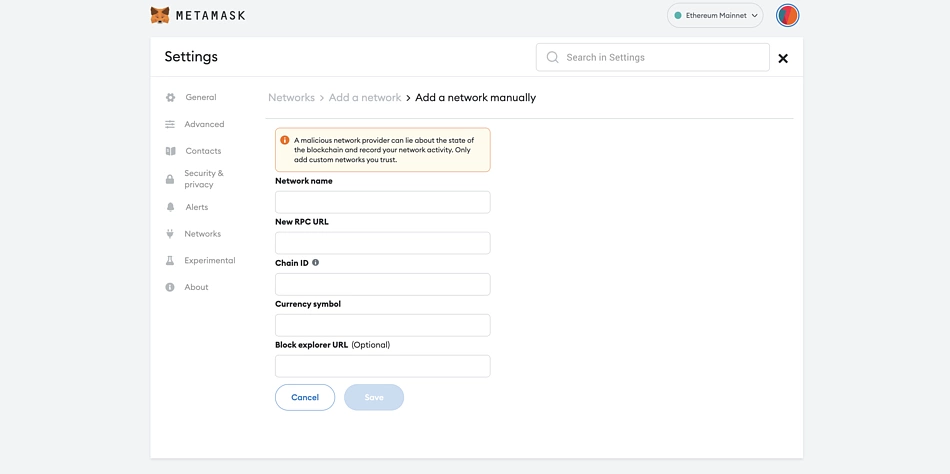
Enter the BNB address below into their relevant fields:
-
Network Name – Smart Chain
-
New RPC URL - https://bsc-dataseed.binance.org/
-
Chain ID – 56
-
Currency Symbol – BNB
-
Block Explorer URL (Optional) - https://bscscan.com
Tip: To eliminate typing errors, you can copy and pase the above details into their respective fields.
Step 4: Click the “Save” Button
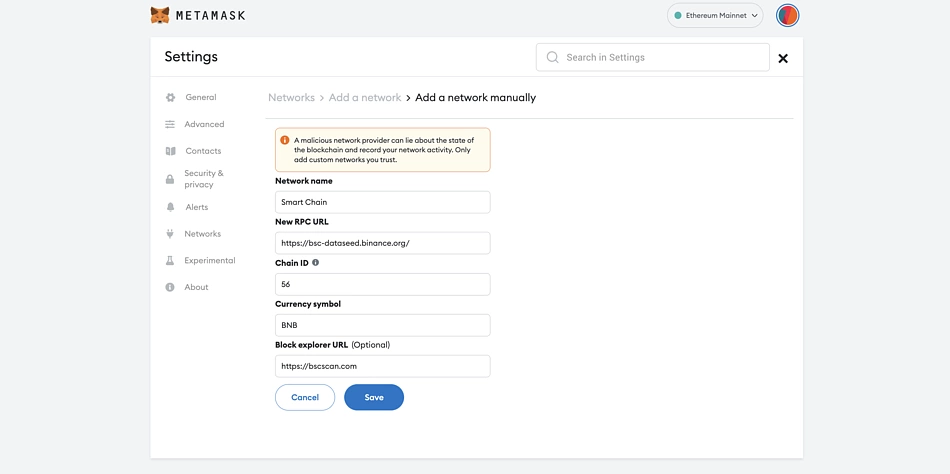
You will realize that your mainnet network has turned into “Smart Chain.”
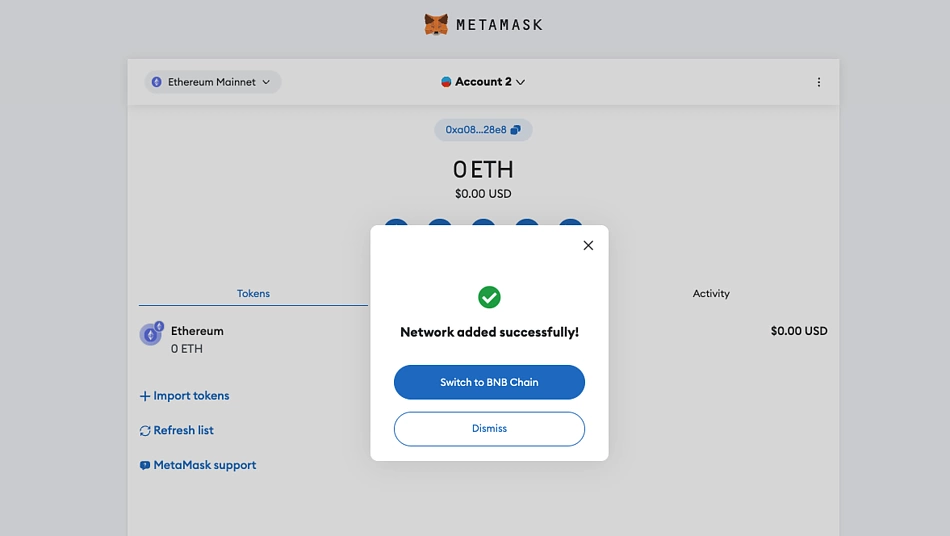
If you wish to change back to the Ethereum network, simply press on the “Smart Chain” menu on the top.
Adding BSC to MetaMask Mobile App
Connecting to BNB Smart Chain using the MetaMask mobile app differs from the BSCscan and browser extension options. Also, BSCscan lacks the option of interacting with the MetaMask mobile app.
Here is a step-by-step process of adding BSC to the MetaMask app.
Step 1: Open Your MetaMask Mobile App
Navigate to the MetaMask App on your smartphone, and open it. If you don’t have the app yet, visit the Play Store or iOS to download it.
Step 2: Click the Network Dropdown Menu
After opening the app, tap on the network dropdown menu, then select "Add Network" at the bottom of your screen.

Step 3a: Select BNB Smart Chain
This opens a new window, and you can select BNB Smart Chain from the different popular networks.

Step 3b: Enter RPC Details
Alternatively, you can select Custom Networks to add the BNB Smart Chain network.
Like in the browser extension, a window with five empty fields will appear.

Copy and paste the details below into their relevant fields:
-
Network Name – Smart Chain
-
New RPC URL - https://bsc-dataseed.binance.org/
-
Chain ID – 56
-
Currency Symbol – BNB
-
Block Explorer URL (Optional) - https://bscscan.com
Step 4: Save Changes
After pasting the details appropriately, press the “Save” tab at the bottom to add BSC to your MetaMask wallet.
Your Mainnet network menu will now read “Smart Chain.”
Again, you can switch back to Ethereum by clicking the network menu. That’s it!
Funding Your MetaMask Account
After successfully adding BSC to MetaMask, you need to fund your account with some BNB tokens. You will use the tokens to pay for transaction costs, swap for other tokens, or hold them as an investment.
To fund your MetaMask account with BNB:
-
Copy your BNB wallet address on the top middle section of your screen.
-
Log into the source of your funds and paste it into the “Withdrawal Address” field
Remember to select “BSC (BEP20)” in the network field and avoid sending funds to the wrong network.
You can also send other BSC custom tokens to your MetaMask account. However, you must manually add the tokens for them to reflect in the “Assets” section.
Import BEP20 Tokens Into MetaMask
You can also import other BEP20 tokens into MetaMask.
Import Tokens With CoinGecko
The easiest option is to search for the token's page on CoinGecko, and click the Metamask icon next to the token contract.
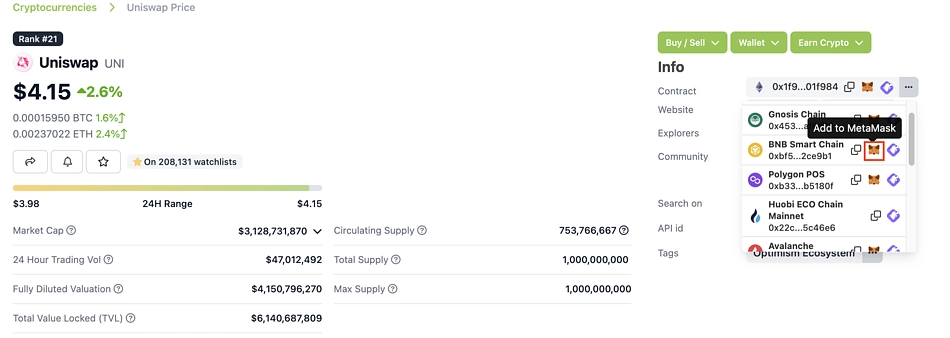
Update: If you haven't added BNB Smart Chain via the above methods, adding the token will also automatically add BNB Smart Chain to your list of networks.
Manually Enter the Contract Address
Step 1: Click the “Tokens” tab, and then select "Import tokens".
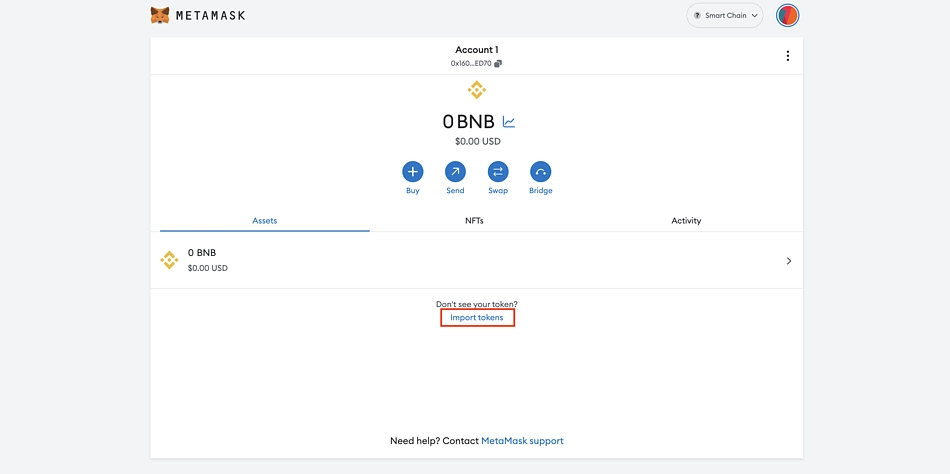
Step 2: Visit CoinGecko's token pages to find the token you want to add to MetaMask.

Go back to MetaMask and paste the contract in the “Token contract address” field. The MetaMask engine will automatically fill the other two fields.
After that, click on the “Add Custom Token” to complete the process.
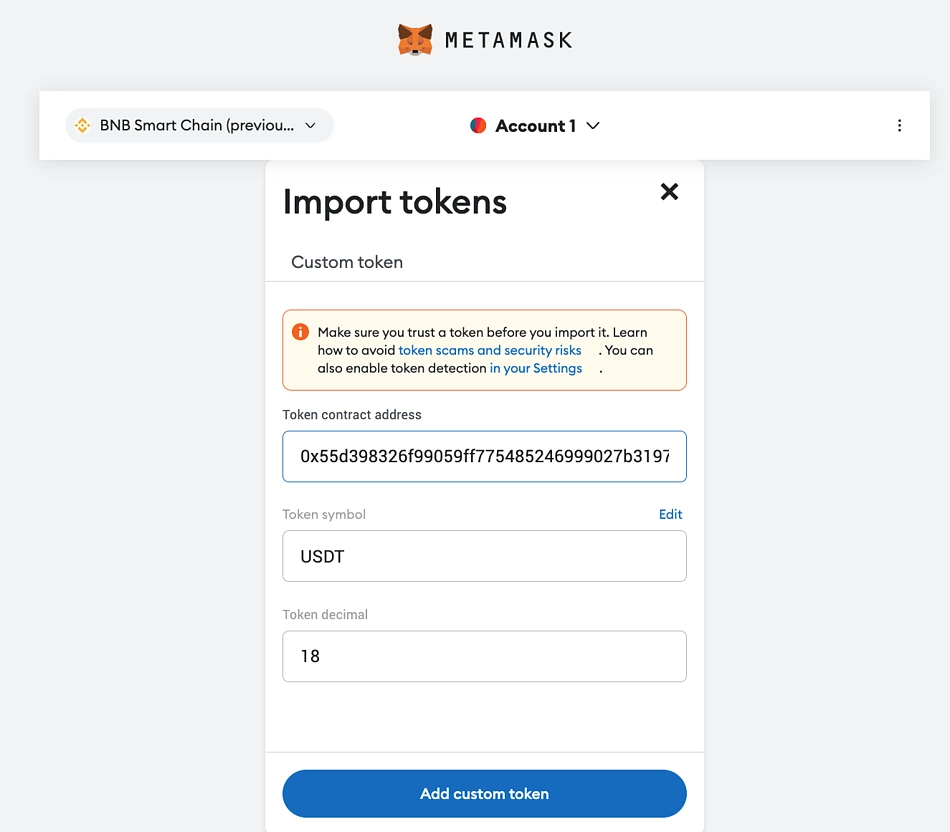
Congratulations, you have successfully added BSC to MetaMask and funded it. Now you can start swapping tokens, holding NFTs, or interacting with various dApps at low transaction fees.
Related:

Josiah is a tech evangelist passionate about helping the world understand Blockchain, Crypto, NFT, DeFi, Tokenization, Fintech, and Web3 concepts. His hobbies are listening to music and playing football. Follow the author on Twitter @TechWriting001



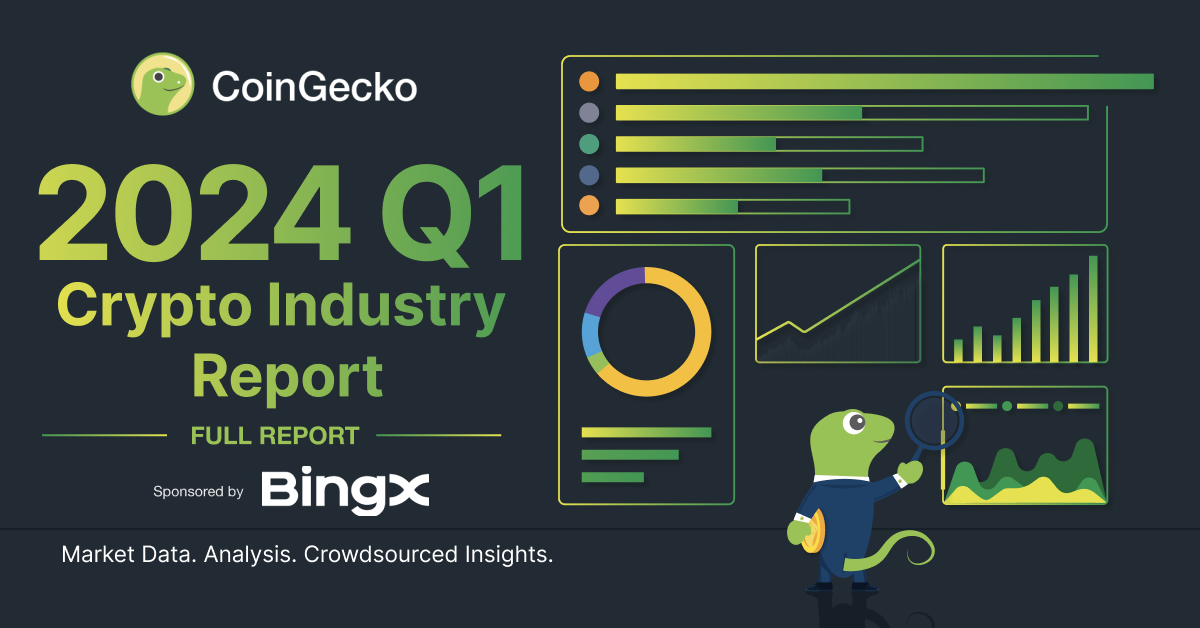





 Or check it out in the app stores
Or check it out in the app stores