If you’re looking to buy cryptocurrency, you should first set up a secure wallet. As the saying goes, safety first!
There are several wallet options to choose from; paper wallets, web wallets, mobile wallets, and even storing your cryptocurrencies on the exchange itself. But one of the safest, if not the safest way to store your cryptocurrencies is using offline wallets, such as hardware wallets.
And there is probably no better place to get a hardware wallet from than SatoshiLabs, which created the world’s first cryptocurrency hardware wallet.
In this in-depth CoinGecko Buzz review, we’re going to be looking at the latest version of SatoshiLab’s Trezor Model T. With features including touchscreen capabilities, fast processing power, and advanced coin support, this next-generation wallet should be on every serious cryptocurrency enthusiast’s or investor’s list.
Trezor Model T supports a multitude of cryptocurrencies such as Bitcoin, Litecoin, Ethereum, and more. You can see the full list of supported currencies here.
Trezor Model T Packaging
One thing I liked right off the bat was that it was delivered via a DHL Express courier; great for added security and quicker delivery times. The first thing I noticed after opening the envelope was how sleek the packaging was.


Inside the white sleeve cover is a black case containing the Trezor Model T. Other than the wallet itself, the case also contains a USB C Cable, a user manual, and a Recovery Seed Card (for writing down your recovery seed words) in a detachable box.

A quick 4-step ‘Get Started’ guide is inscribed on the case:
-
Connect TREZOR to your computer or smartphone
-
Open trezor.io/start in your web browser
-
Follow instructions. And sleep tight
-
Bonus: Place the dock anywhere for your convenience.
Here’s how the front and back of the Trezor Model T and magnetic dock look like. Notice how the Model T has a seal over the USB to show it hasn’t been tampered with. The dock has 3M double sided tape on its back for sticking to various surfaces while using the touchscreen. Convenient.

Here are the contents of the detachable box all nicely laid out. They even threw in some free Trezor stickers!

Two copies of a Recovery Seed Card are also included, be sure to store them safely! These synthetic plastic-paper cards are both waterproof and tear-resistant, so you should use permanent markers like Sharpies to write on them.

Setting up the Trezor Model T
Finally it’s setup time! One thing that slightly annoyed me was that the seal was so difficult to remove it left some sticky residue on the device. On the plus side, I definitely would have known if it had been tampered with.
After connecting the Trezor to my device, this welcome screen popped up.

I then went to trezor.io/start which brought me to this home page.

After selecting the model T option, I was redirected to this new page which had this disclaimer.

I clicked OK and the latest firmware began installing. Once that was done, I had to reconnect my Model T which brought me to this page.
Backing Up the Model T
Before I could begin signing off transactions using my new wallet, I had a few more crucial steps to complete. The first was creating a backup, which is done in the form of personal recovery seed words. My Model T generated a unique, 12-word long recovery seed, which is only shown on my wallet’s screen.

After scrolling through all twelve words (be sure to write them down your recovery seed cards!) the Model T randomly selected two words and asked me to retype them for verification purposes. Again, keep your recovery seed words secure and DO NOT store them in digital form!

Naming the Device
Once the backup was done, I was prompted to choose a name for my device. In this case, I chose to name it ‘GeckoTREZOR’. After confirming it on my computer, the wallet also prompted me for confirmation.


Setting a Pin
The next step is creating a PIN for accessing the wallet; not to be confused with the recovery seed words. The PIN can be up to nine digits long. During the setup, I was prompted to enter my PIN twice.

I like that I only have to enter my PIN on the wallet and not on my computer, which was not the case for the previous model (although they did of course scramble the numbers). My Model T is now all set and ready to go, but I wanted to test the recovery option.
Testing the Recovery Option
Being a little paranoid, I wanted to see how the recovery process would actually work should I ever had to use it. Fortunately, there is an option that allows you to perform a simulated recovery. You can find it under the ‘Advanced’ tab as shown below.

First is a prompt asking me how many recovery seed words I have.

After selecting the right number, I was prompted to type them out in order.

After I selected my first word, the Model T tried to guess what my word by showing my selected letters in bold and suggested letters after in regular font, like this. This gave me the option of clicking on that word or typing out the full word. Once the full word is typed out, it’ll be highlighted in green and I had to tap it again to confirm that it is the word.

This completed the simulation, which took me to this screen.

Recovering My Model T (For Real!)
I know what you’re thinking; “Simulations aren’t real! Let’s see the real deal!” Well, here at CoinGecko, we believe in covering all the bases, so here’s what a real recovery would look like. From the ‘Advanced’ tab, I selected the red ‘Wipe device’ button.

The wallet then prompted me confirm this decision by holding on the button, just to make sure I hadn’t temporarily lost my mind.

Once my Model T was wiped, I had the option of either starting over or recovering my wallet. You can do either option by going to trezor.io/start.

I chose the ‘Recover wallet’ option which prompted me to again input my recovery words in order. I think it would be more secure if they asked me to put my words in a random order instead but that might be just a little too inconvenient.

Signing Off On Transactions
Here’s how the Model T display looks like when I send transactions to another wallet.


Closing Thoughts
Overall I am very impressed by the new Trezor Model T. The touch screen feature certainly made things far more convenient, a huge plus when it comes to hardware wallets, without compromising its security. Perhaps one day SatoshiLabs could implement a fingerprint lock screen option?
For more information on getting started with a TREZOR, check out this guide by the guys from SatoshiLabs.
Editing by Ian Lee

Darren is a market research analyst for CoinGecko, specialising in ICO research. He is currently pursuing his degree in Financial Analysis. Follow the author on Twitter @darrenlautf


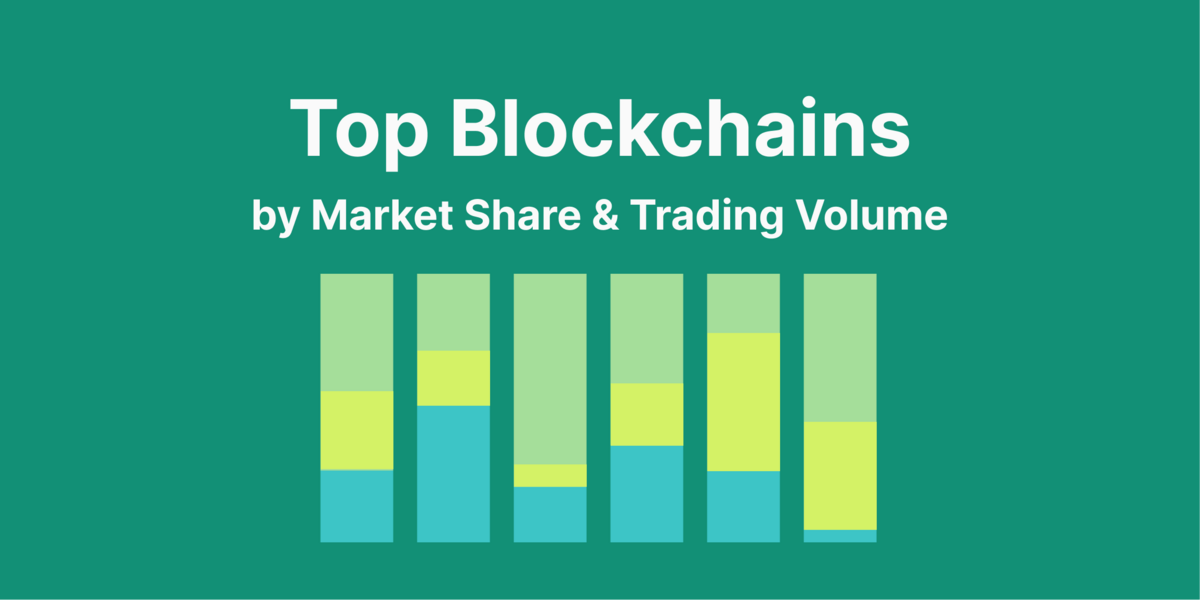
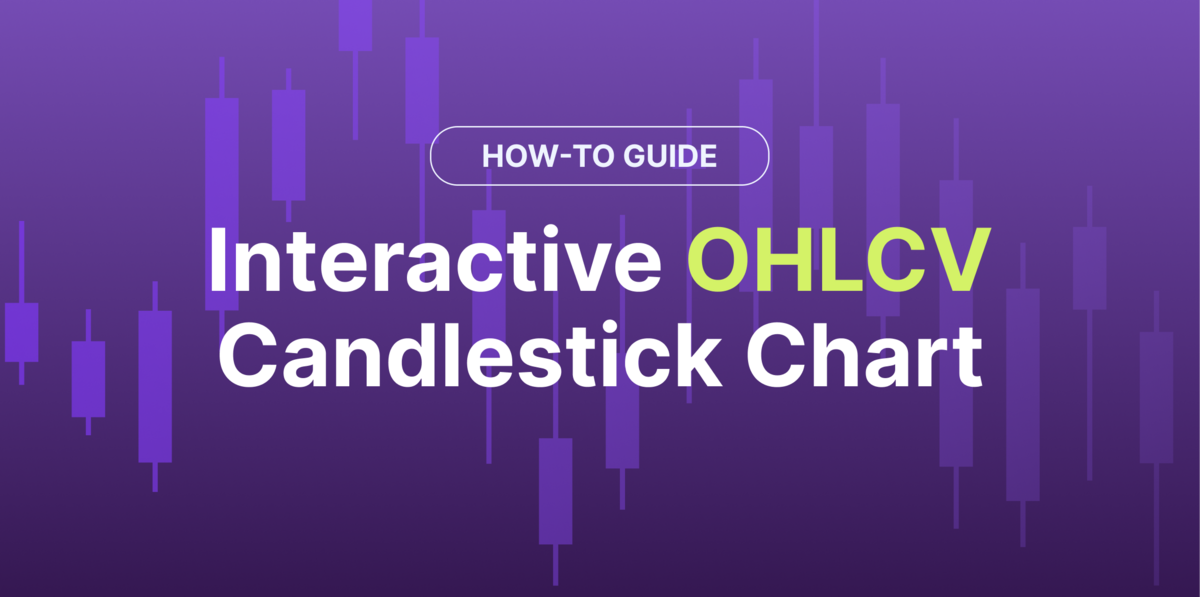
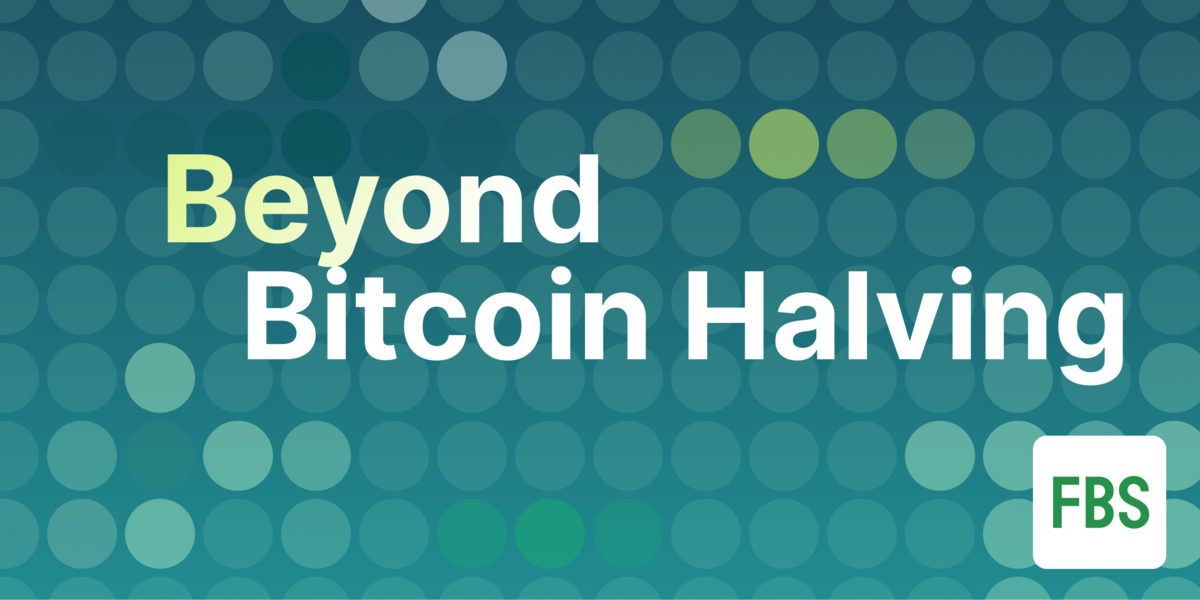
 Or check it out in the app stores
Or check it out in the app stores
