A cryptocurrency wallet is a software to securely store your cryptocurrency and send cryptocurrency to another person. It functions as a bank account which can store currency and also receive and remit the currency. An Ethereum wallet allows the user to store, send and receive any ERC20 tokens on the Ethereum blockchain.
For those who are not familiar with crypto wallets or have never come across a digital wallet, this guide will show you how to use an Ethereum Wallet and MyEtherWallet.
Types of Ethereum Wallets
Wallets are categorized into hardware and software wallets. Hardware wallets are designed to store wallet information in a USB device and are protected by encryption on the device. But in order to access the functions, the hardware wallet needs to be plugged into a computer. Software wallets reside and store wallet information on the computer. Once it connects and downloads the blockchain data, the wallet can then have access to the updated transaction records. Below are some examples of hardware and software wallets.
Hardware wallet:
1. Ledger Nano S
2. Trezor
Software wallet:
1. Ethereum Wallet
2. MyEtherWallet
Downloading and Installing the Ethereum Wallet
-
Click the Download button

Launching the Ethereum Wallet
-
Launch the application

-
Overview of an Ethereum wallet
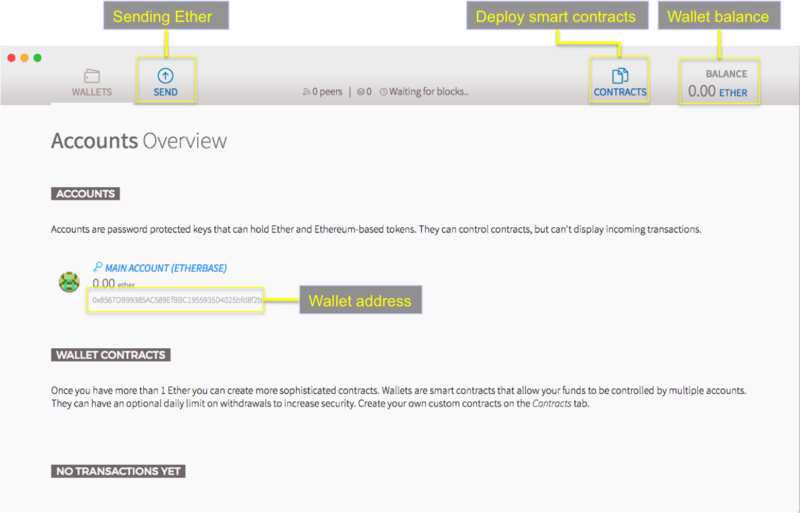
Sending Ethereum
-
Input receiver’s wallet address
-
Input the amount of ether to send
-
Adjust the transaction fees (the higher the amount, the faster the transfer)
-
Click on the send button.
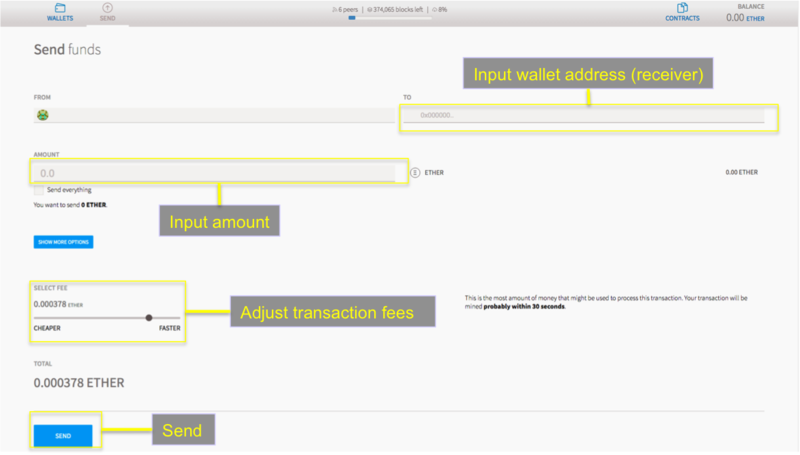
Adding an ERC20 Token to Your Wallet
There are a bunch of tokens in the market that are running on the Ethereum blockchain. In order for your wallet to recognise the type of ERC20 token you want to add, you need to input the following variables to your wallet:
1. Contract address
2. Token Name
3. Symbol
4. Decimal
To find out about the token information:
-
Click on a token e.g. EOS

-
Click into the token

In your Ethereum wallet, click contracts -> Custom Tokens -> Watch Tokens. Then key in all the details. Assuming we are adding Token EOS (EOS):

When you click okay, the coin will appear in contracts -> custom tokens.
MyEtherWallet Introduction
MyEtherWallet is a free open source tool for anyone to create an ether wallet. The wallet does the same function as the Ethereum Wallet but does not take up so much space in your computer.
When you download the Ethereum Wallet for the first time, the program downloads the entire blockchain data to your computer. The space required is between 25GB to 30GB as of now, it may increase over time as blockchain usage grows and increases.
MyEtherWallet allows the entire blockchain to be stored on its servers so that user does not need to download the entire blockchain. The user is required only to store a JSON file on their computer. The user can access the wallet via uploading the JSON file to Myetherwallet website and keying in the password.
Creating a Wallet on MyEtherWallet
-
Go to this website https://www.myetherwallet.com/
-
Key in a password
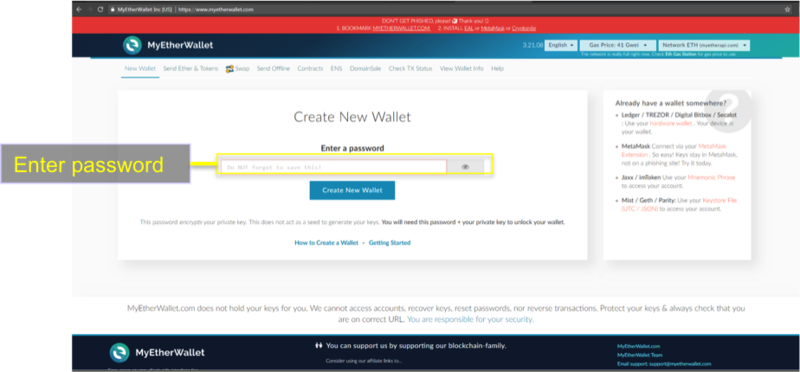
-
Click “Create New Wallet
-
Download the JSON file
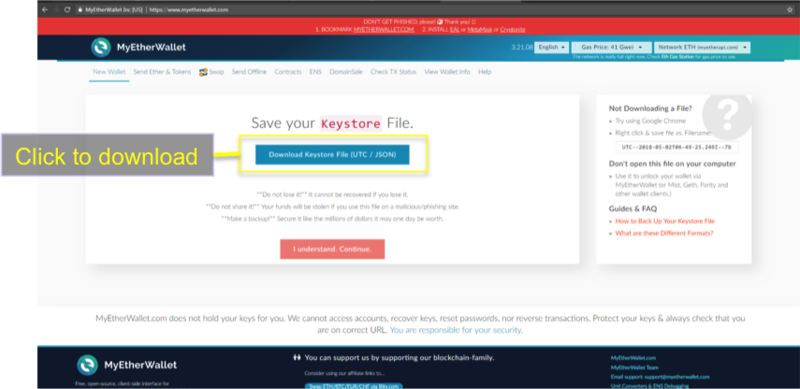
Accessing Wallet from Myetherwallet
-
Go to view wallet info
-
Click Keystore / JSON file
-
Click “Select Wallet File”
-
Find the JSON file you downloaded previously
-
Key in your password
-
Click “Unlock”

-
If your password is correct, your wallet info will be displayed.
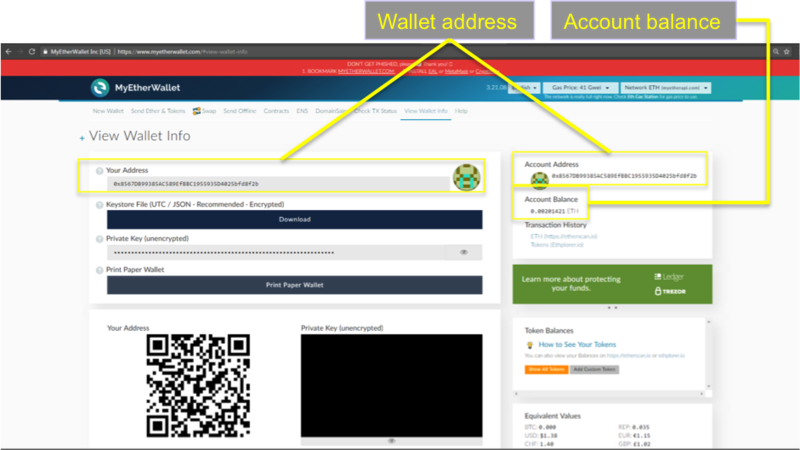
Sending Tokens from Myetherwallet
-
Go to Send Ether & Tokens
-
Click Keystore / JSON file
-
Click “Select Wallet File”
-
Find the JSON file you downloaded previously
-
Key in your password
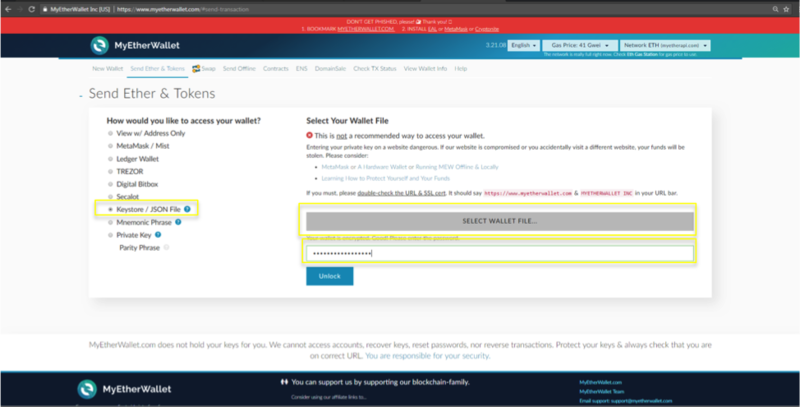
-
If your password is correct, it will prompt you to key in the sender address and amount
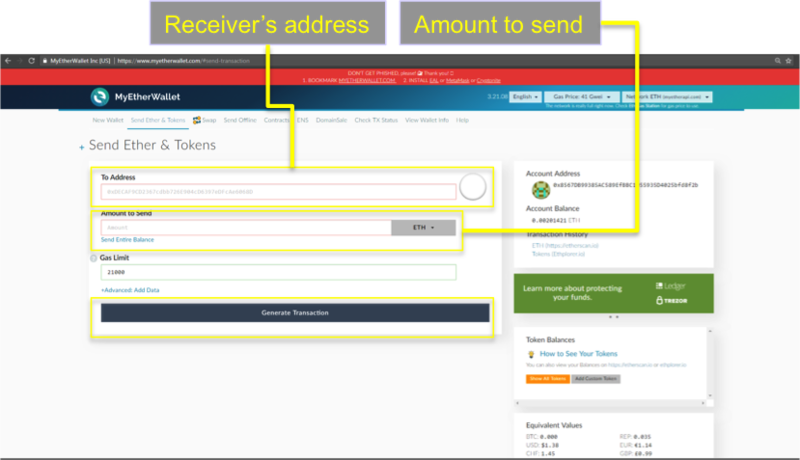
-
After it is done, click “Generate Transaction”
Can I Import the JSON File to Ethereum Wallet?
Yes. The JSON file can be uploaded to the Ethereum wallet.
- Open Ethereum Wallet
-
Go to File -> Import Accounts
- Drag the JSON file into the box
-
Click “Select Wallet File”
-
Find the JSON file you downloaded previously
-
Key in your password
-
Click “Unlock”
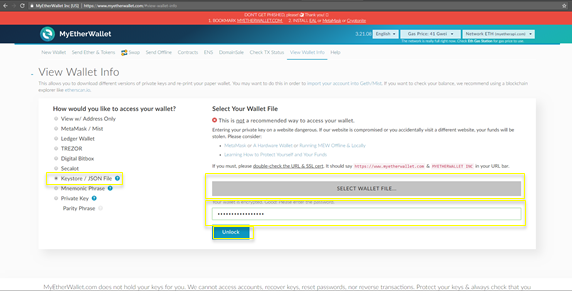
-
If your password is correct, your wallet info will be displayed.
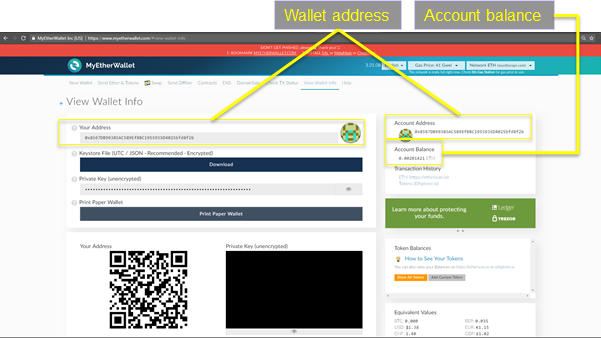
Sending Tokens from MyEtherWallet
-
Go to Send Ether & Tokens
-
Click Keystore / JSON file
-
Click “Select Wallet File”
-
Find the JSON file you downloaded previously
-
Key in your password
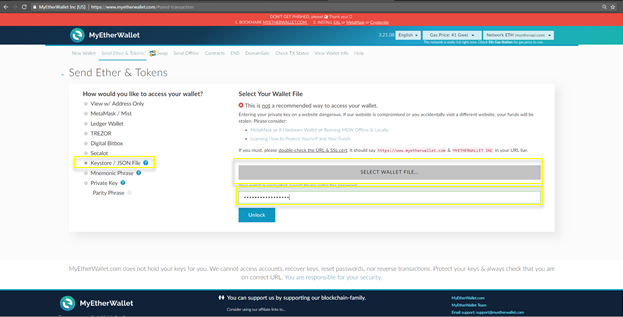
-
If your password is correct, it will prompt you to key in the sender address and amount
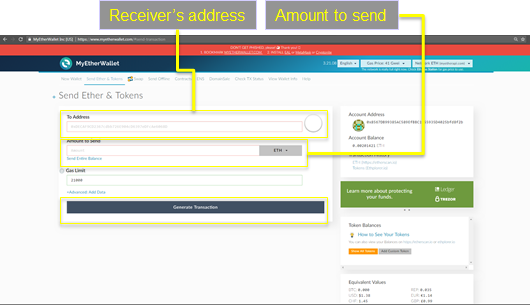
-
After it is done, click “Generate Transaction”
Can I Import the JSON File to Ethereum Wallet?
Yes. The JSON file can be uploaded to the Ethereum wallet.
-
Open Ethereum Wallet
-
Go to File -> Import Accounts
-
Drag the JSON file into the box
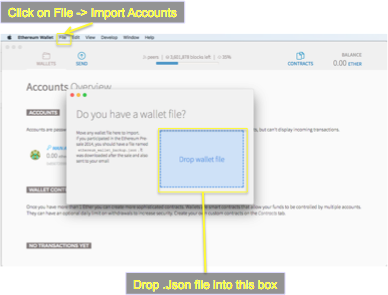

Leslie is a cryptocurrency miner and enthusiast. Besides mining for passive income, he is always excited to share new happenings revolving around the cryptoworld.




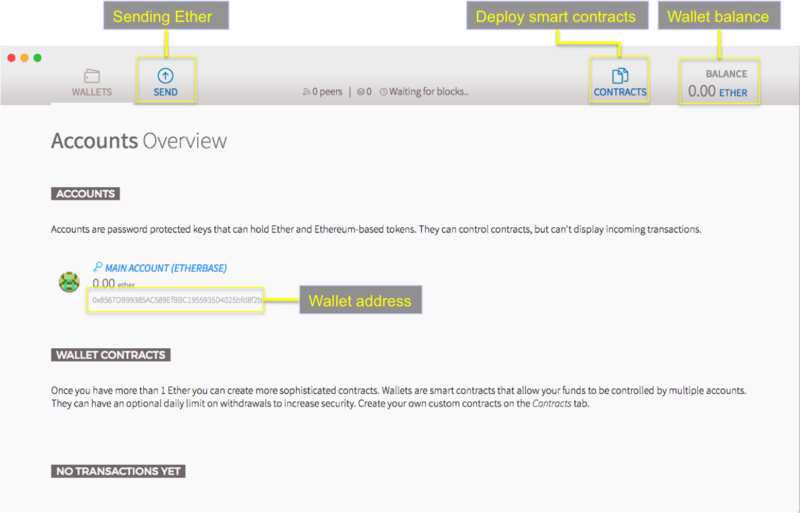
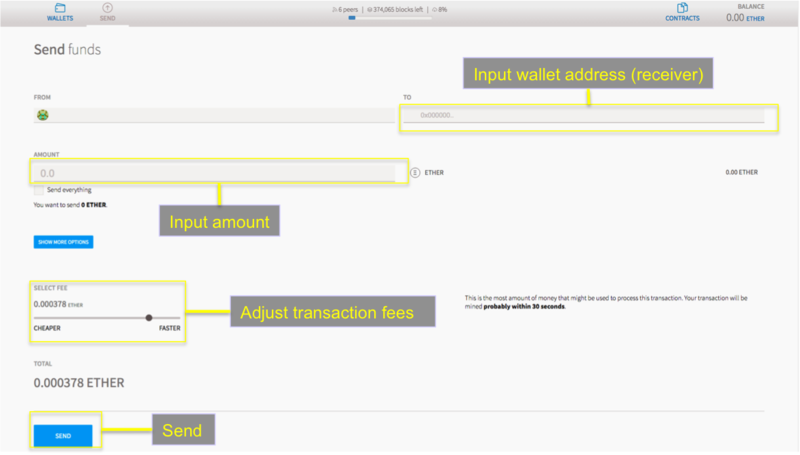


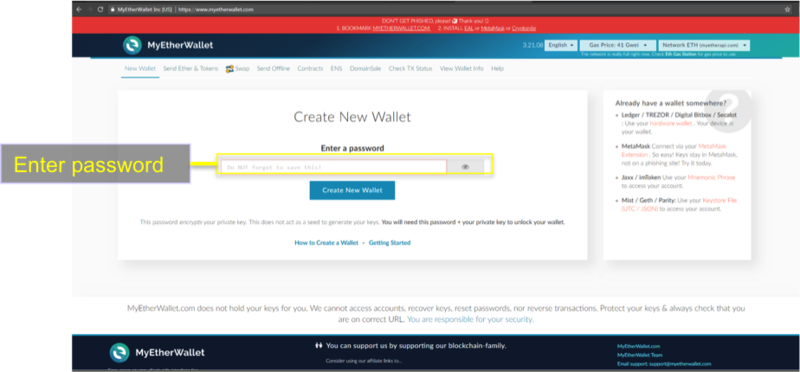
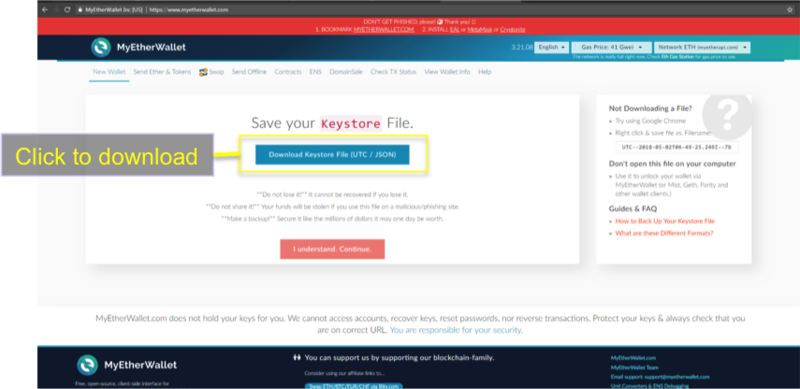

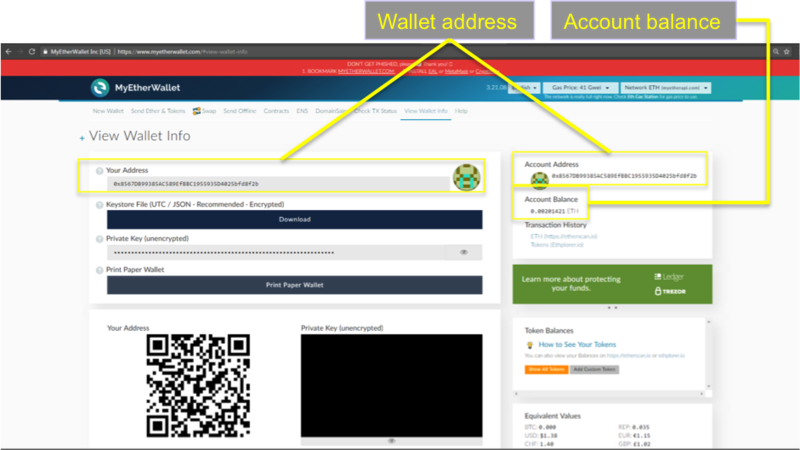
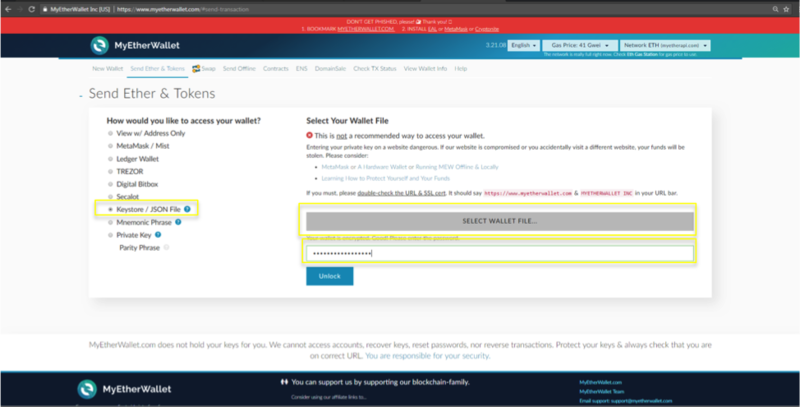
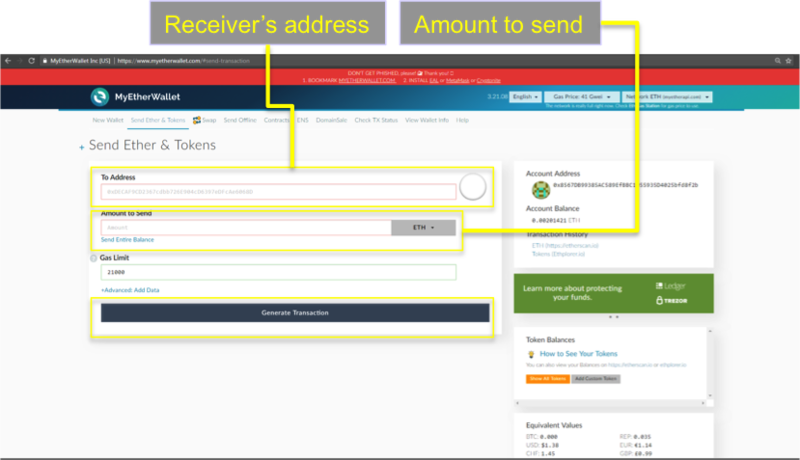
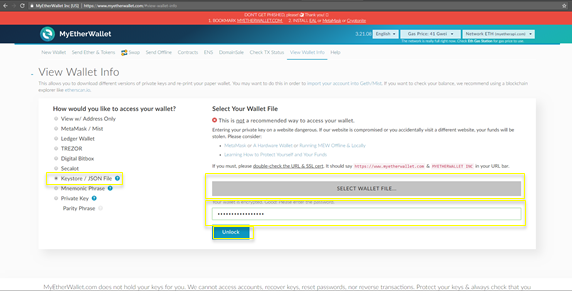
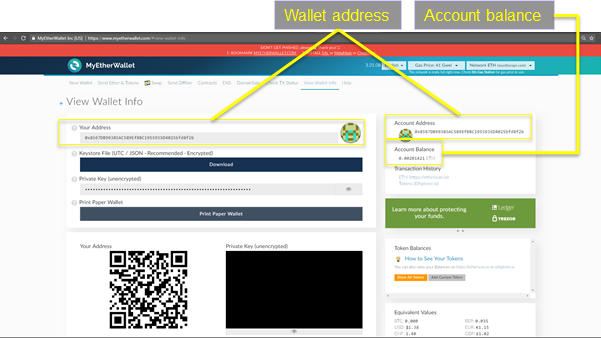
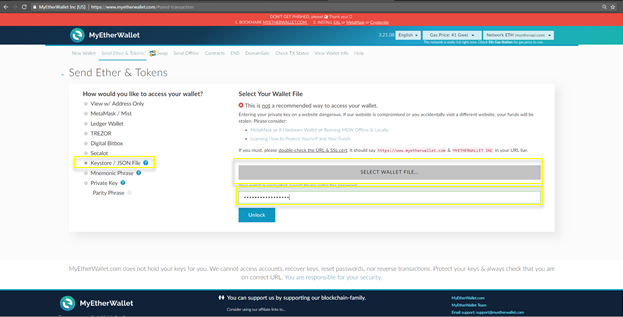
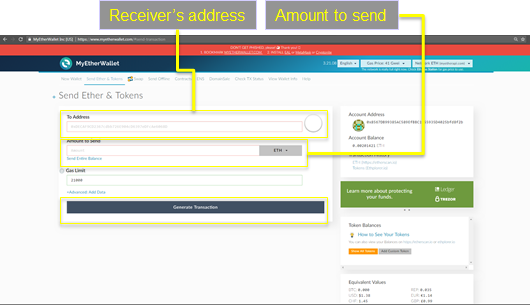
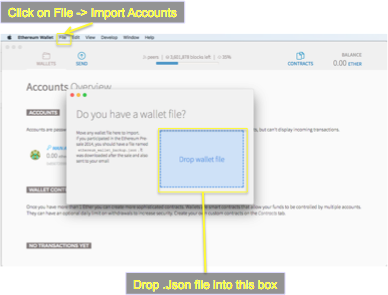
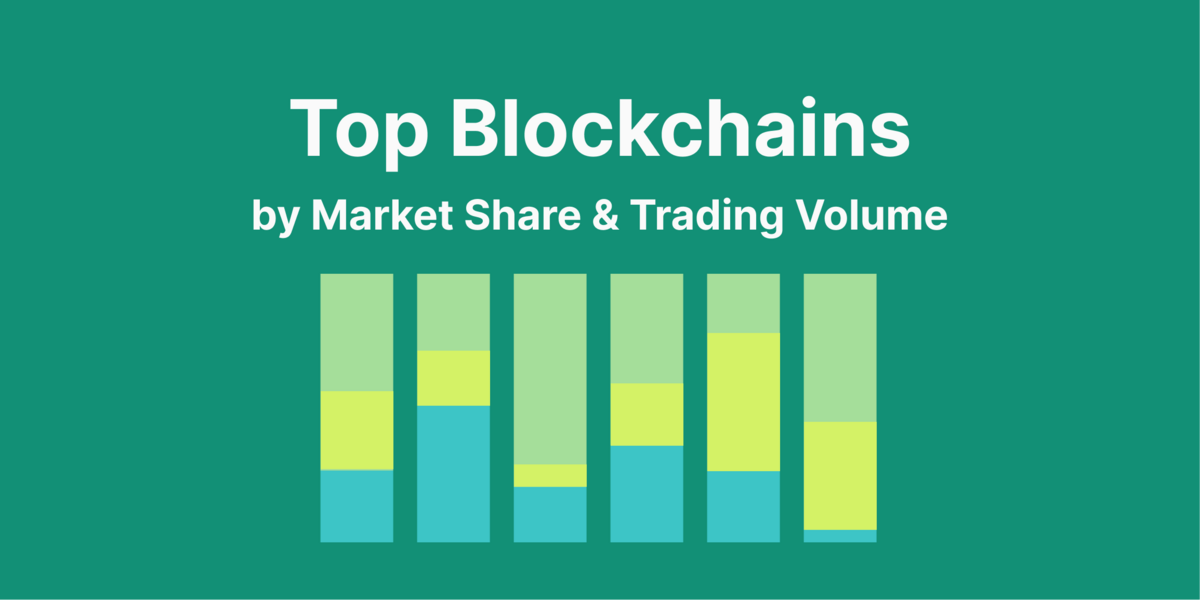
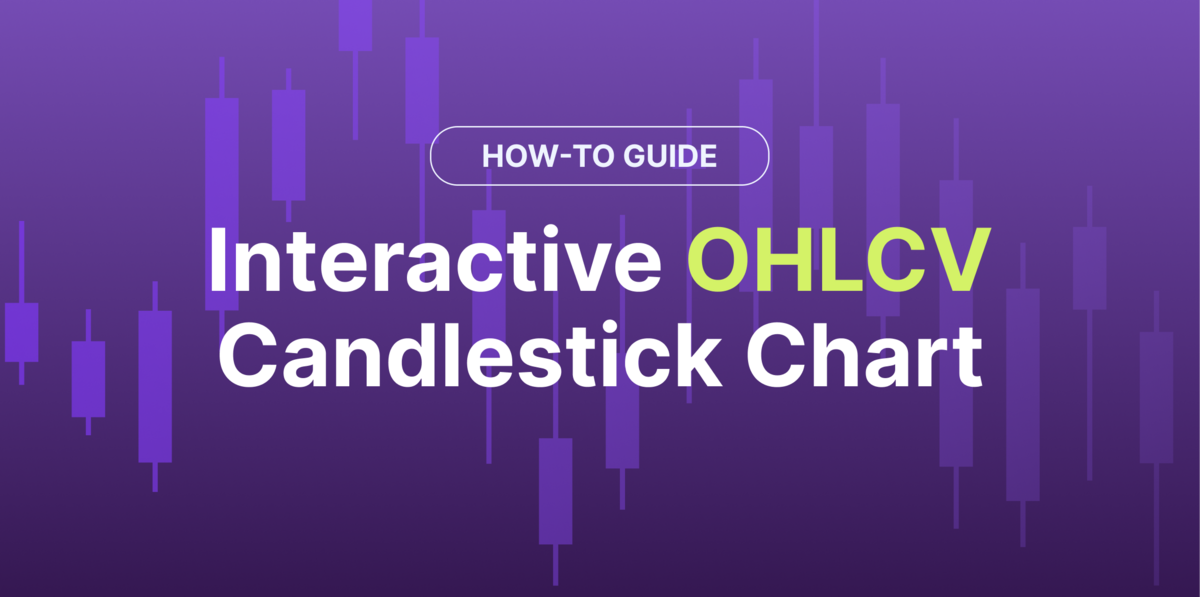
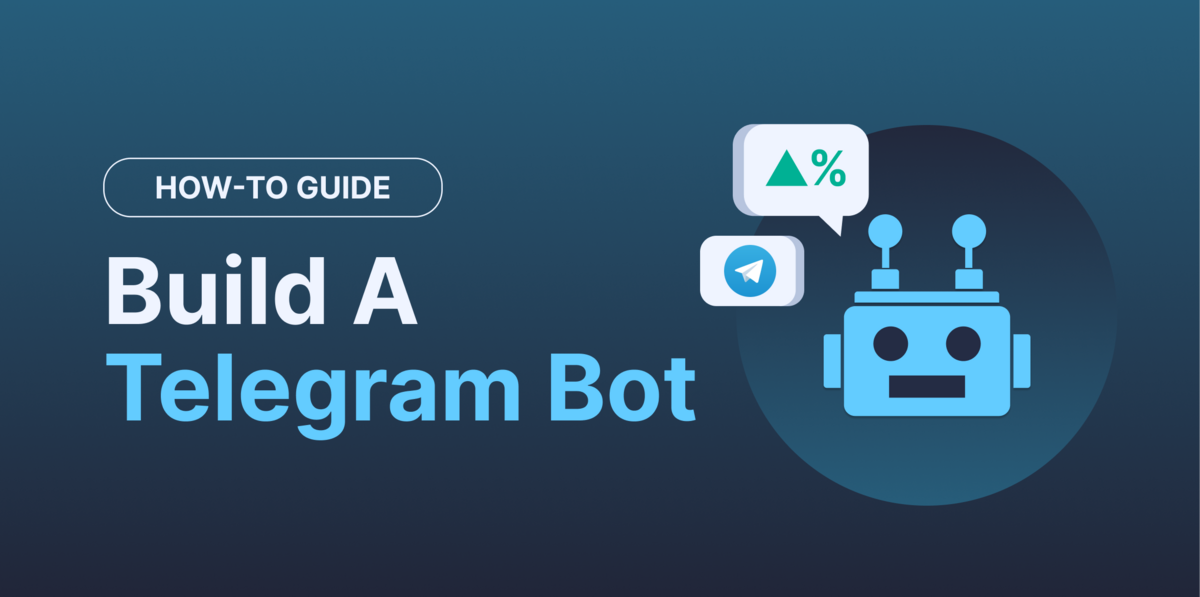
 Or check it out in the app stores
Or check it out in the app stores
